This option controls whether users can edit the contents of a field after a submission has been made. This is particularly useful when users may need to make corrections or provide follow-up inputs after the form has already been submitted.
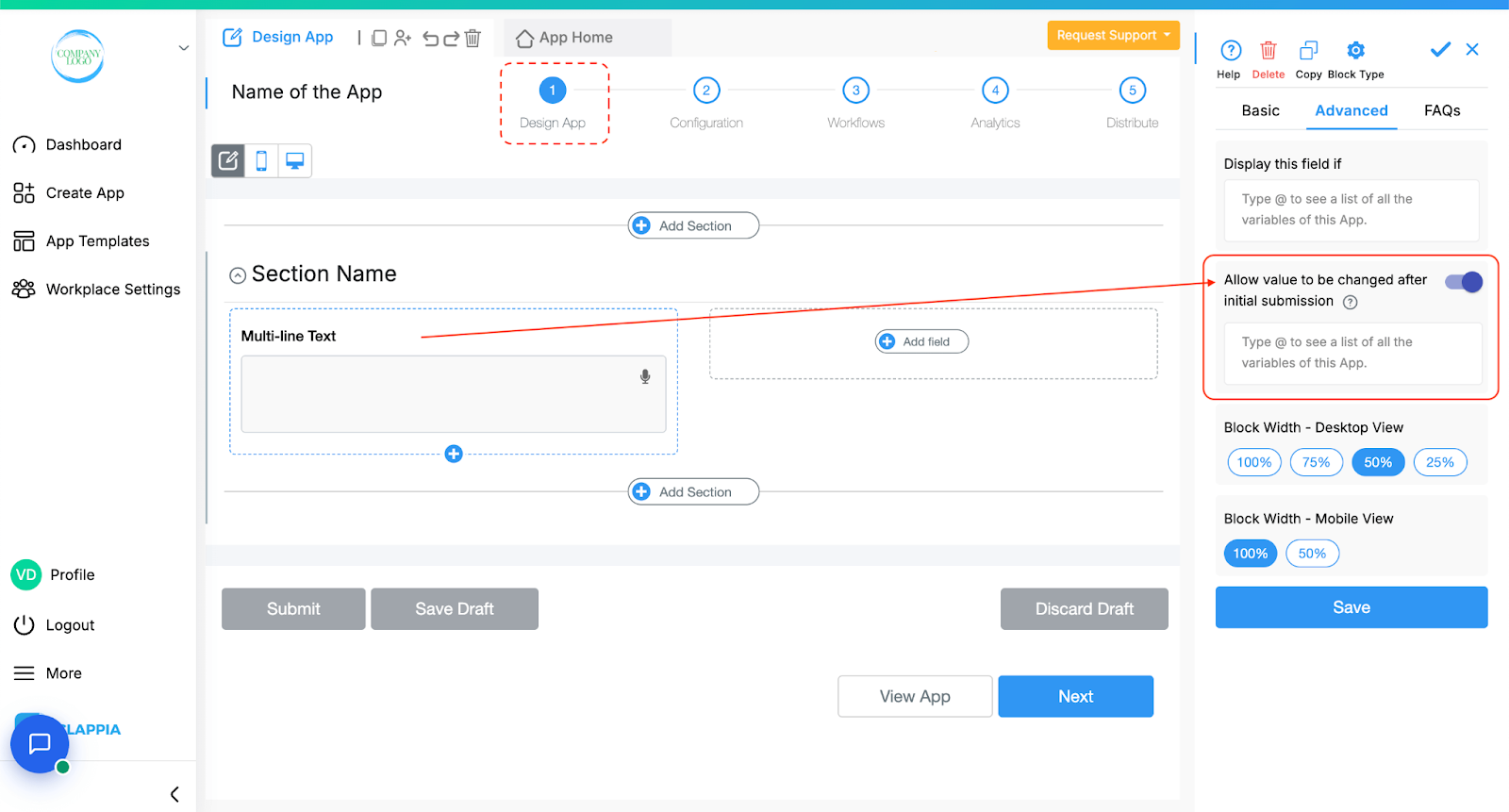
It is enabled by default and is available for every field block in Clappia except:
Data Input Block: Payment Gateway
Data Upload Block: Live tracking
Data Processing Blocks: Calculations & Logic, Unique Numbering
Content Blocks: All
When enabled, users will be able to open an existing submission via the Submissions tab (if they have been given the appropriate app access) and make edits to the fields for which this setting is turned on. If disabled, the corresponding field will appear as read-only when the user opens the submission.
This setting must be configured for each field individually. If you want to ensure that a submission remains completely uneditable after submission for multiple fields, you will need to turn that option off for every one of those fields in the app one by one. This approach is to avoid accidental configuration errors that may happen.
Once a user has submitted a form, they can go to the Submissions tab, click on the submission, and edit it.
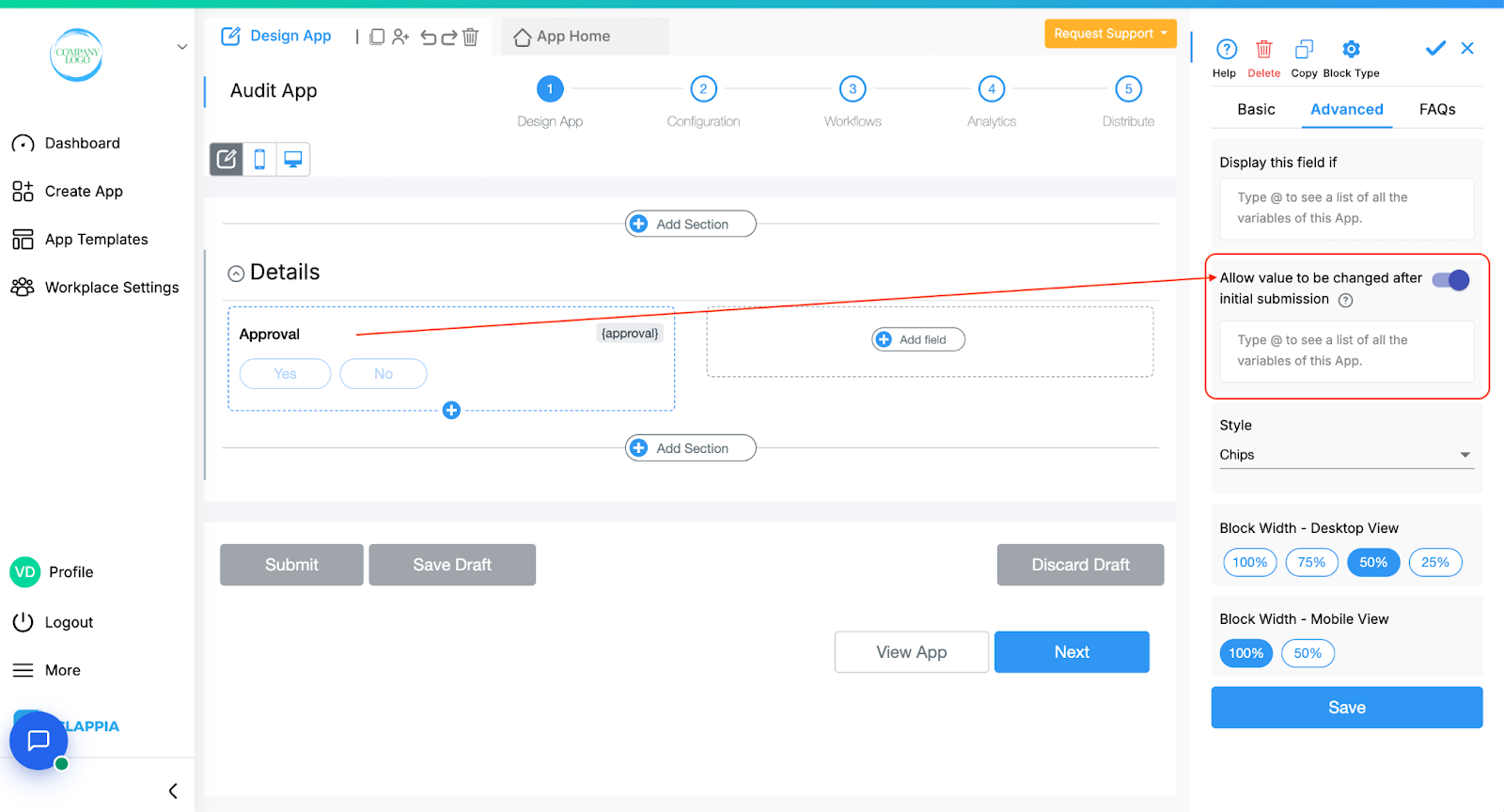
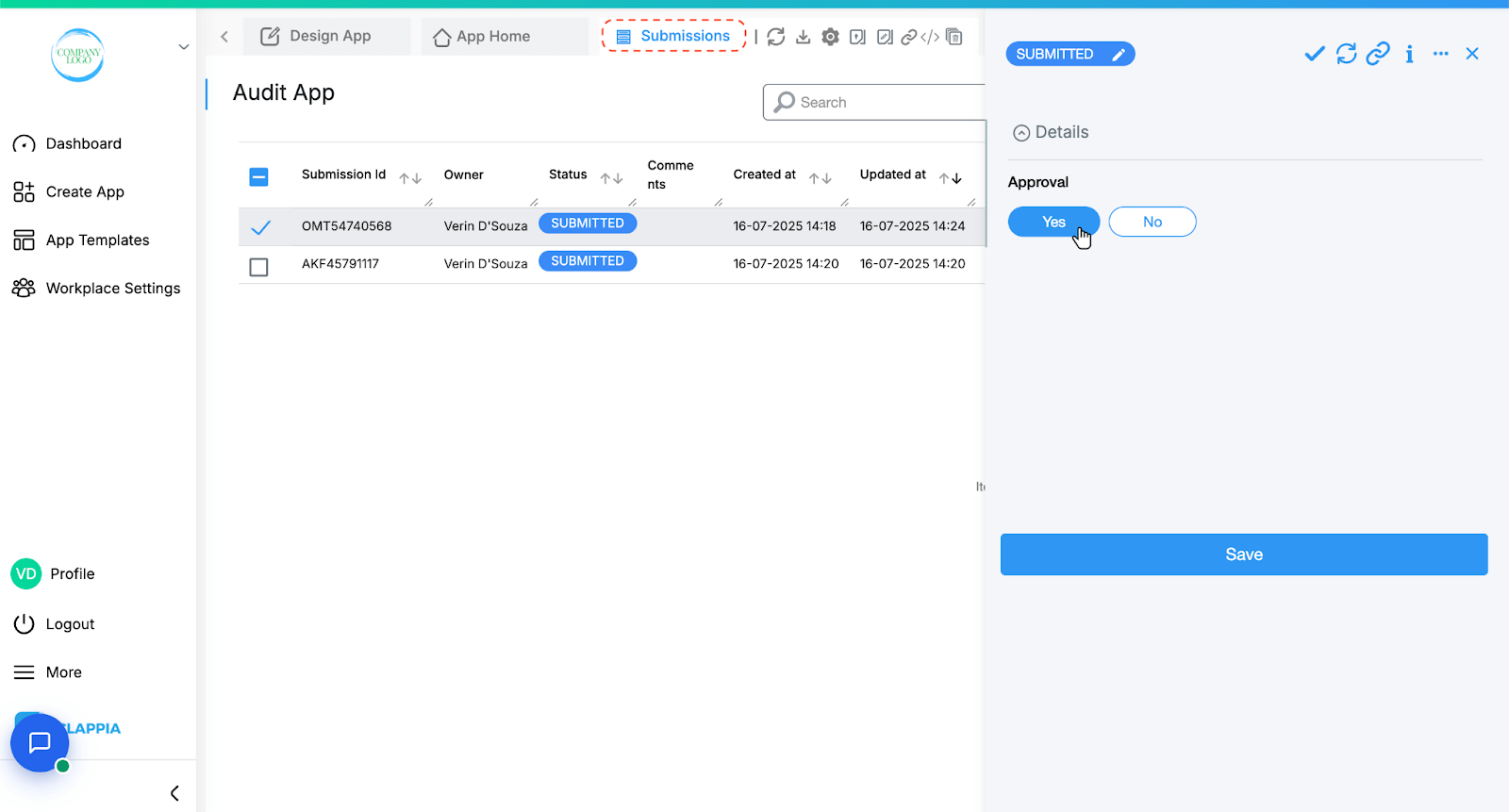
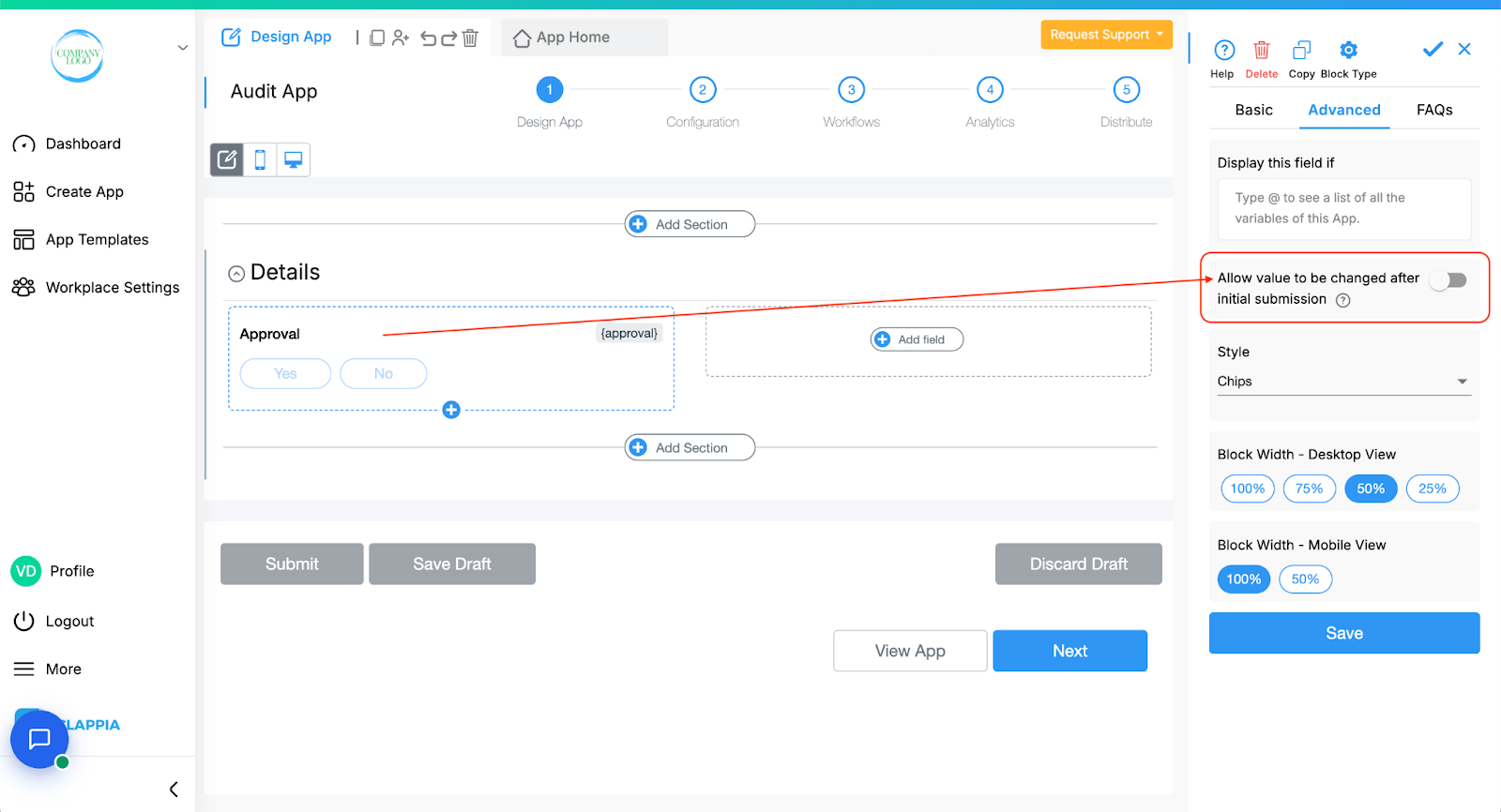
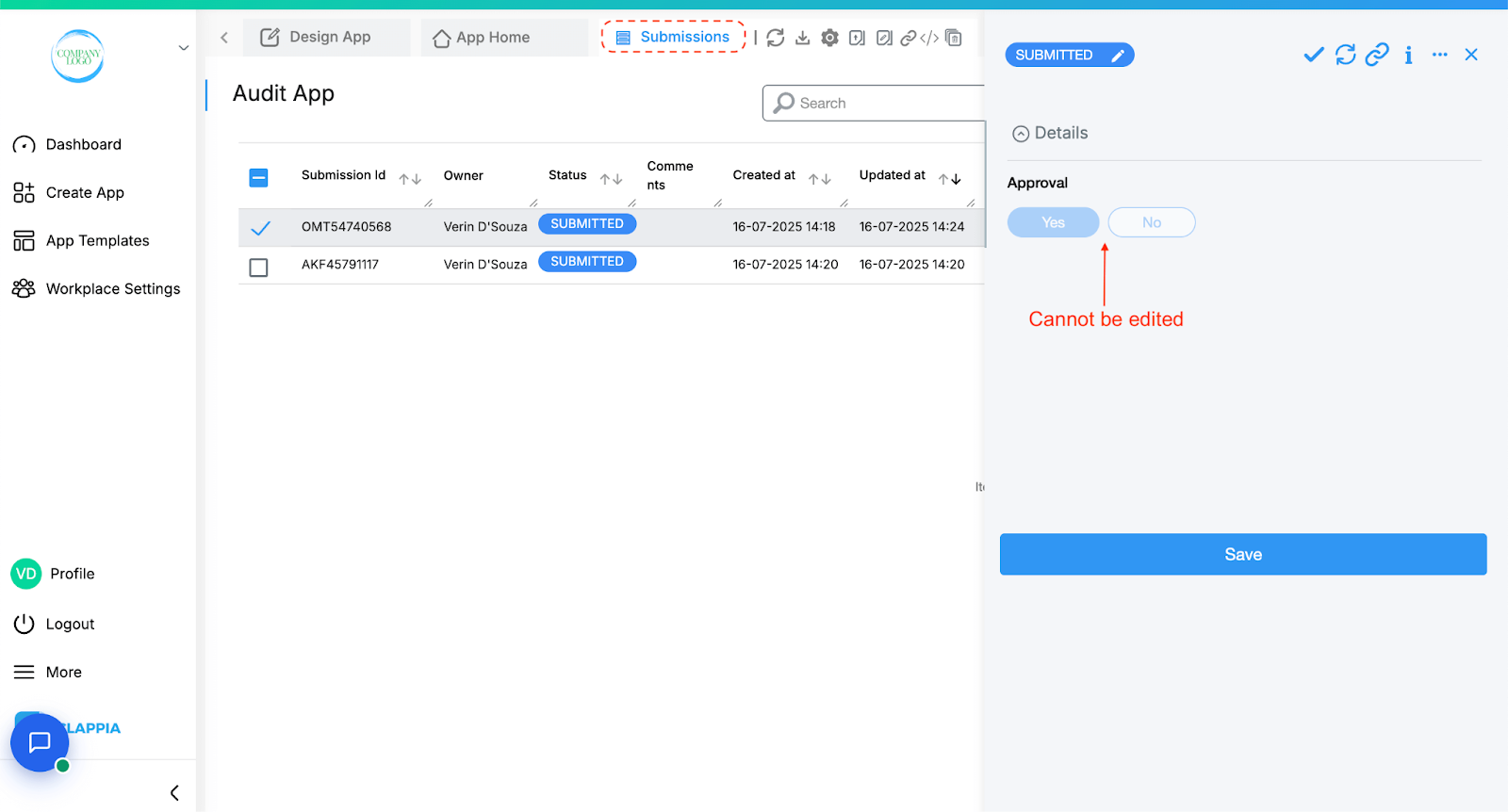
You can use this to control exactly which fields can be modified after the form has been submitted; useful for applications like audits, reviews, approvals, or follow-up actions.
In addition to simply enabling or disabling the option, you can also define conditions under which the field should be editable.
Right below the toggle, when enabled, you’ll see a text box where you can input a formula, similar to spreadsheet logic. This allows you to make the field editable only when specific conditions are met.
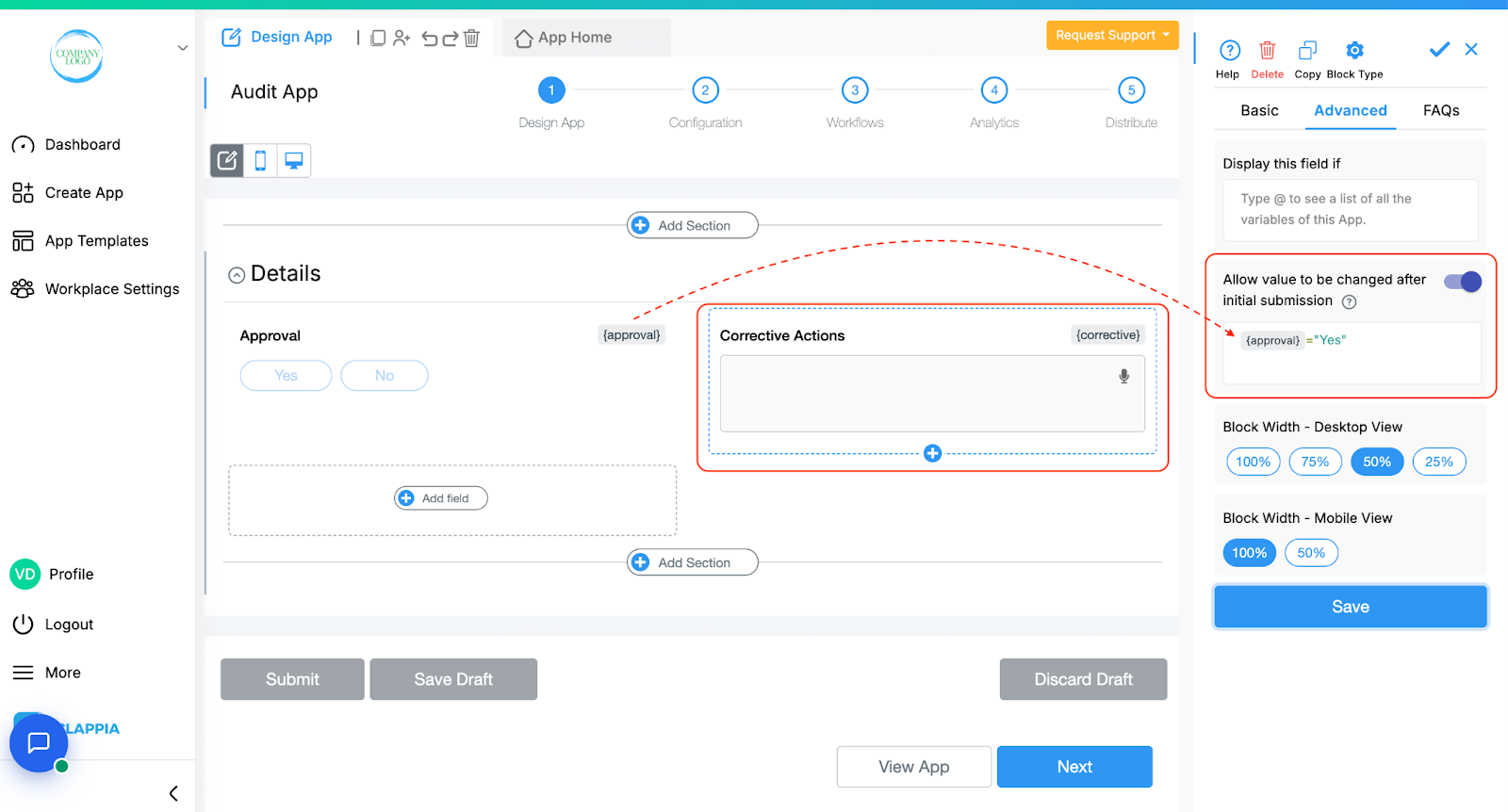
In the above image as an example, suppose the “Corrective Actions” text field should be editable only when the Approval field is selected as “Yes”. You can write the logic as:
{approval} = "Yes"
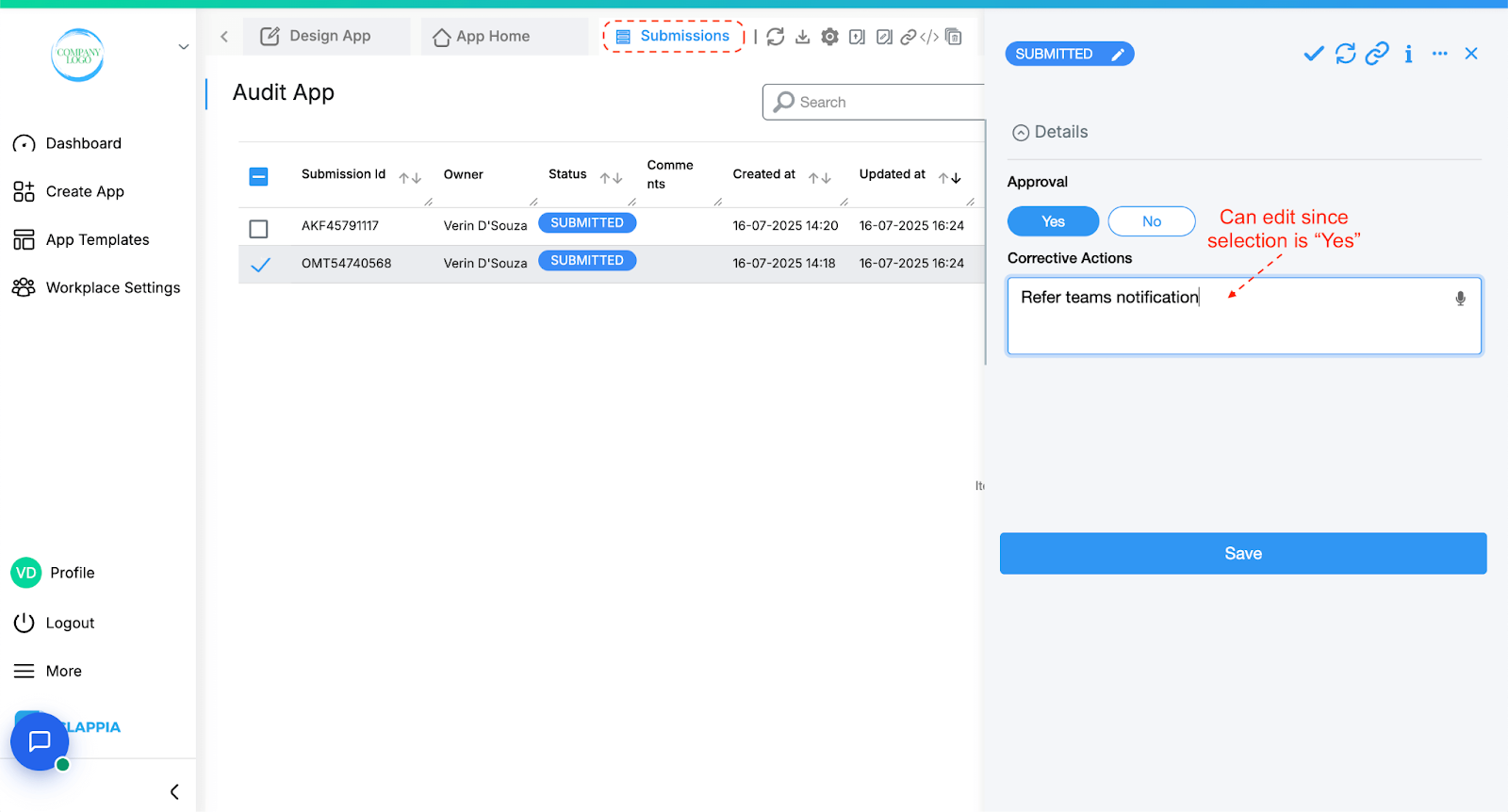
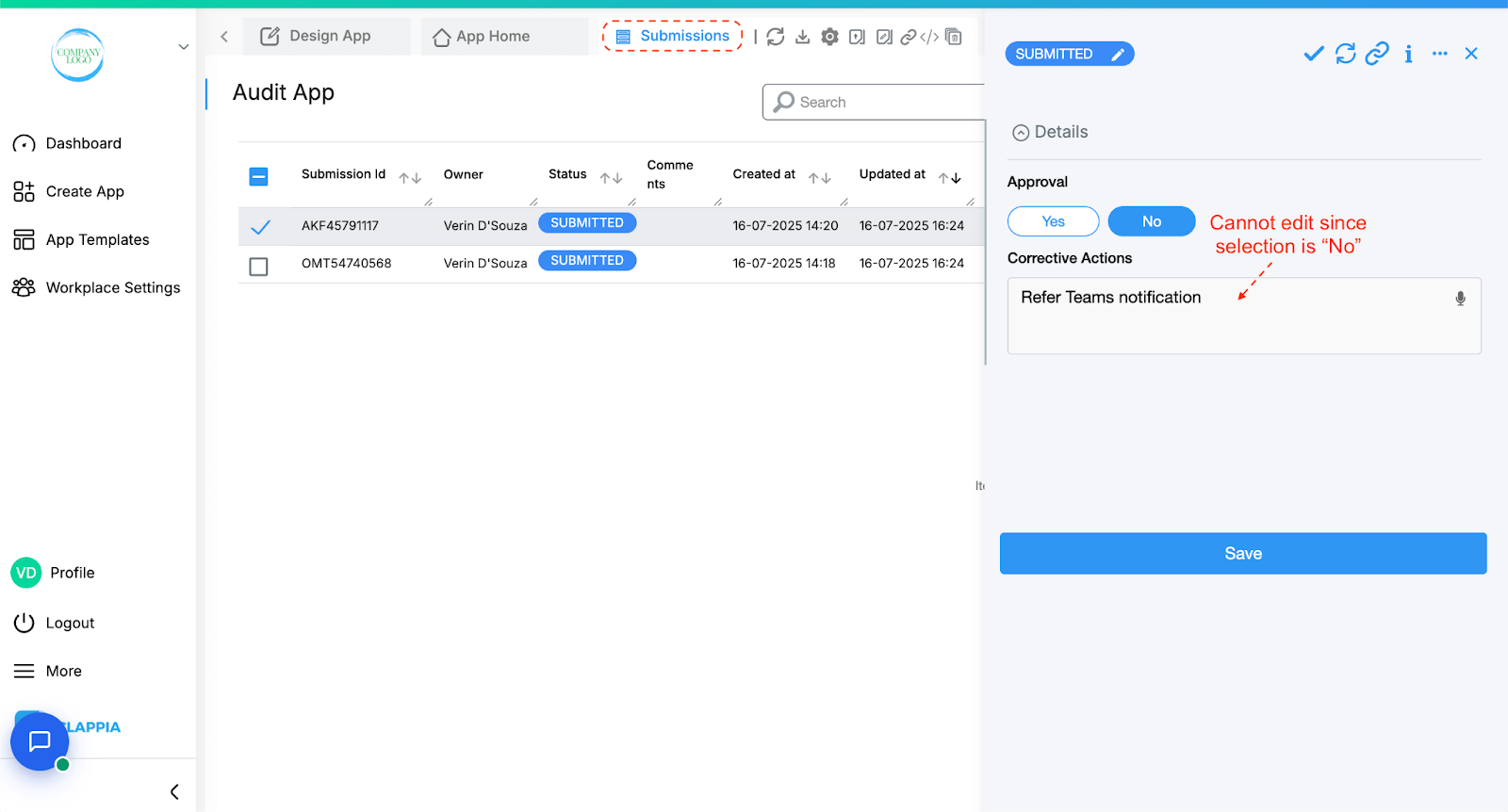
This ensures that users will only be able to modify the “Corrective Actions” field if they’ve selected "Yes" in the Approval field. If "No" is selected, the field becomes read-only during editing.
To pull up field variables, type @ and you will get a list of all fields in the app, select the right one, or, type @ followed by the field name. After selecting the field, it will appear in the format {fieldname}.
The same field visibility conditions will work on the Clappia mobile application.
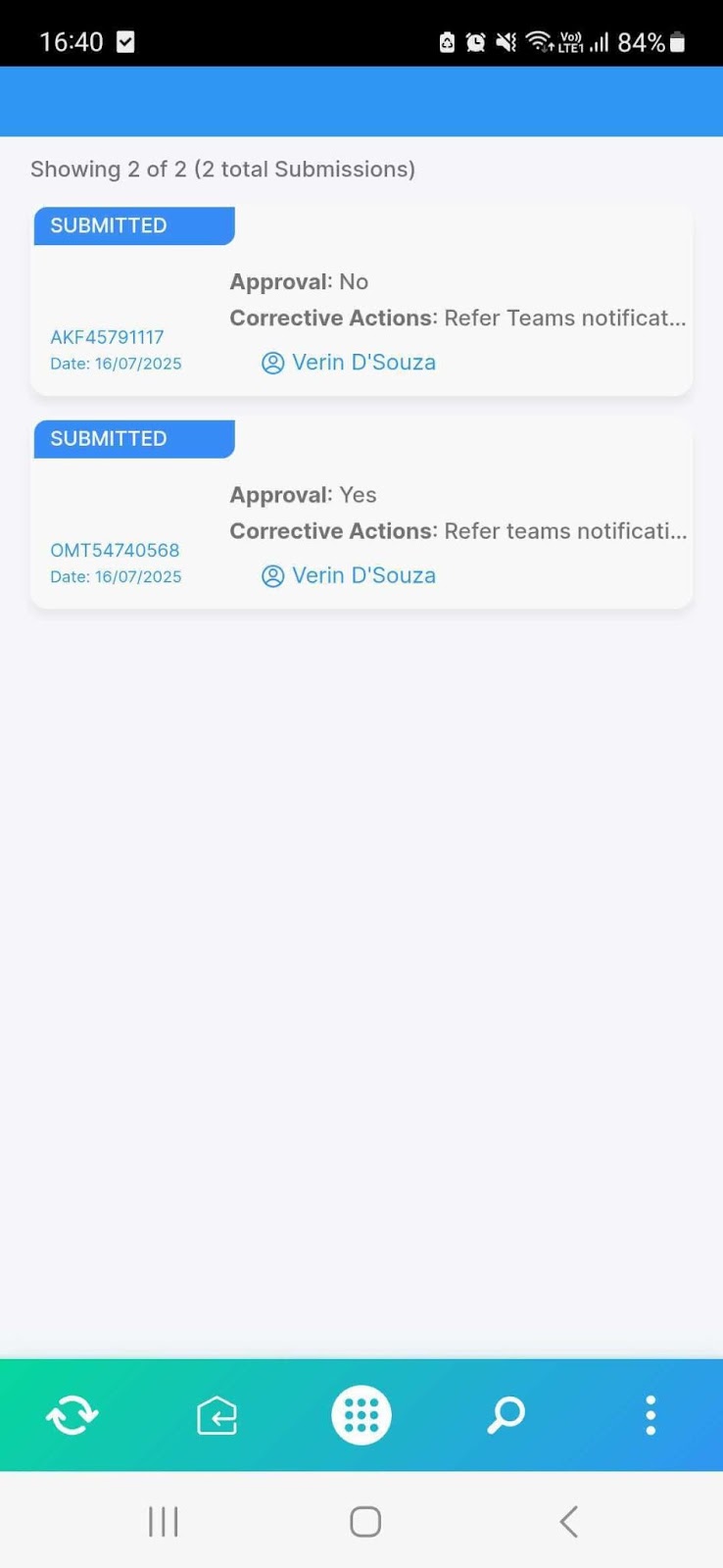
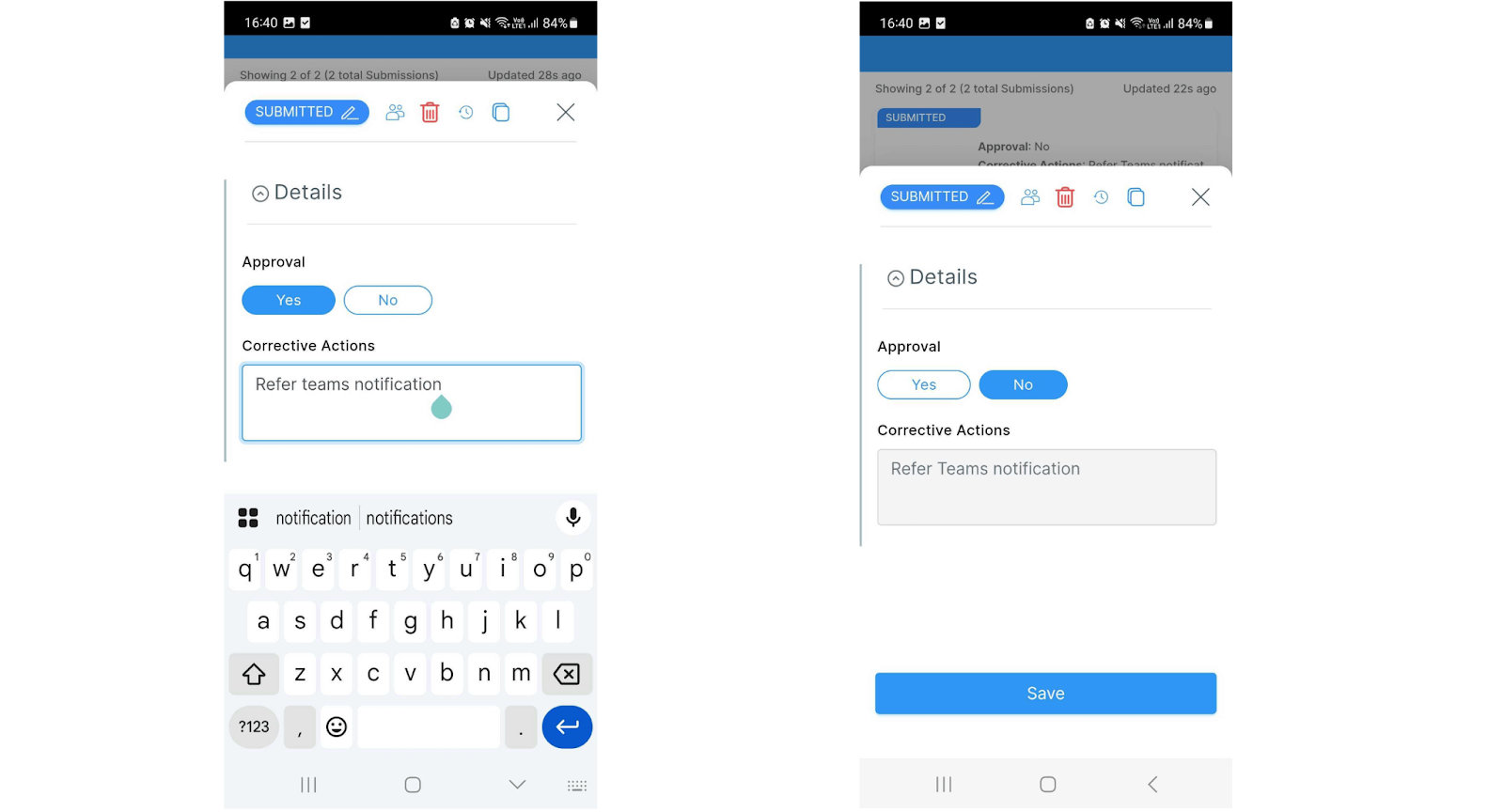

L374, 1st Floor, 5th Main Rd, Sector 6, HSR Layout, Bengaluru, Karnataka 560102, India

3500 S DuPont Hwy, Dover,
Kent 19901, Delaware, USA


3500 S DuPont Hwy, Dover,
Kent 19901, Delaware, USA

L374, 1st Floor, 5th Main Rd, Sector 6, HSR Layout, Bengaluru, Karnataka 560102, India

