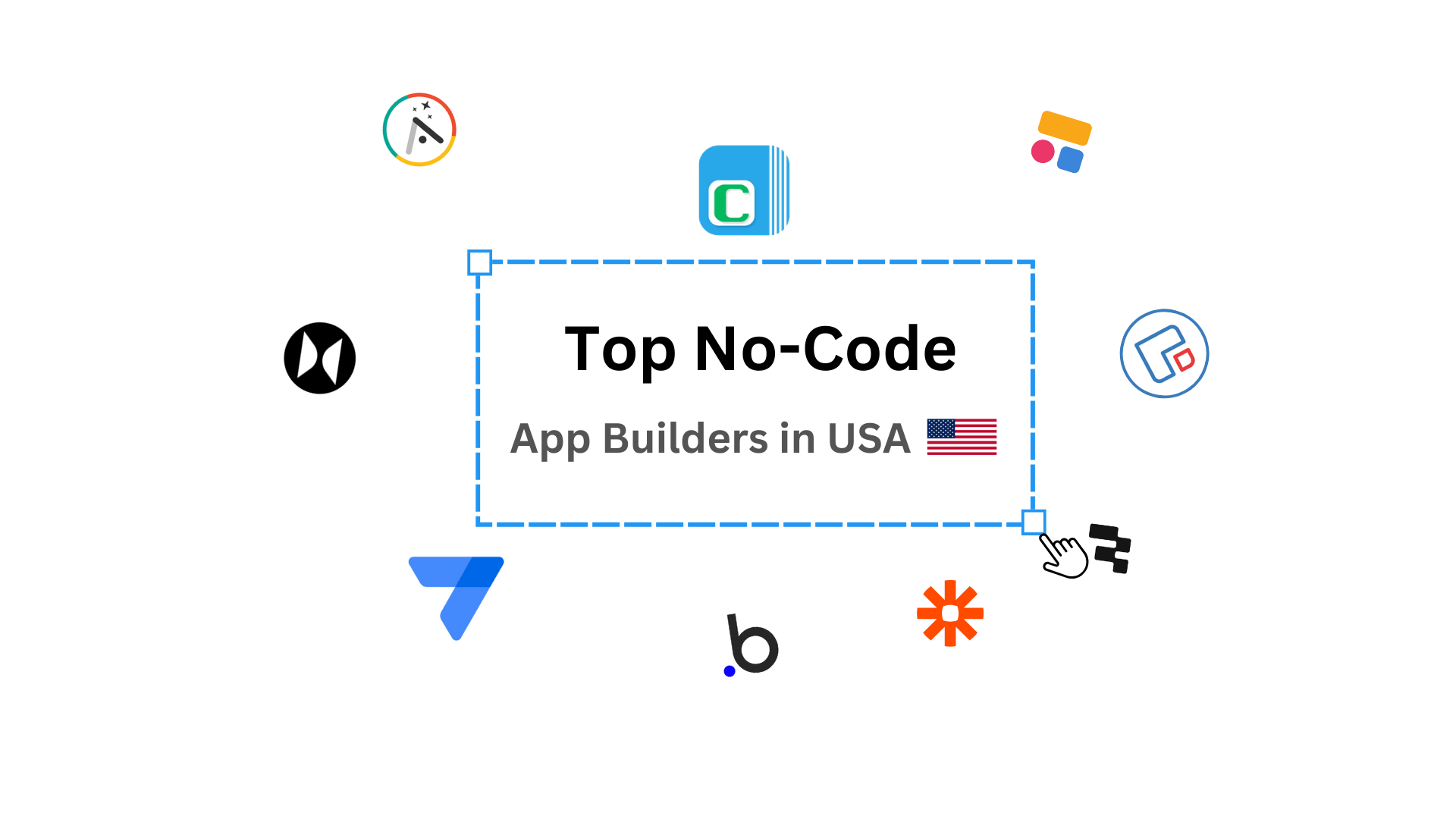%20(1).jpg)
In industries that manage large-scale equipment or assets like energy, manufacturing, or infrastructure, audits are essential for safety, compliance, and performance. A single missed step in an inspection can lead to costly downtime or compliance issues. That’s why organizations rely on comprehensive audit checklists to capture every detail.
But when these checklists are handled manually i.e. spread across spreadsheets, paper forms, and email chains, it becomes nearly impossible to track progress, ensure accountability, or get a clear audit trail. Multiple assets, multiple checklists, and multiple inspectors often result in delays, redundant work, and inconsistent reporting.
To solve this, one enterprise using Clappia built a custom Quality Management System (QMS) for asset audits. Their setup digitizes all audit checklists, links them to each asset, and provides real-time visibility for management teams. Instead of juggling 30+ checklists for every asset, their inspectors can log findings, add photos, and track progress from a single mobile-friendly system.
This article explains how this digital audit system works, what makes it scalable, and how you can create a similar setup for your own QMS without writing a single line of code.

Auditing critical equipment requires detailed and repeatable processes. However, without a dedicated QMS platform, companies run into several bottlenecks:
1. Scattered audit checklists and inconsistent formats
When audit checklists exist in separate files or versions, inspectors and managers often work on outdated templates. This leads to incomplete data, duplicate work, or missed checks.
2. No single source of truth
With multiple inspectors working across different sites, tracking what’s been completed and what’s pending becomes confusing. Managers have to manually compile results from emails or spreadsheets.
3. Time-consuming coordination
For every asset, dozens of checks have to be performed, photos attached, and reports generated. Manual coordination slows down the entire audit cycle, especially when inspections are repeated multiple times a year.
4. Delayed reporting and follow-ups
Even after audits are completed, generating summary reports takes time. If compliance gaps are found, the follow-up process is often delayed because there’s no automated alert system in place.
5. Limited mobile support for field teams
Auditors often work in remote or high-noise environments where internet access is spotty. Paper checklists or offline spreadsheets make it harder to capture real-time evidence like photos, signatures, or notes.
According to ISO 9001 QMS best practices, companies that adopt digitized audit workflows see up to 40% faster closure of inspection findings because tasks, data, and corrective actions are centralized and automated.
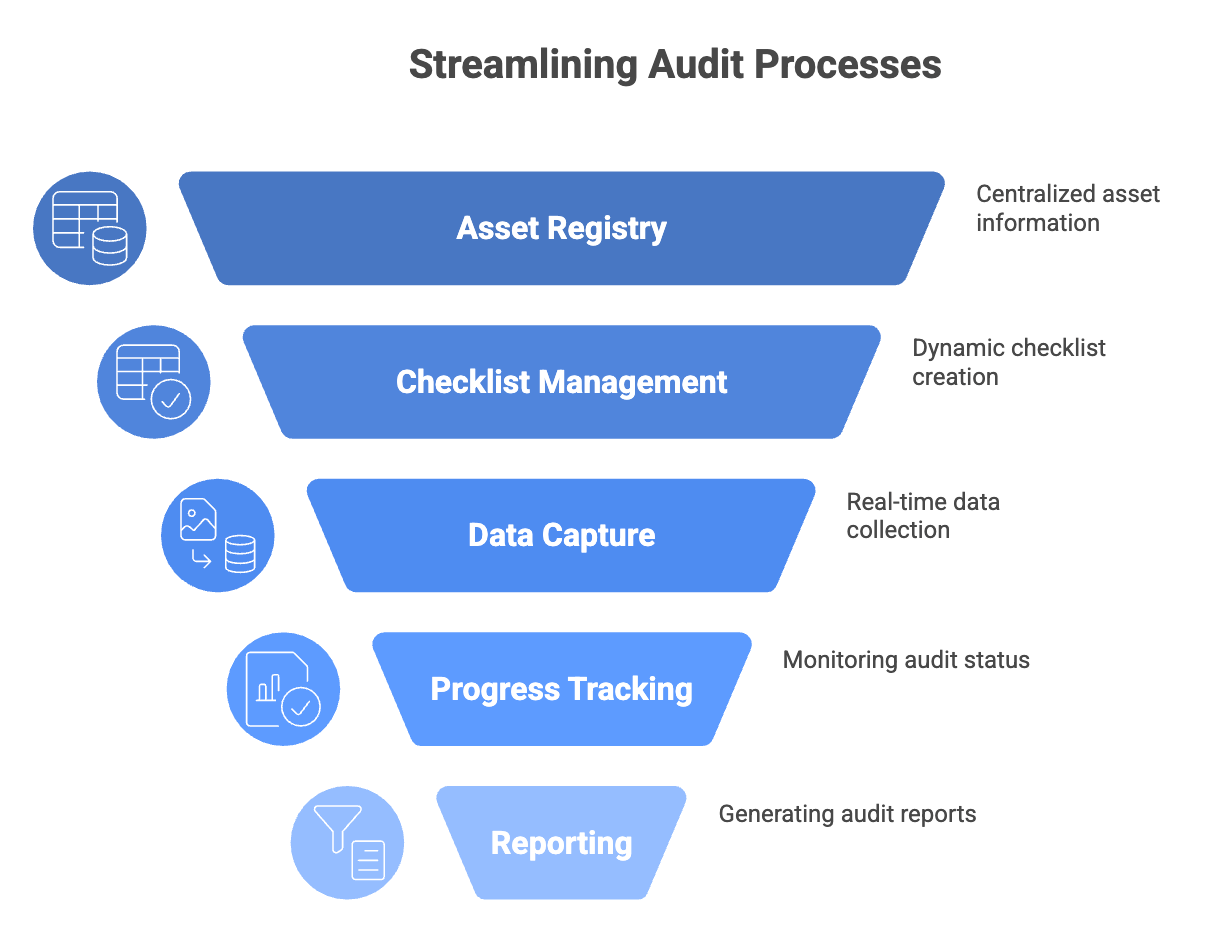
While many organizations use spreadsheets or basic task trackers for audits, these tools fail to support the real-world complexity of Quality Management Systems (QMS). Auditing isn’t just about ticking boxes but ensuring that every checklist is followed, issues are documented, corrective actions are tracked, and management has complete visibility.
For businesses managing multiple assets or equipment across different sites, the right solution must do more than store checklists. It needs to orchestrate the entire audit lifecycle; from planning inspections to generating final reports without manual bottlenecks.
Here are the core features that a modern audit and inspection system should have:
In industries like energy, infrastructure, or heavy equipment management, periodic audits are critical for ensuring operational safety and compliance with quality standards.
One of Clappia’s customers—a leading India‑based independent power and engineering company, specialized in large diesel generator units and wind energy installations—needed a scalable audit system across its leased or owned energy assets. The organization conducts periodic equipment compliance and maintenance inspections at scale, working with on-site engineers and external service teams.
The company performs quarterly audits for each asset in its portfolio. Each audit involves running through 30+ specialized checklists (e.g., mechanical checks, safety compliance, performance inspections, etc.). For each asset, these checklists are completed thrice a year to ensure the equipment is running optimally and meets all safety standards.
To understand how this works in practice, let’s look at the apps they built in Clappia.
Here’s how they structured their QMS apps:
1. Master Audit App (Central Data Hub)
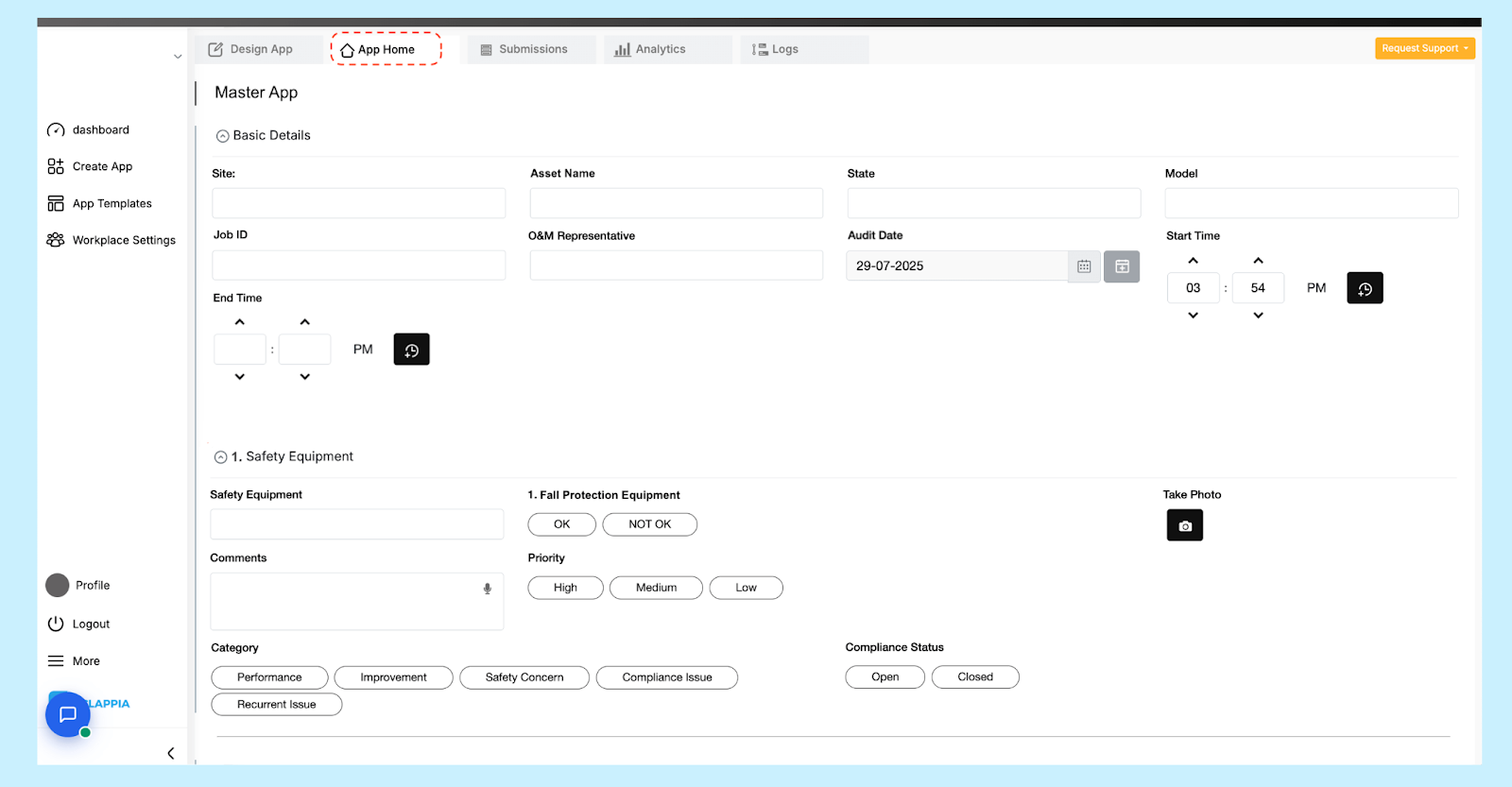
This is the primary app that acts as the central database where audit job IDs are created and all audit data is stored. Each asset (e.g., a generator, machine, or equipment unit) is assigned the unique audit job ID at the start of the audit cycle.
This app acts as the single source of truth, with all inspection data flowing into it.
2. Individual Checklist Apps (Specialiesd Audit Modules)
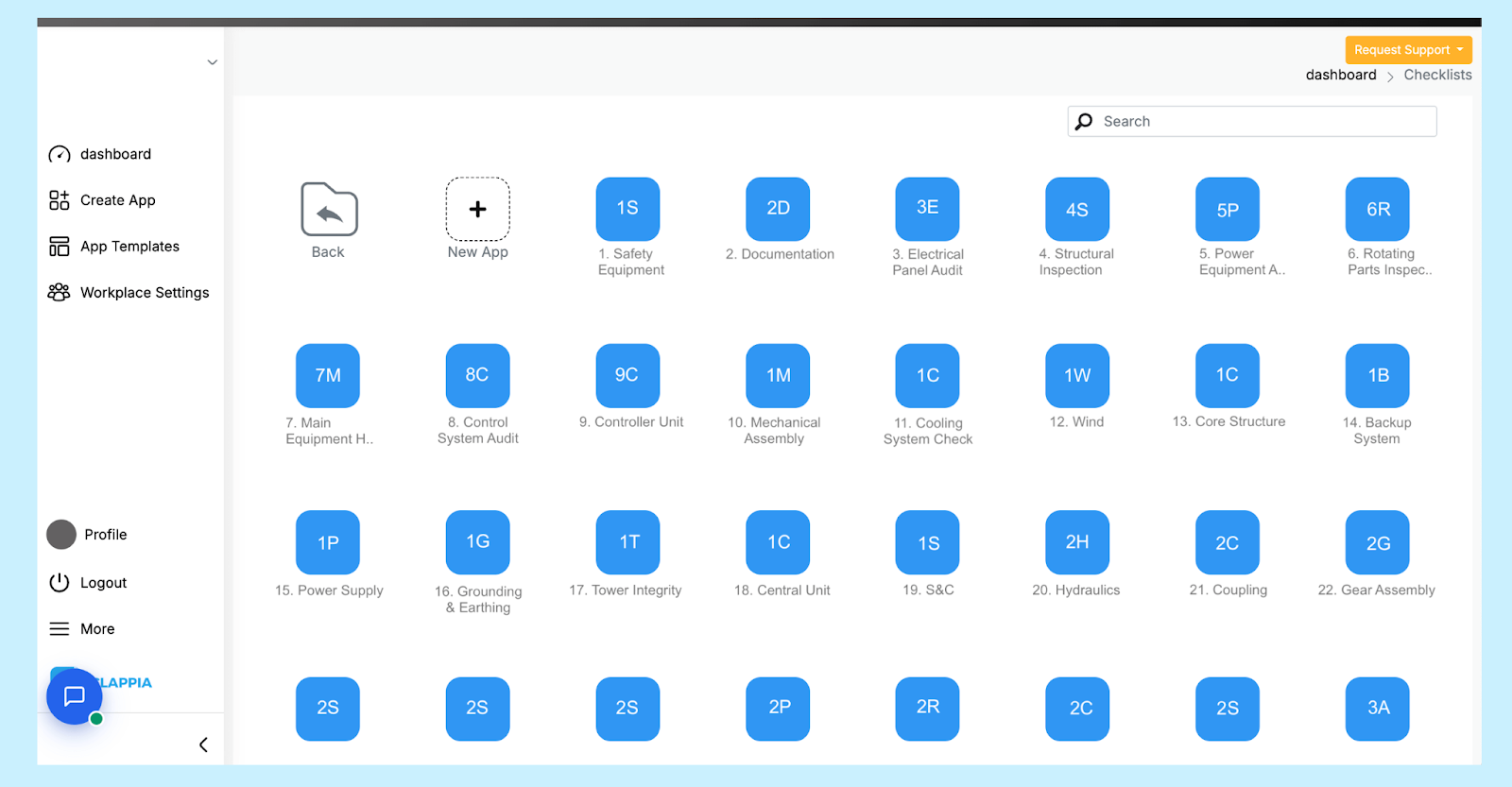
Each of their 30 checklists exists as a separate app. For example, one app for safety checks, another for mechanical inspections, and so on. These apps are not directly visible to auditors in their dashboard to avoid clutter. Instead, they use a hub app designed as a single interface.
How these apps are used:
Once submitted, the data from this individual checklist is pushed back to the Master Audit App so that each checklist section in the master record gets updated automatically.
3. Checklist Hub App (Auditor’s Entry Point)
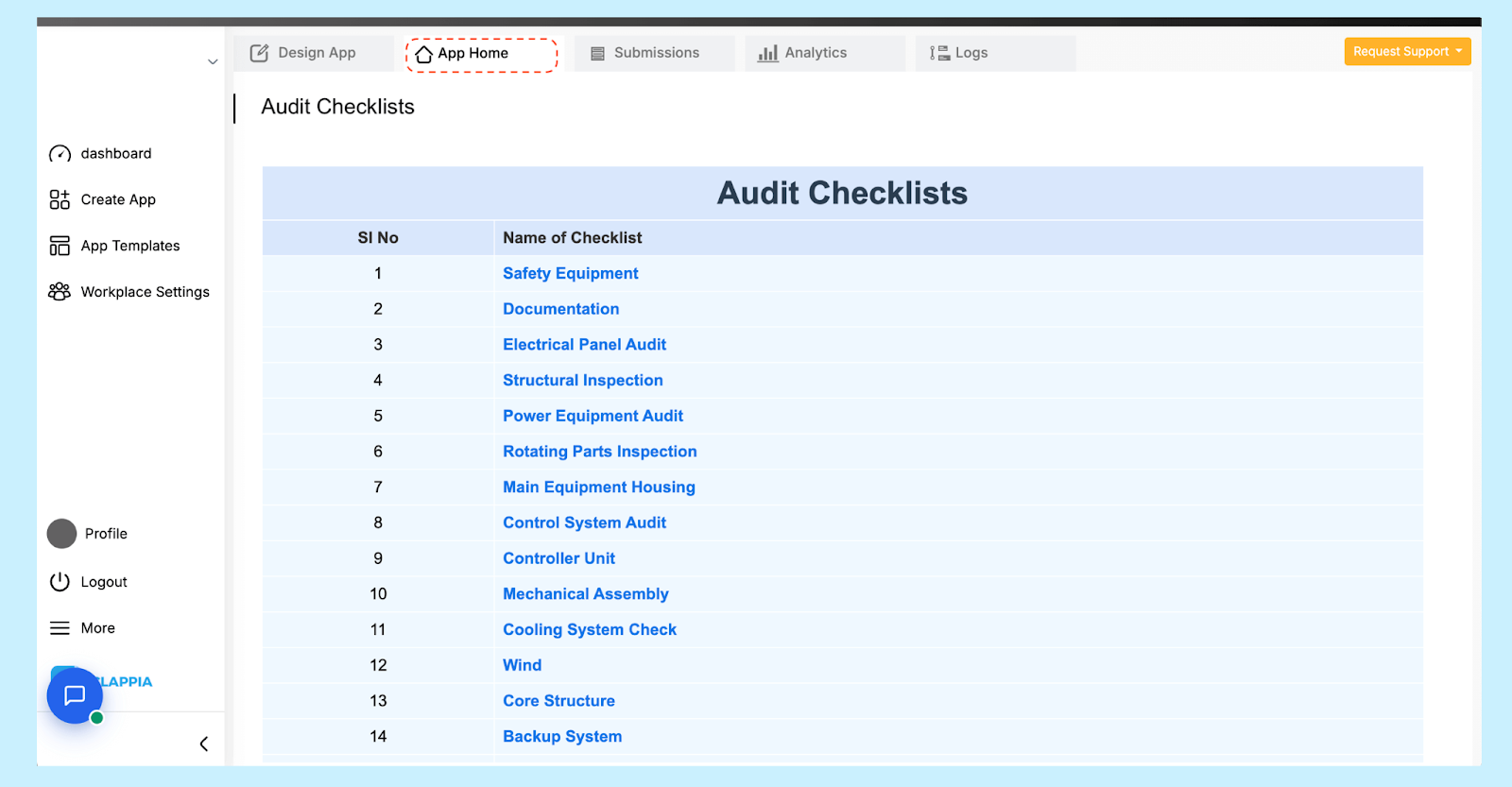
To keep things simple for field teams, auditors only interact with this hub-style app that displays all checklists in a clean, formatted layout. It shows a dashboard of checklist links (like buttons), making it easy to jump between inspections without navigating through 30 separate apps.
Each checklist is a separate app, representing one category of audit (e.g., equipment performance, safety checks, compliance checks).
How they work:
Why this matters: Multiple auditors can work on different checklists for the same asset simultaneously, and all inputs consolidate automatically in the master app ensuring no duplicate work nor merging of files.
This example illustrates a real-world quality audit system where multiple checklists, assets, and audit cycles are all managed through Clappia without any coding. It is particularly effective for teams performing compliance audits, equipment inspections, and periodic QMS reviews, as every detail— from scheduling to final reporting— is centralizsed and automated.
The audit system is organised across the three main apps mentioned above—Master Audit App, Audit Checklist Hub App, and the Individual Checklist Apps—each playing a specific role but interlinked with each other. Below is a detailed breakdown of what auditors see, how inputs are captured, and how admins have configured the system in the backend.
(The central database for all audits)
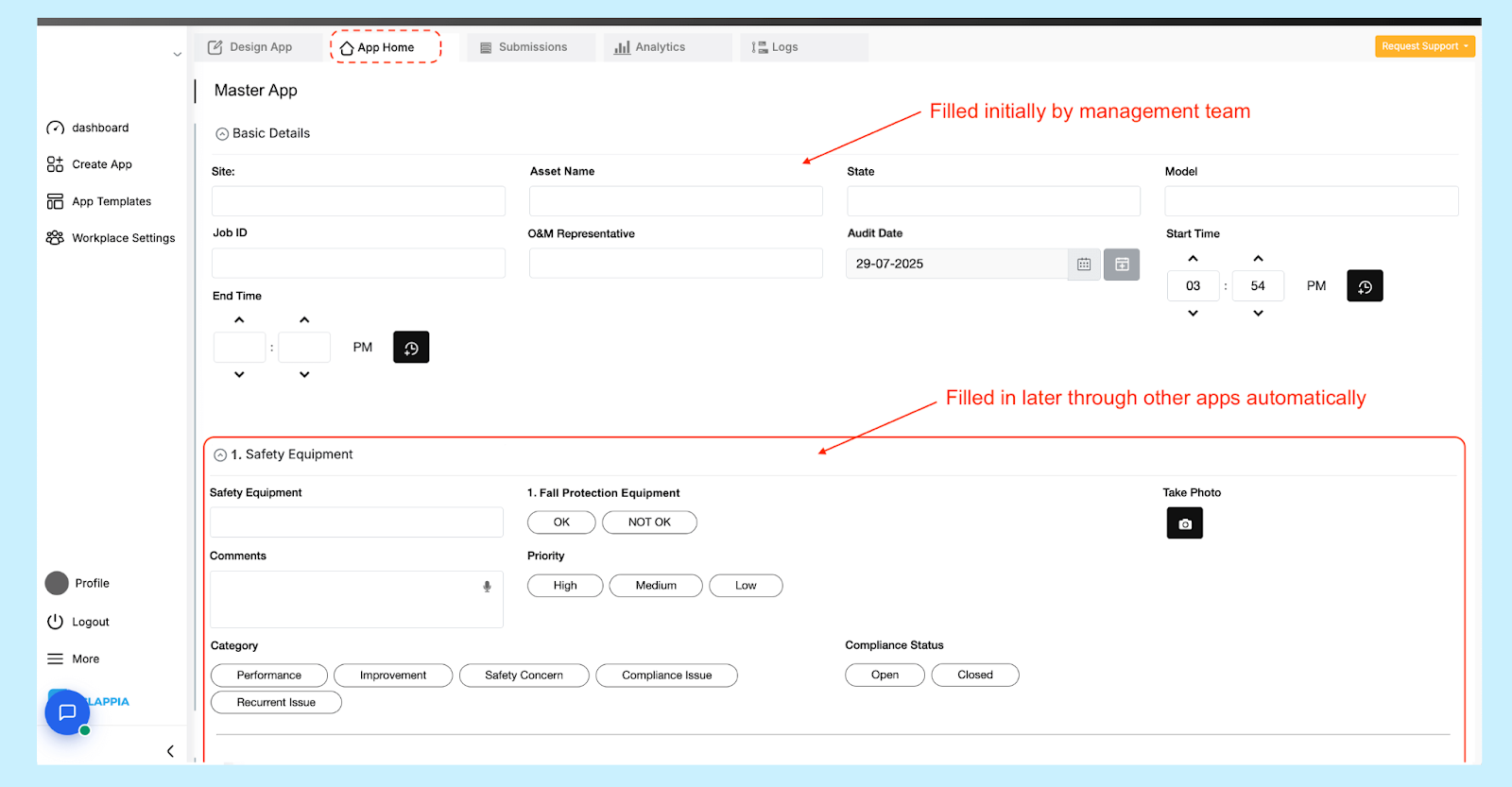
User View (Management Team)
(The main interface for auditors in the field)
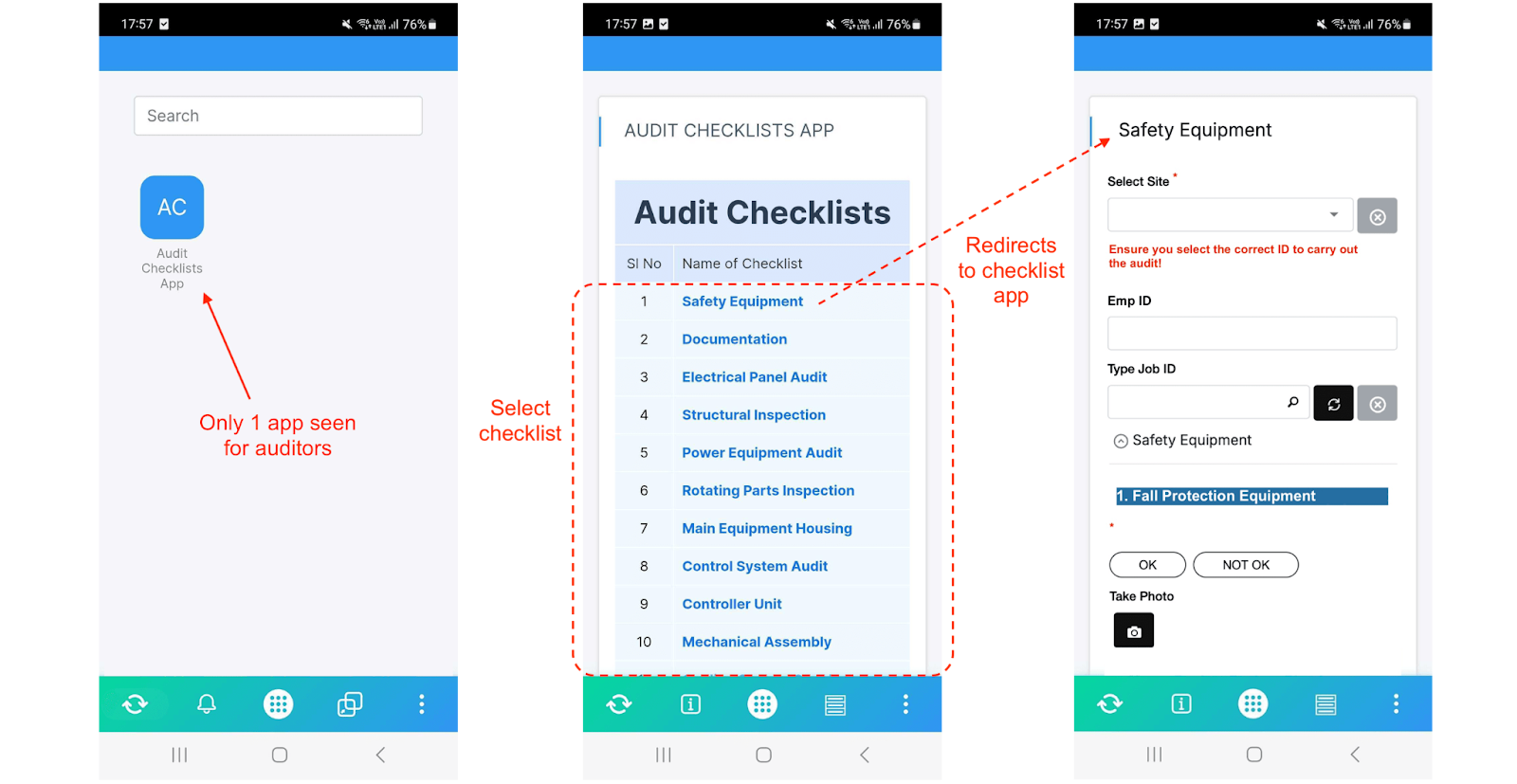
User View (Auditors)
(The core audit forms where all checklist data is entered)
.png)
User View (Auditors)
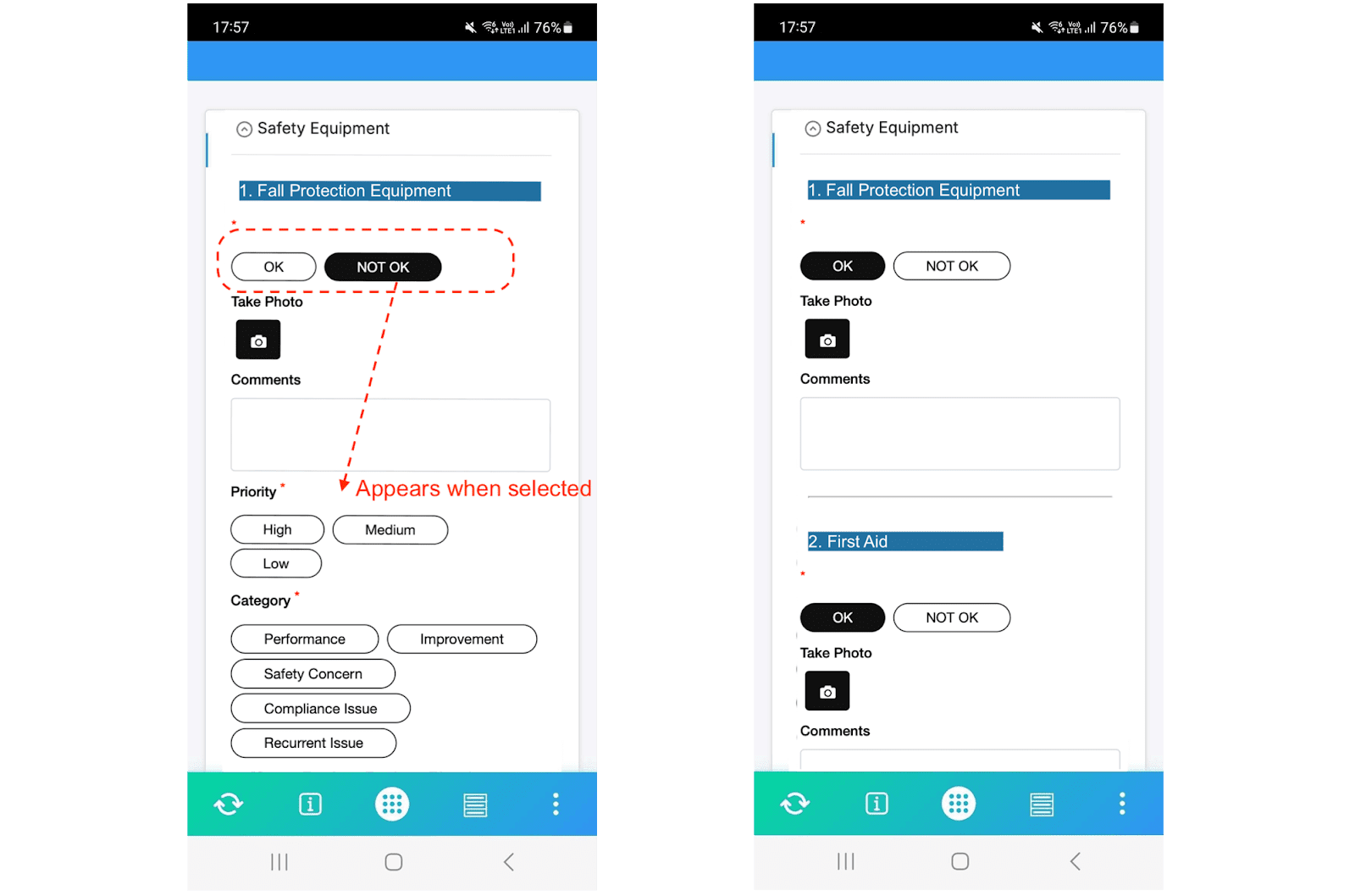
Fields include:
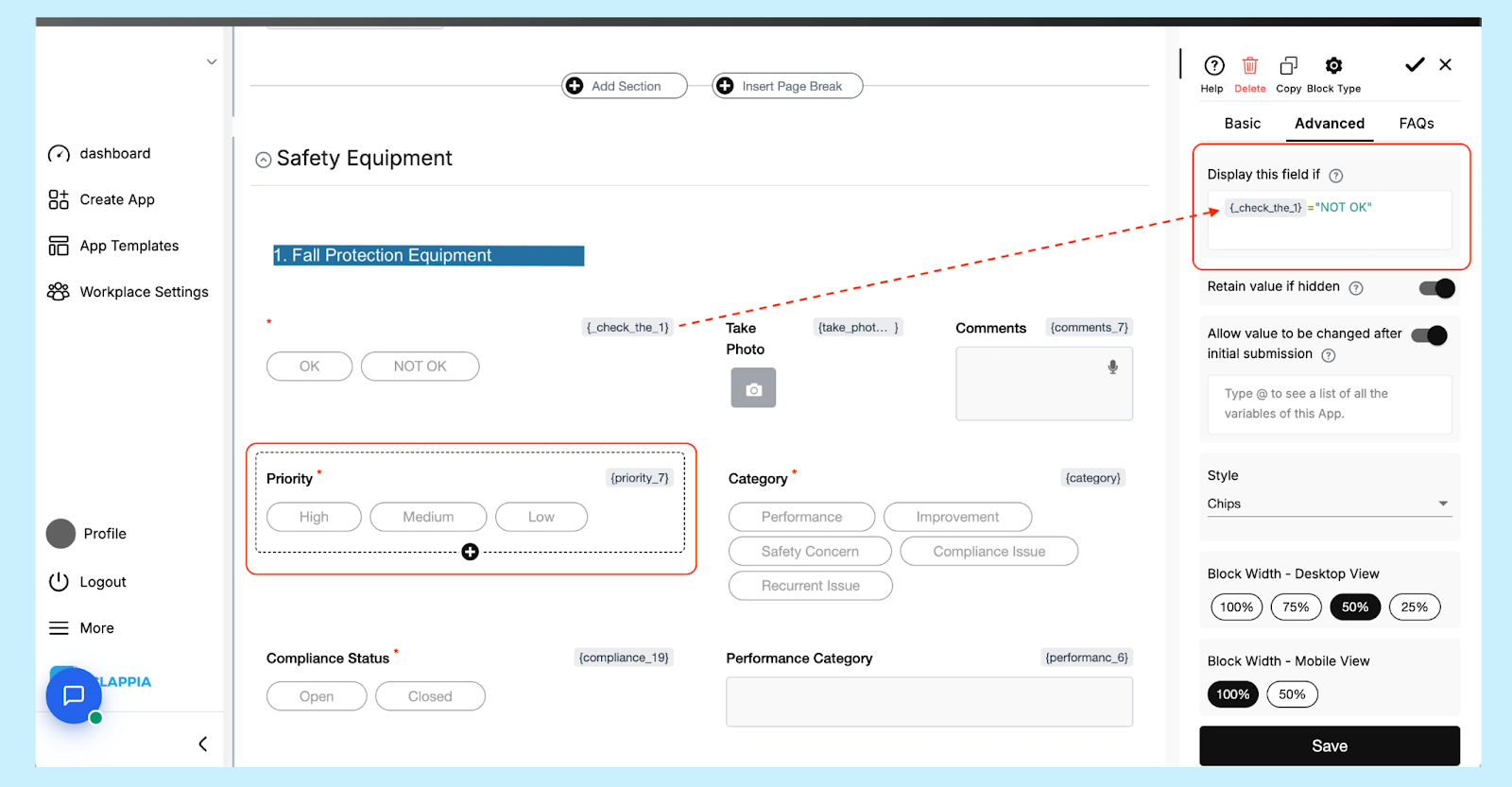
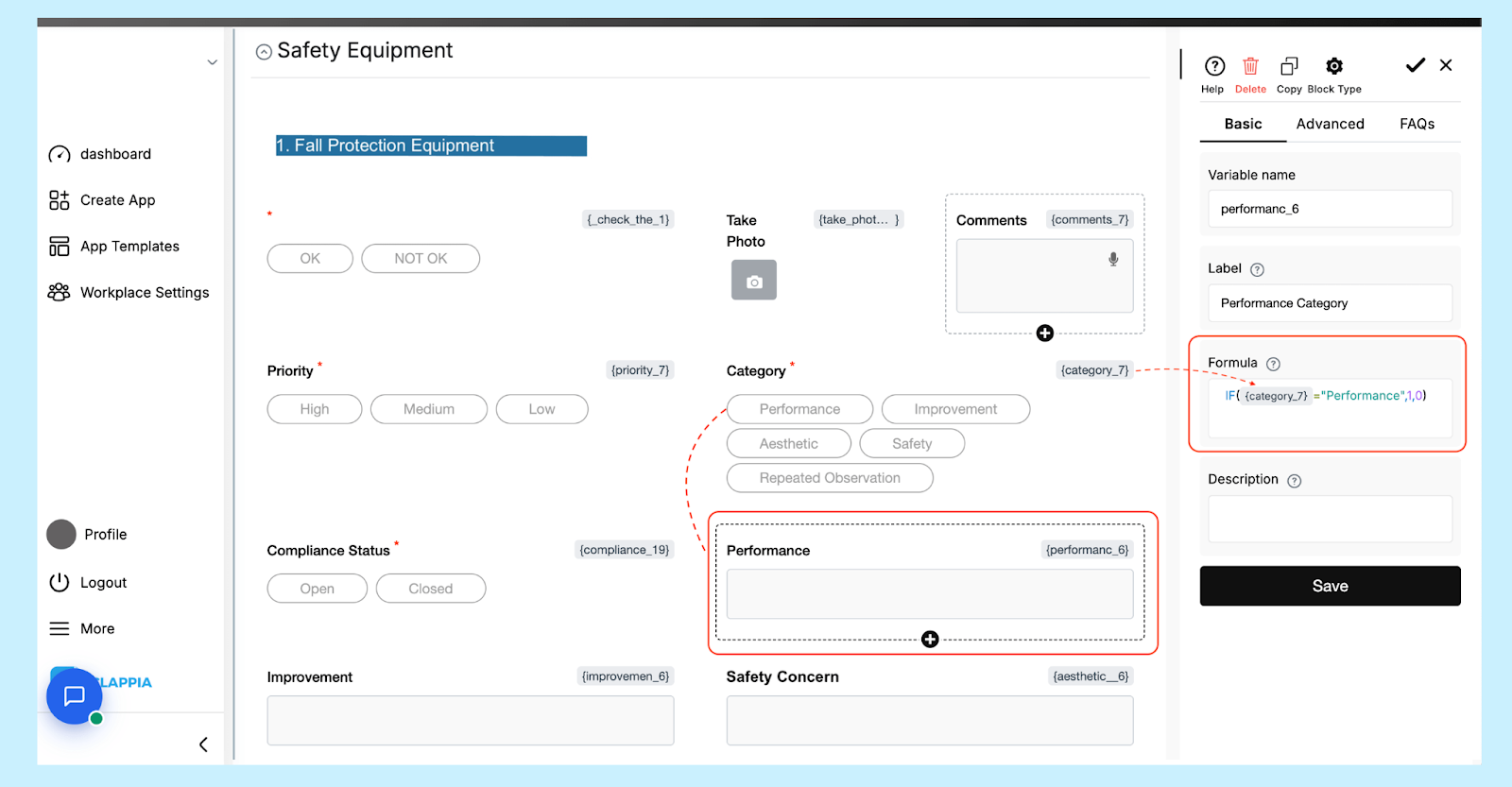
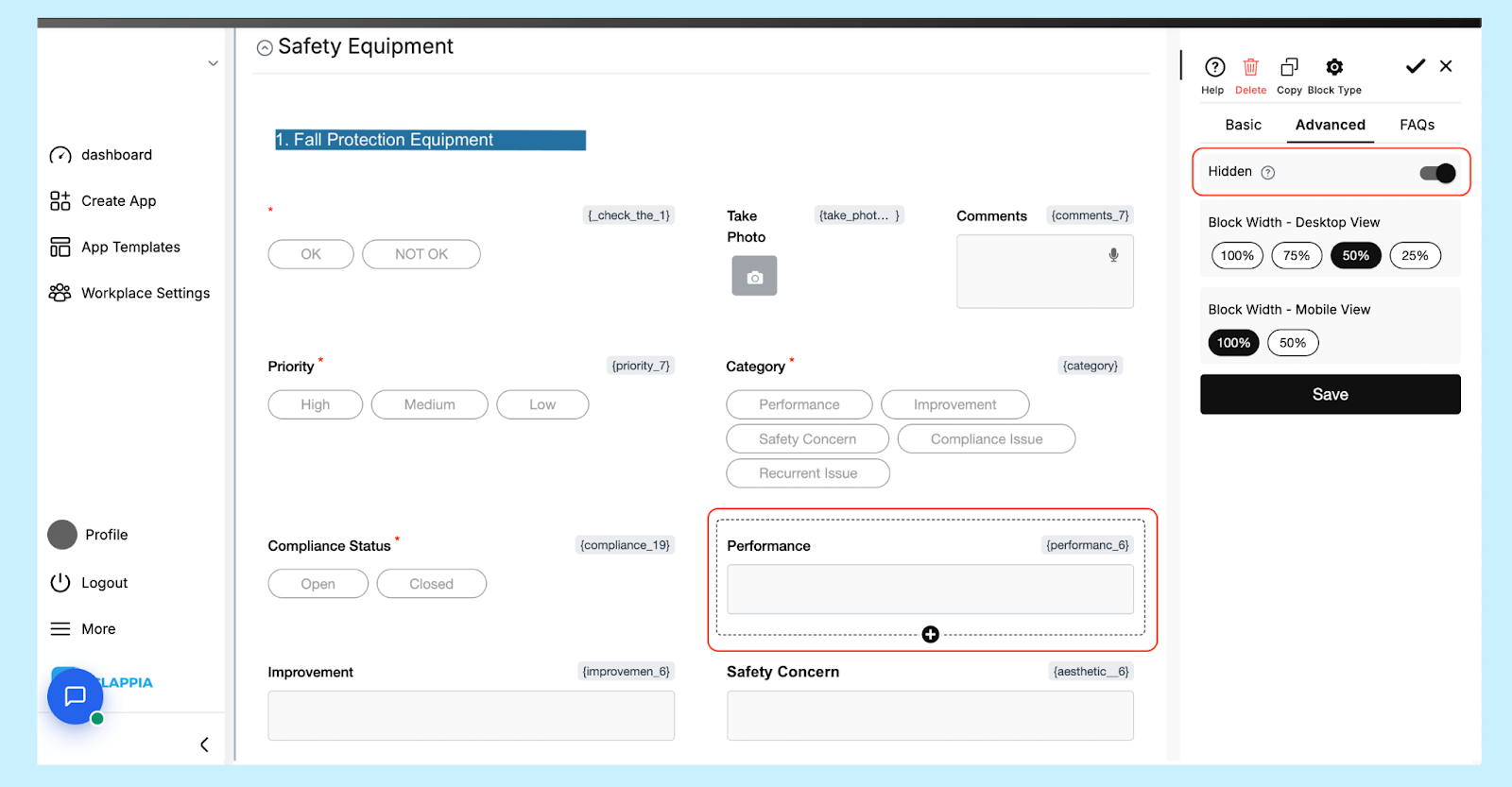
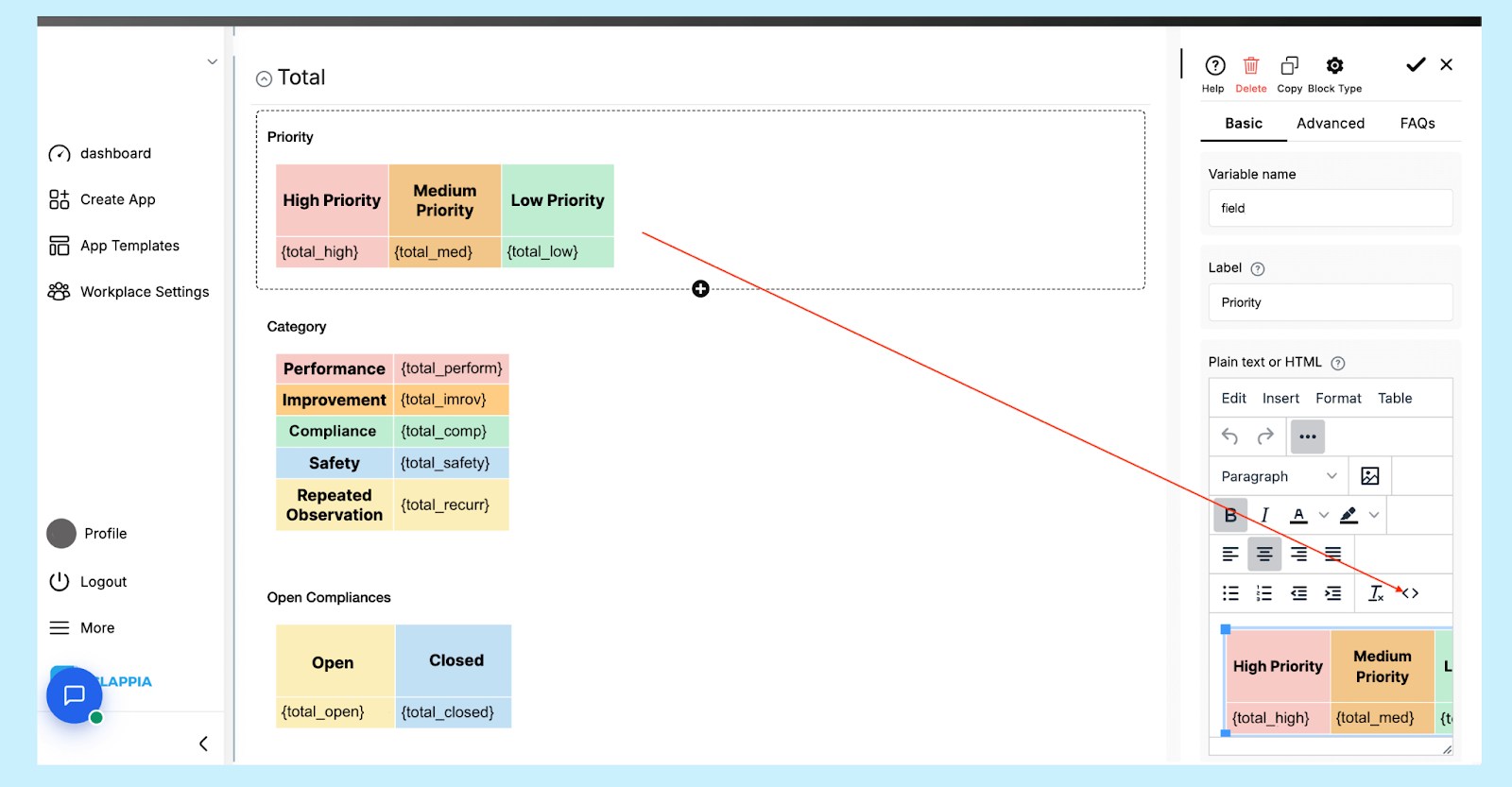
The result is displayed to the user in a tabular column using the ‘Text, HTML & Embedding’ block (formatted with colors and bold labels).
Admin Configuration (Design App)
To better understand how the workflow logic operates in practice, let’s break down the visual flow. Each block—If, Wait, Email—has a specific purpose in tracking audit completion and sending alerts.
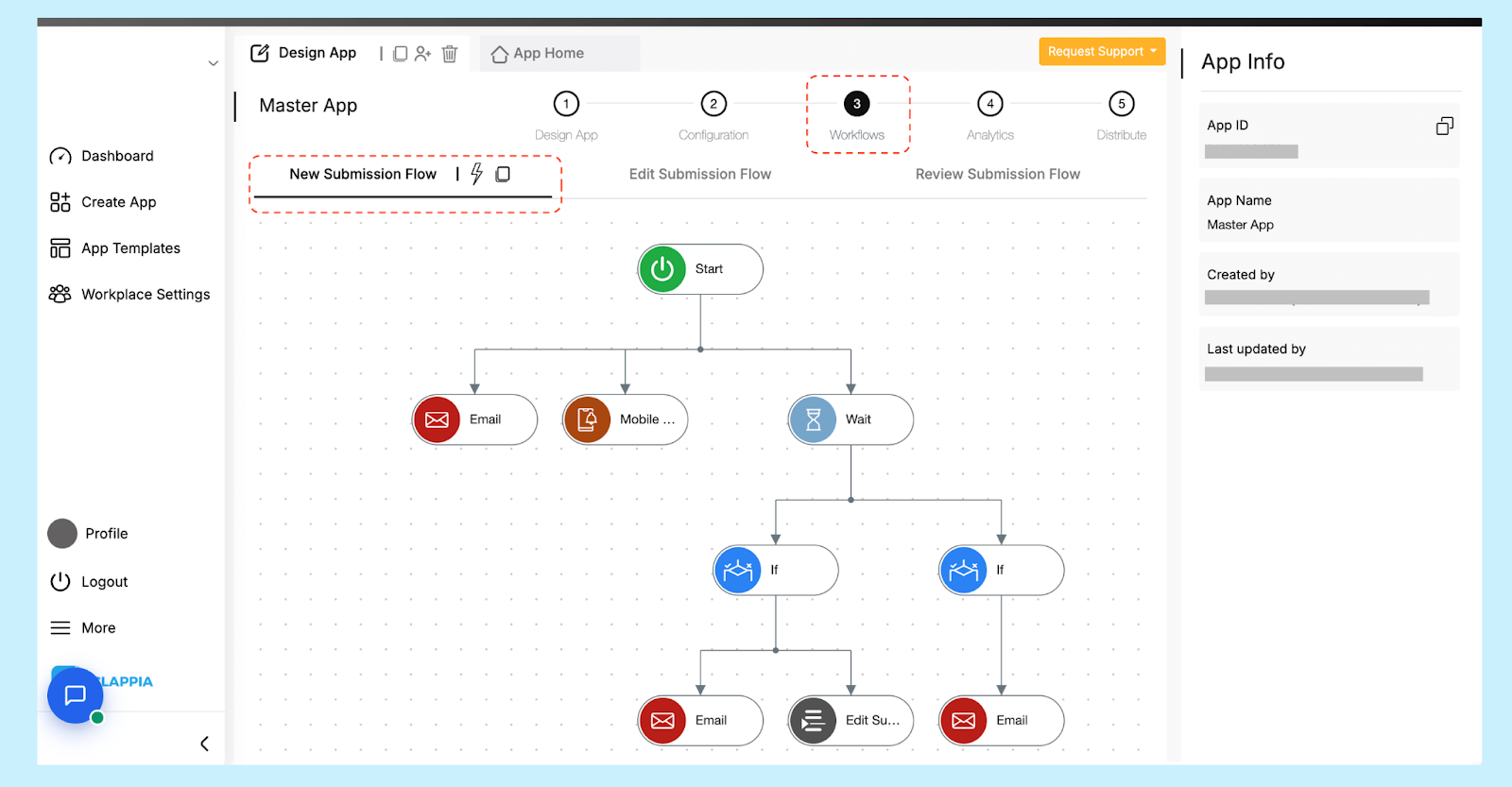
Step 1: Workflow Start
The workflow is triggered whenever a submission in the master app is updated, typically when:
Step 2: Notification (Email + Mobile Notification)
Once a new submission is created, an email is sent to the concerned auditor as well as a mobile notification. The notification is sent only if they have the Clappia mobile app.
Step 3: Wait Node – Audit Deadline Tracking
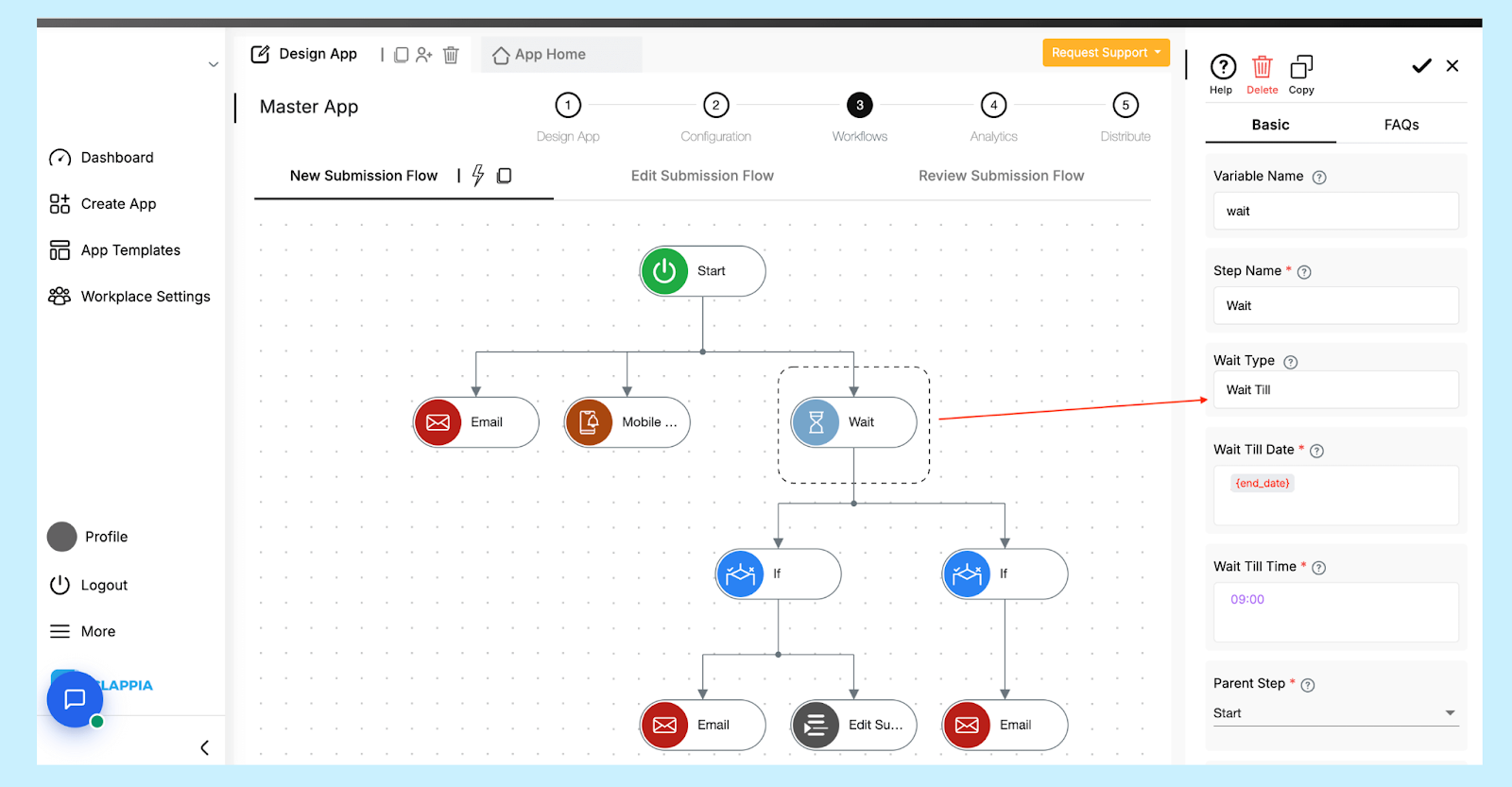
The Wait node is configured to pause the workflow until the end date of the audit phase.
Why use Wait?
This ensures that the workflow doesn’t prematurely evaluate checklist completion while audits are still ongoing.
Step 4: IF Nodes – AND/OR Logic
Once the wait period ends, the workflow branches into two sets of IF nodes:
a) IF with AND Logic
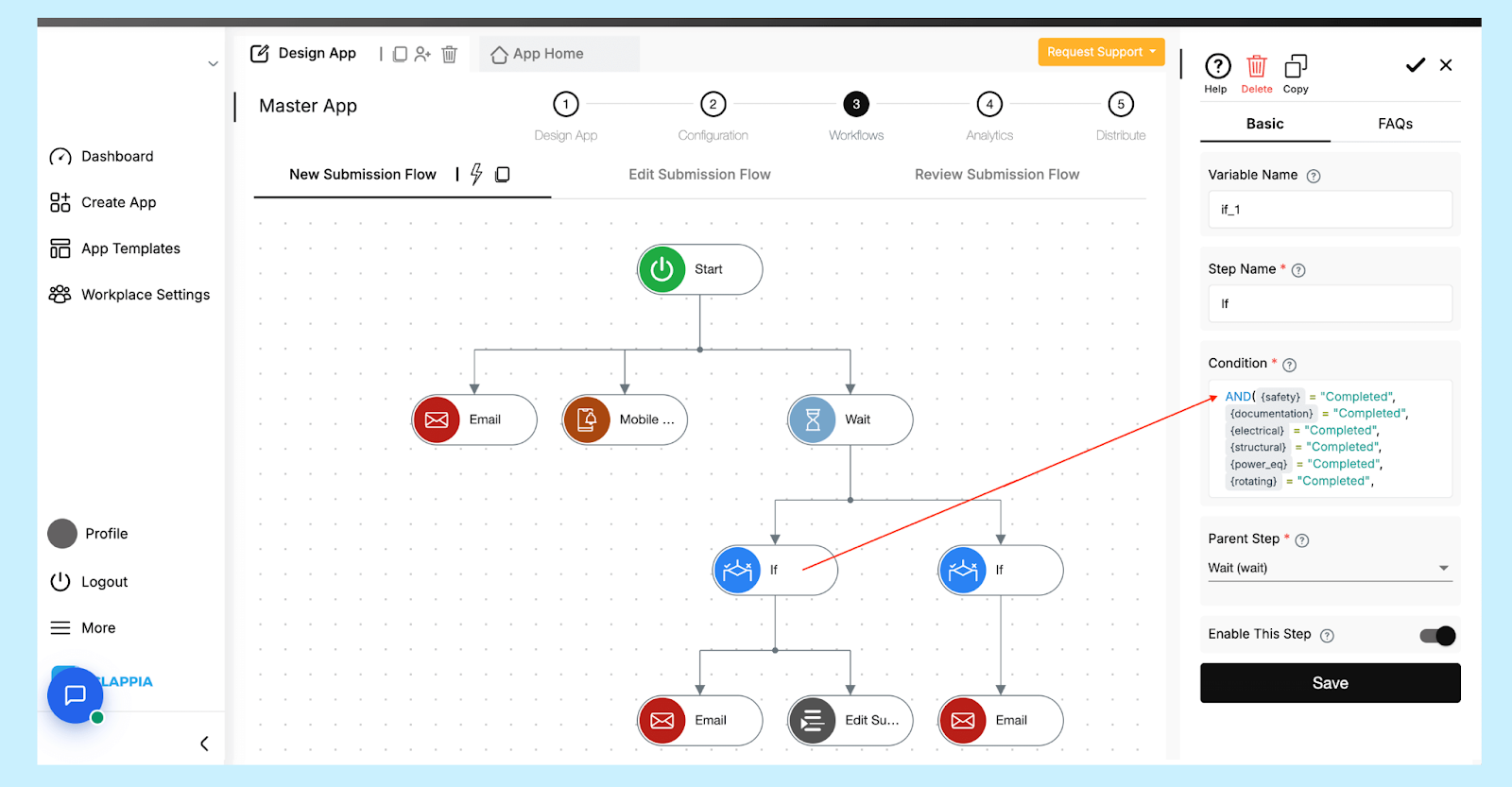
Condition Example: AND(
{Documents_Checklist} = "Completed",
{Safety_Checklist} = "Completed",
{Electrical_Checklist} = "Completed",
...
)
b) IF with OR Logic
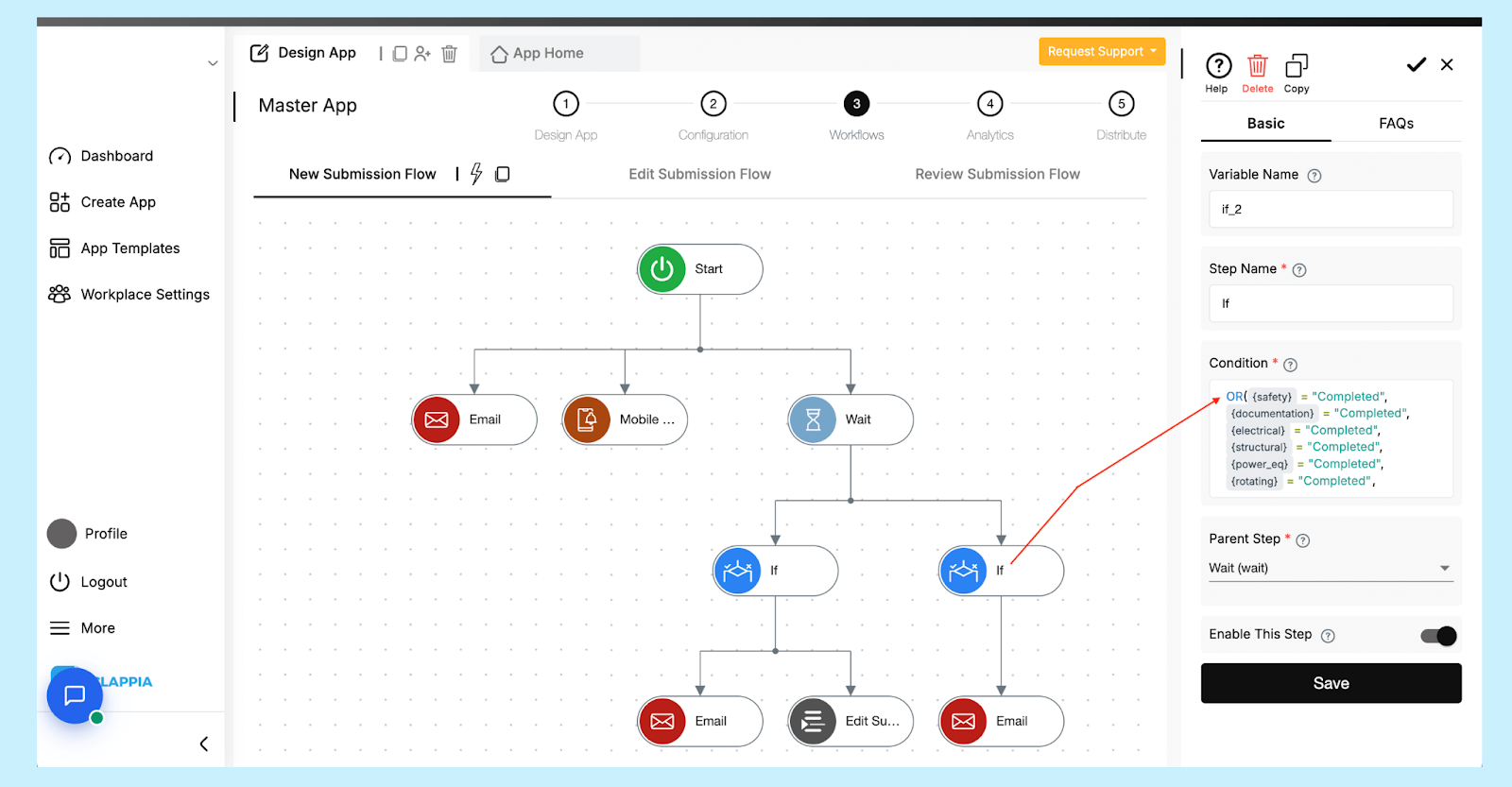
Condition Example: OR(
{Documents_Checklist} <> "Completed",
{Safety_Checklist} <> "Completed",
...
)
Step 5: Email Notifications
Each Email node in the workflow sends context-based messages:
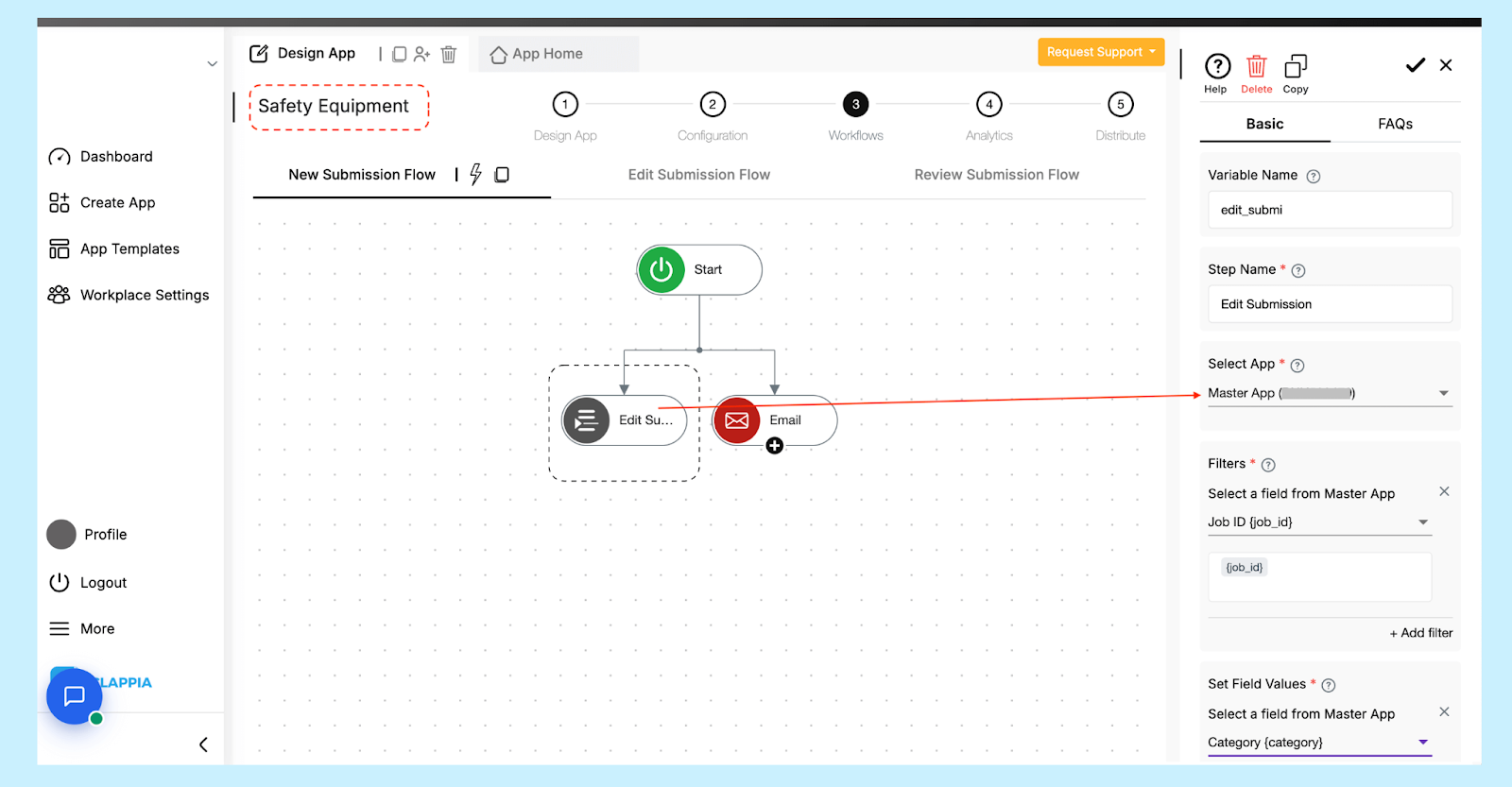
Each checklist app uses a simpler workflow structure:
This ensures that the master app always has the latest data without requiring manual coordination.
Step 6: How All the Pieces Tie Together
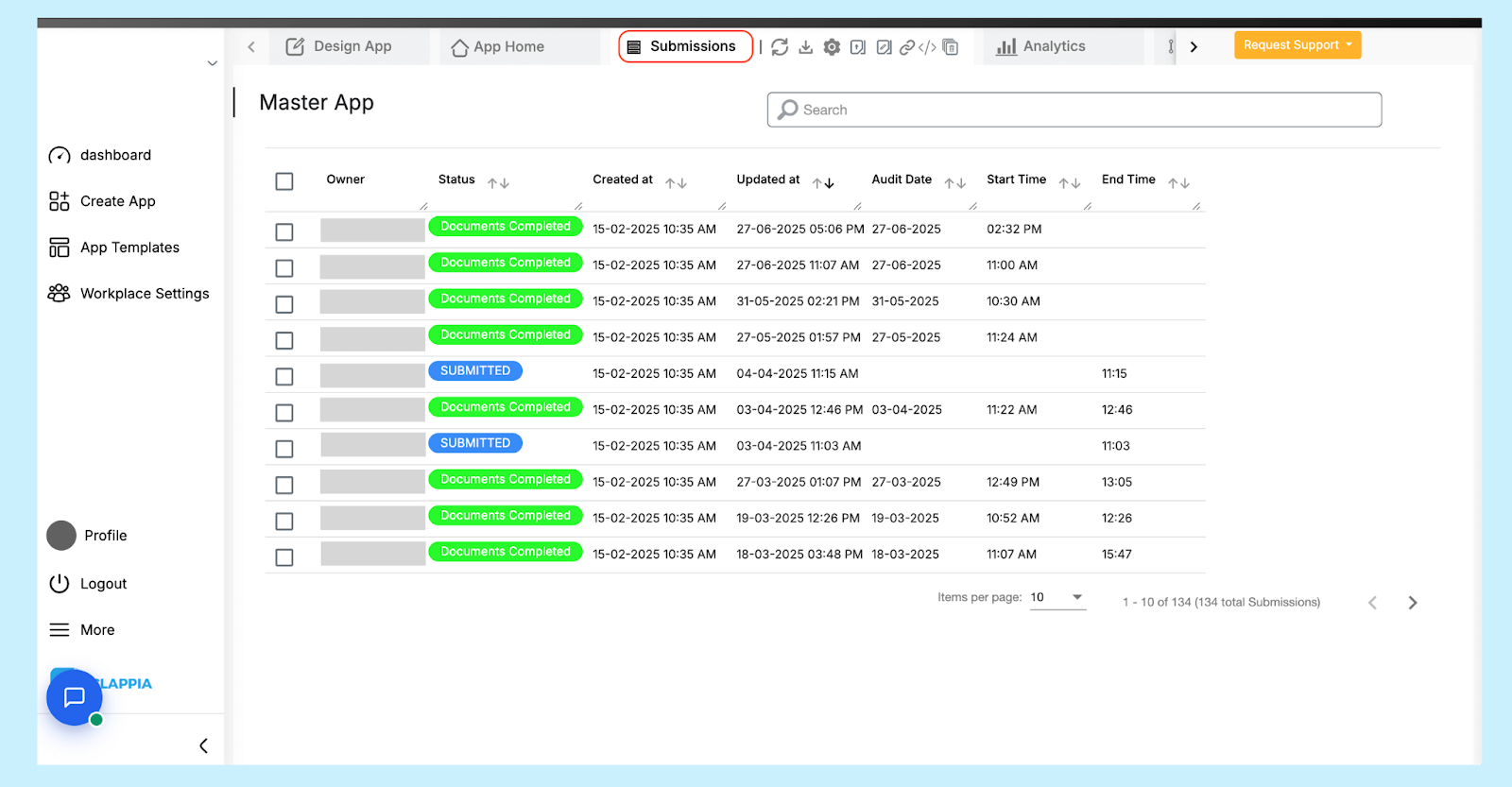
All audit data across assets and checklists is centralized in the Submissions tab of the Master Audit App. This serves as the primary workspace for management teams to monitor audit progress and verify whether all checklists for each asset have been completed.
Who Sees What?
Key Features of the Submissions Tab
Editing Submissions
If corrections are needed (e.g., an auditor needs to revise a checklist response), edits can be made directly in the submissions tab or within the master app interface, depending on access permissions. Each edit is tracked with a timestamp, ensuring an auditable trail.
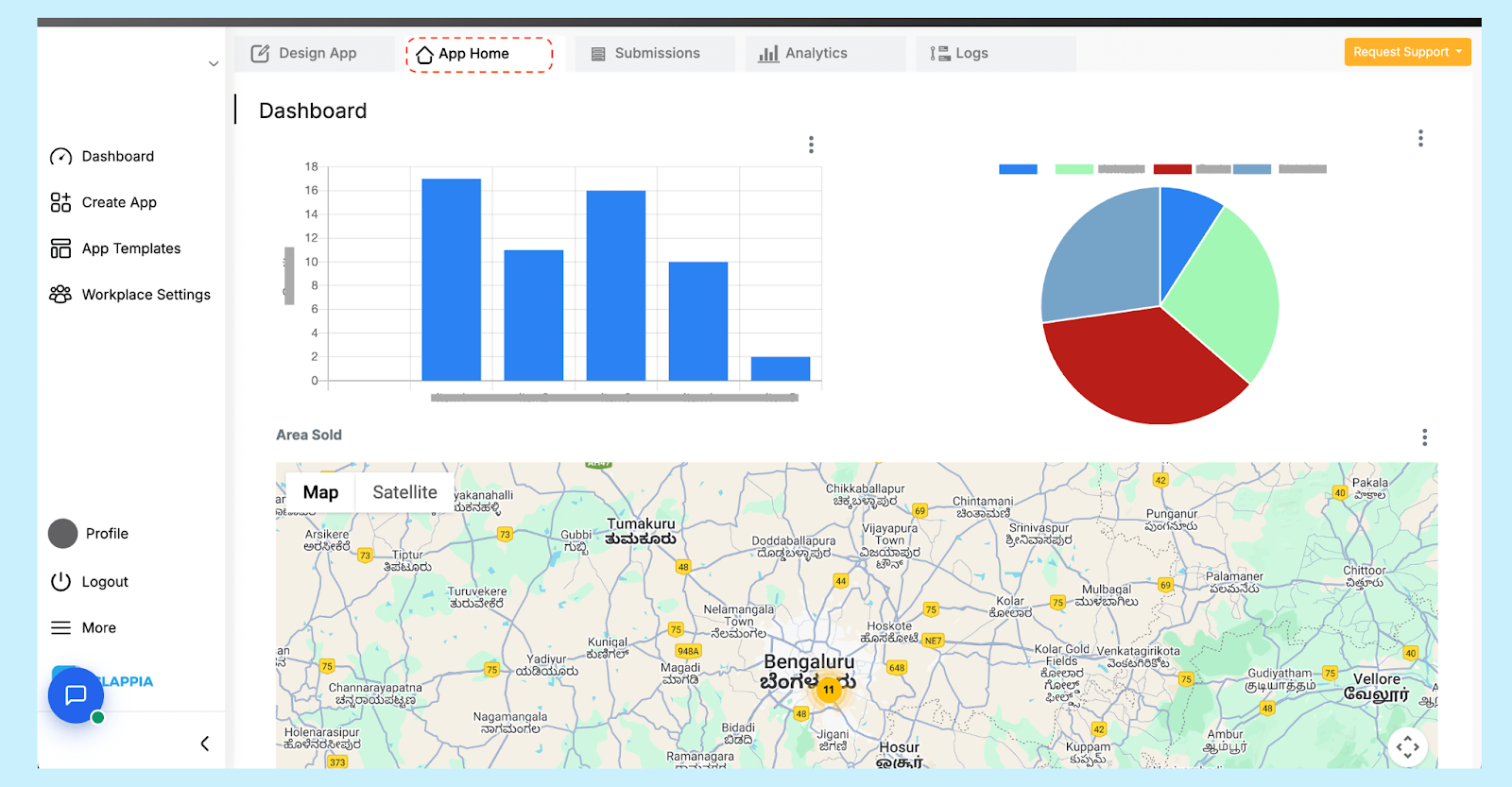
For teams managing multiple audits and checklists, visual dashboards make it easy to track progress and identify gaps at a glance. Clappia offers flexible charts that can be configured directly inside the platform or integrated with external business intelligence tools.
Admins can create multiple dashboards within the Master Audit App or a dedicated dashboard app that combines data from various sources. These dashboards can include:
These dashboards are particularly useful during internal reviews or external audits (such as ISO 9001 assessments) where consolidated metrics and compliance scores need to be readily available.
Clappia allows chart blocks to be embedded directly in the home page (App Home), meaning auditors or managers don’t have to switch apps to view the analytics. For example:
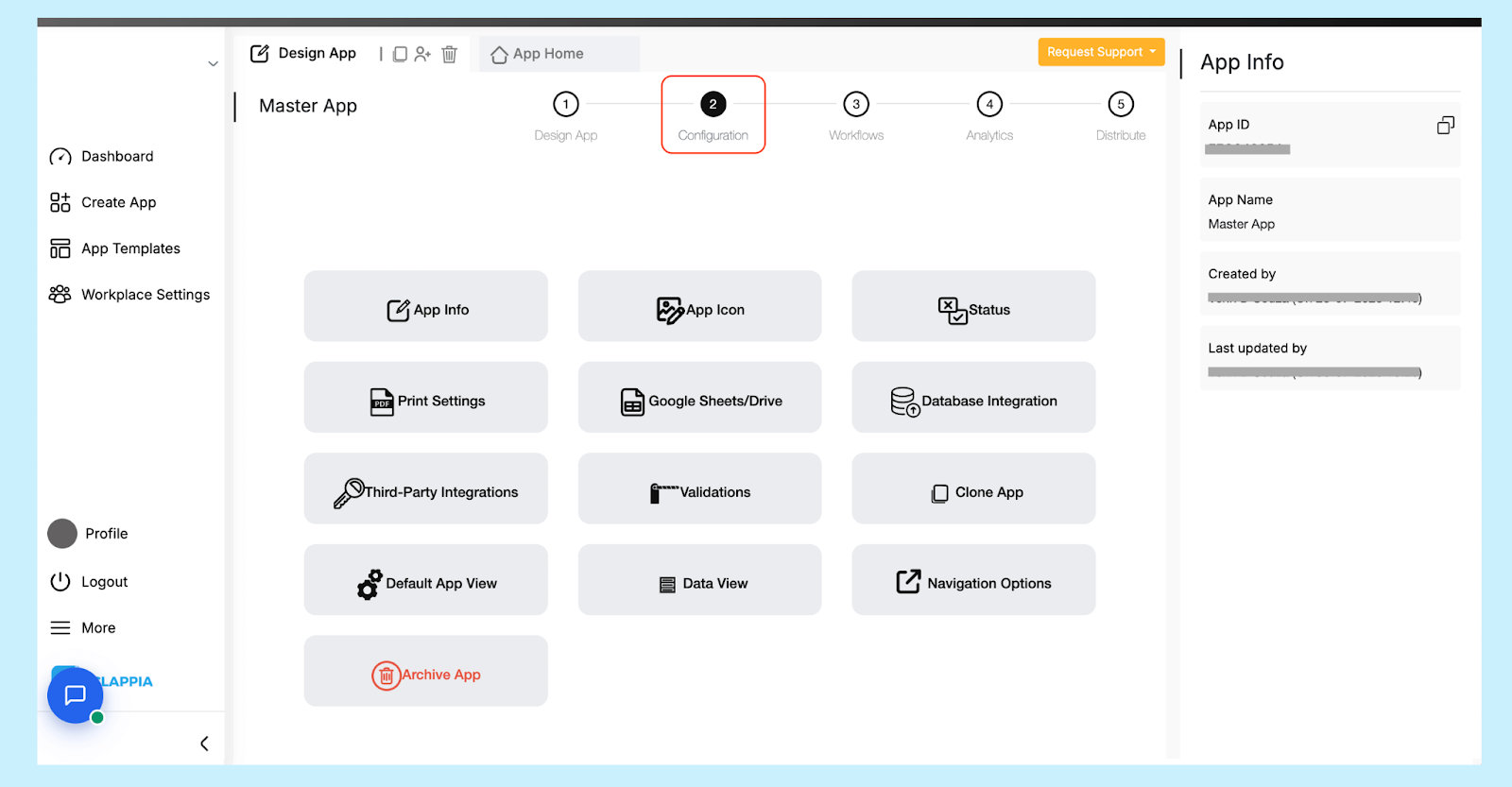
For organizations that require advanced analytics or cross-departmental data views, Clappia apps can be connected to external databases and BI tools.
The Master Audit App maintains multiple PDF templates that compile audit data across all checklists. These templates include:
Each individual checklist app also has its own PDF template that dynamically fills values for every submission. These PDF reports include:
These PDFs (or even data) can be automatically sent to a connected Google Drive folder (or Google Sheets) using Clappia’s Google Sheets/Drive integration feature. Each submission triggers an update where:
This setup ensures that all individual and consolidated reports are archived systematically, making it easier for management teams to review, share, or download reports without manual intervention.
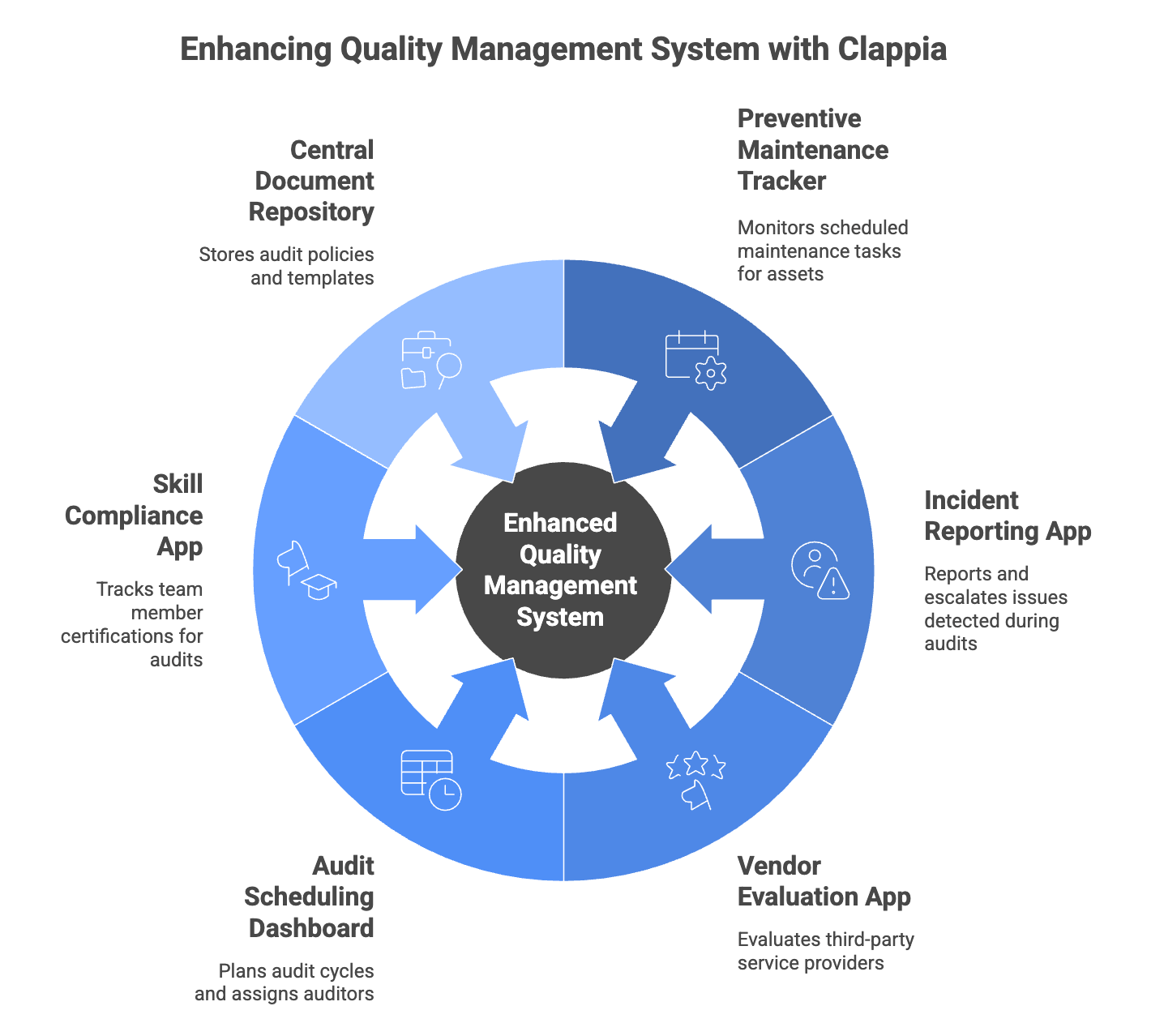
The audit system described here can easily scale beyond the current setup. Clappia’s modular apps allow you to add advanced features and supporting tools as your Quality Management System (QMS) evolves. Here are a few practical extensions:
Preventive Maintenance Tracker
A dedicated app to log and monitor scheduled maintenance tasks for each asset. It can pull asset ID data from the Master Audit App and track when maintenance is due, completed, or delayed.
Incident and Non-Conformance Reporting
If an issue is detected during an audit, a separate NCR (Non-Conformance Report) or Incident Reporting app can be linked. This app can automatically fetch details from the audit data and trigger escalation workflows.
Vendor or Contractor Evaluation App
Evaluate third-party service providers or contractors based on performance metrics, compliance scores, and historical audit results.
Audit Scheduling Dashboard
A calendar-based app for planning audit cycles. It can assign auditors, set deadlines, and notify teams of upcoming audits—ensuring no audit phase is missed.
Skill and Training Compliance App
Track which team members are certified for certain audits or equipment checks. This ensures audits are conducted only by qualified personnel.
Central Document Repository
Store audit policies, SOPs, and templates in a linked document hub app. Auditors can quickly access or attach these during their audits for reference.
An effective Quality Management System (QMS) ensures traceability, accountability, and consistent improvement across operations. By digitizing the audit process, teams can enforce standard compliance procedures, track every step of the inspection, and generate data-driven insights without manual intervention.
The audit system described here centralizes all activities, from scheduling and performing audits to compiling final reports, into a single, unified platform. With automated workflows, managers don’t have to manually follow up with auditors, and field teams can focus on inspections instead of paperwork. The ability to analyze results in dashboards, generate PDF reports, and integrate data with tools like Power BI makes the system scalable for both routine inspections and detailed compliance reviews.
For industries like manufacturing, energy, infrastructure, and facilities management, such an approach improves audit accuracy, reduces turnaround time for findings, and enhances collaboration across teams. Every checklist submission is time-stamped, linked to job IDs, and tracked in real-time, ensuring nothing slips through the cracks.
With Clappia, you can customize every layer of your audit workflow. Add new checklists, modify fields, introduce advanced analytics, or integrate external systems, all without coding. As compliance standards evolve, your QMS can evolve with them, offering a future-ready foundation for consistent operational excellence.

L374, 1st Floor, 5th Main Rd, Sector 6, HSR Layout, Bengaluru, Karnataka 560102, India

3500 S DuPont Hwy, Dover,
Kent 19901, Delaware, USA


3500 S DuPont Hwy, Dover,
Kent 19901, Delaware, USA

L374, 1st Floor, 5th Main Rd, Sector 6, HSR Layout, Bengaluru, Karnataka 560102, India