
Task management tools exist everywhere, and most teams are already familiar with them. The real problem isn’t the lack of task software, it’s that every team ends up using something different, with each tool offering its own fixed structure. As soon as your process changes, the tool stops fitting, and you’re stuck working around it.
Clappia approaches this differently. Instead of using a platform that forces you into its idea of task management, you can build your own Task Management app and shape it exactly the way your team works while keeping it connected to all your other processes on the same platform. You can generate the app instantly with Clappia’s AI chat and refine it whenever you want using no-code tools. Everything remains flexible and evolves as your work evolves.
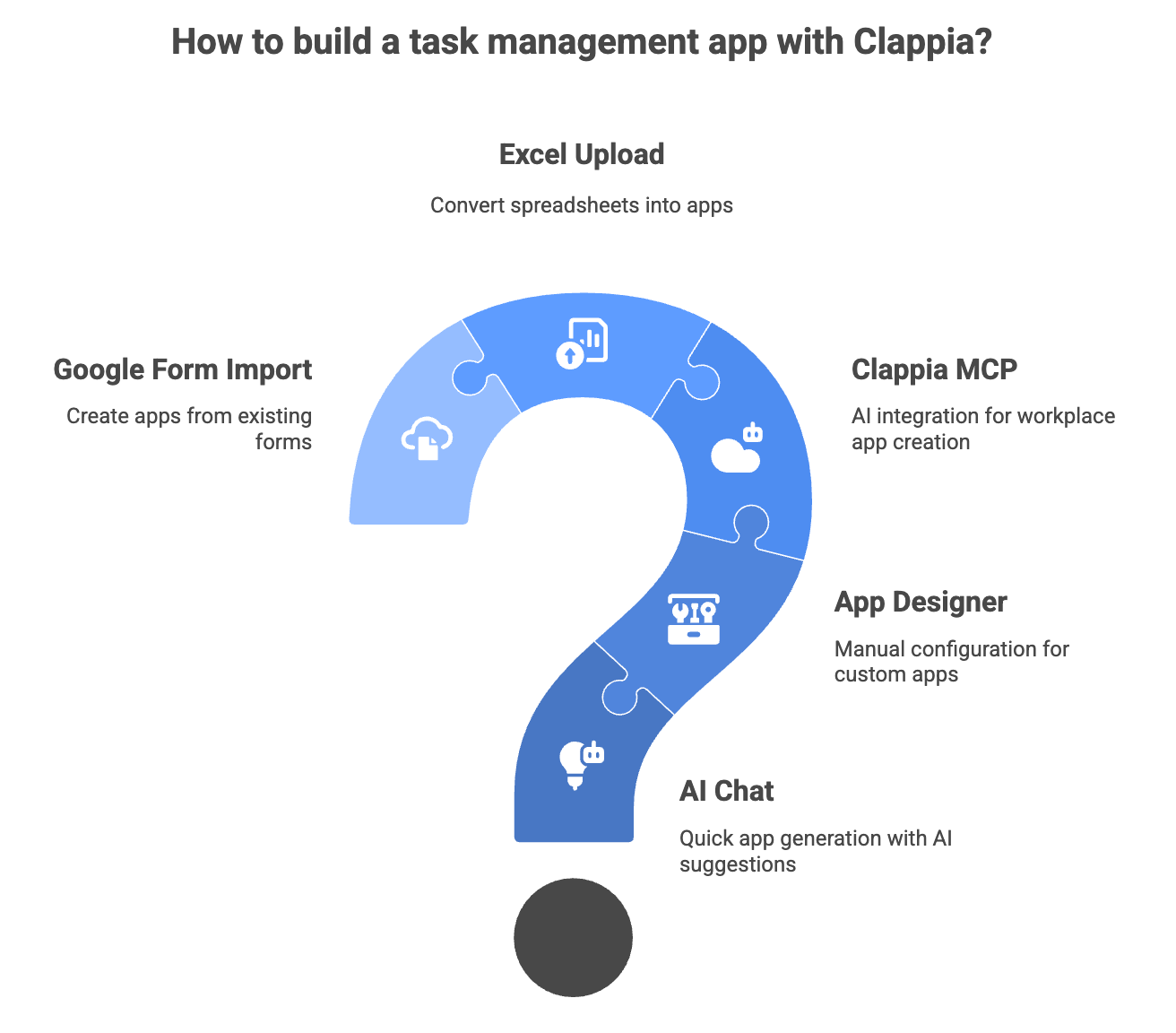
Clappia offers multiple ways to create your app, depending on your preference:
If you want to get started quickly, you can tell the AI what kind of task app you want and it generates the full app for you. It will have sections, fields, workflows, and suggestions that you can edit later.
If you prefer building it yourself, you can open the App Designer and add the fields, sections, validations, workflows, and analytics, whatever you need. The editor lets you configure every block.
Some teams connect tools like Claude to Clappia using MCP. This allows you to give instructions to the AI and ask it to create or improve apps directly inside your workplace.
If you already maintain task information in a spreadsheet, you can upload it into Clappia. The system converts the structure into an app and you can continue building from there.
If you have been collecting task details through a Google Form, you can import that form into Clappia. The app will be created for you and you can enrich it with workflows, validations, and reporting.
Below is an example of how a complete Task Management app comes together inside Clappia. You can create a similar one using any of the approaches above. This structure works for daily operations, internal teams, and field teams who need a simple flow to create tasks and update them over time.
This app was created using the AI chat in Clappia.

When you create a task management app in Clappia, you can shape it in many different ways depending on how your team works. This simple layout covers the usual flow of defining a task, updating progress and keeping supporting files or comments in one place. This is the kind of structure you can either generate through the AI chat or build manually in the Design App, and you can expand it at any point as your process grows.
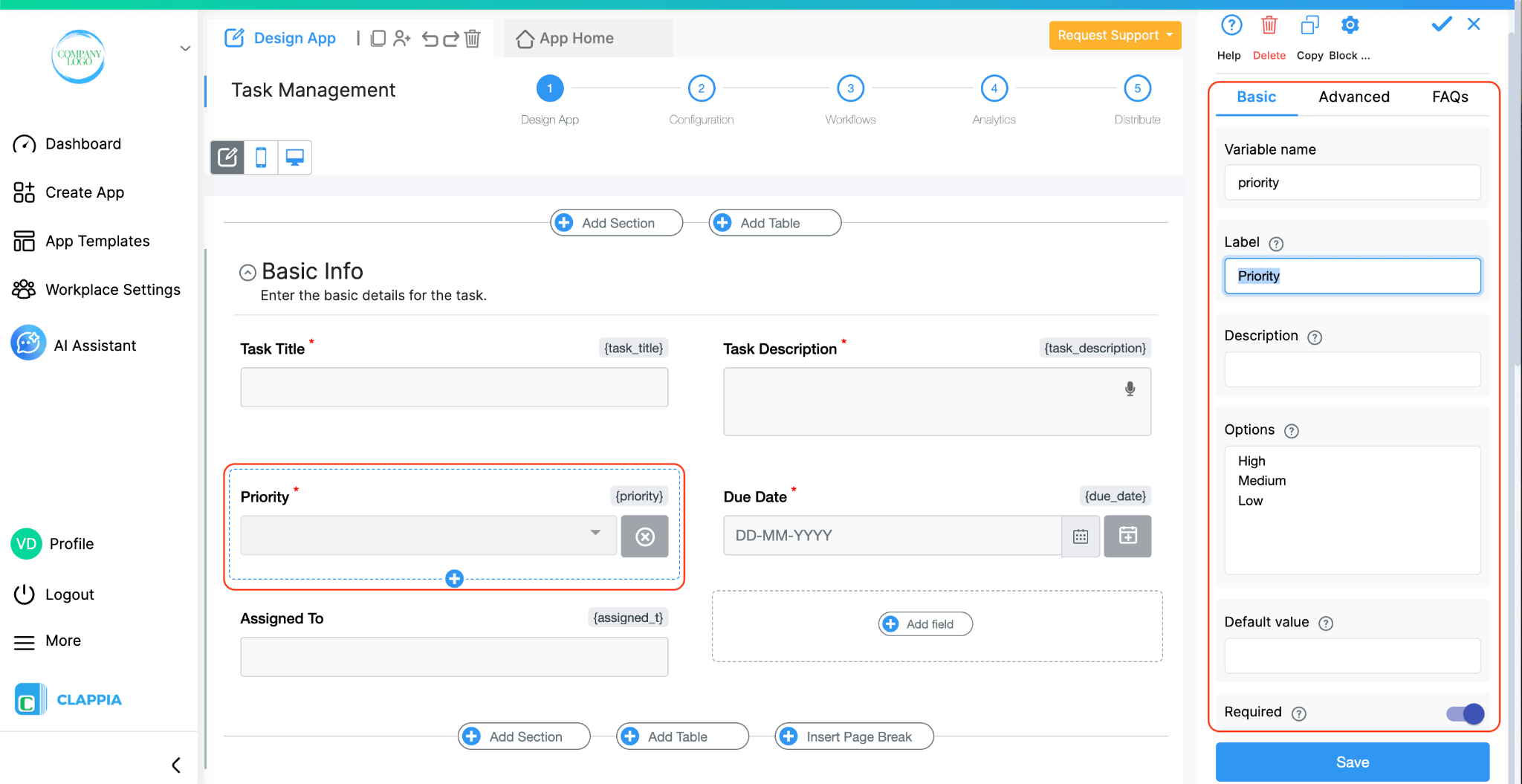
This section captures everything needed to define a task properly.
It usually contains:
These fields help you define the task in a way that everyone can understand. If you want to be more specific, you can add things like estimated hours, project tags or categories. Some teams also add validations so that tasks cannot be saved with missing priority or past dates. Since this is the first page your users will work with, keeping it clean makes the whole app easier to adopt.
Over time, you may decide to create additional sections on this page if new requirements come up. For example, you may want a place for links, references or checkpoints. Clappia makes it easy to add these without rearranging or disrupting the existing structure.
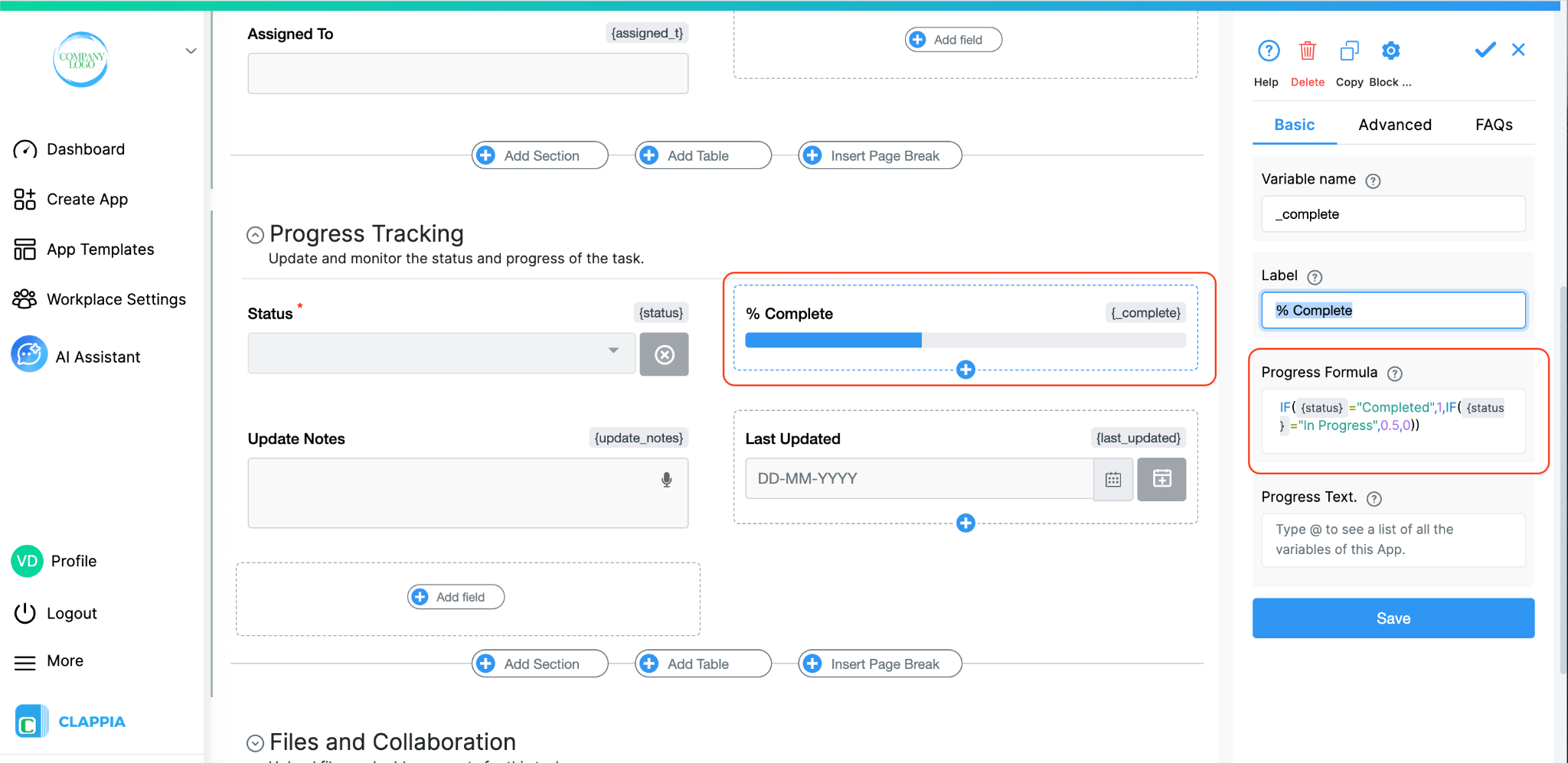
This section is where users record updates. A typical layout contains:
This is where users update progress without changing the original task details. It also helps in creating cleaner analytics later because your status fields and progress fields stay separate.
You can expand this section if your team needs more detail. For example, you could add a “Reason for Blocked” field, a checklist for subtasks, or automatic time tracking using formulas and system variables. Many teams also add conditional logic here so that certain fields appear only when needed.
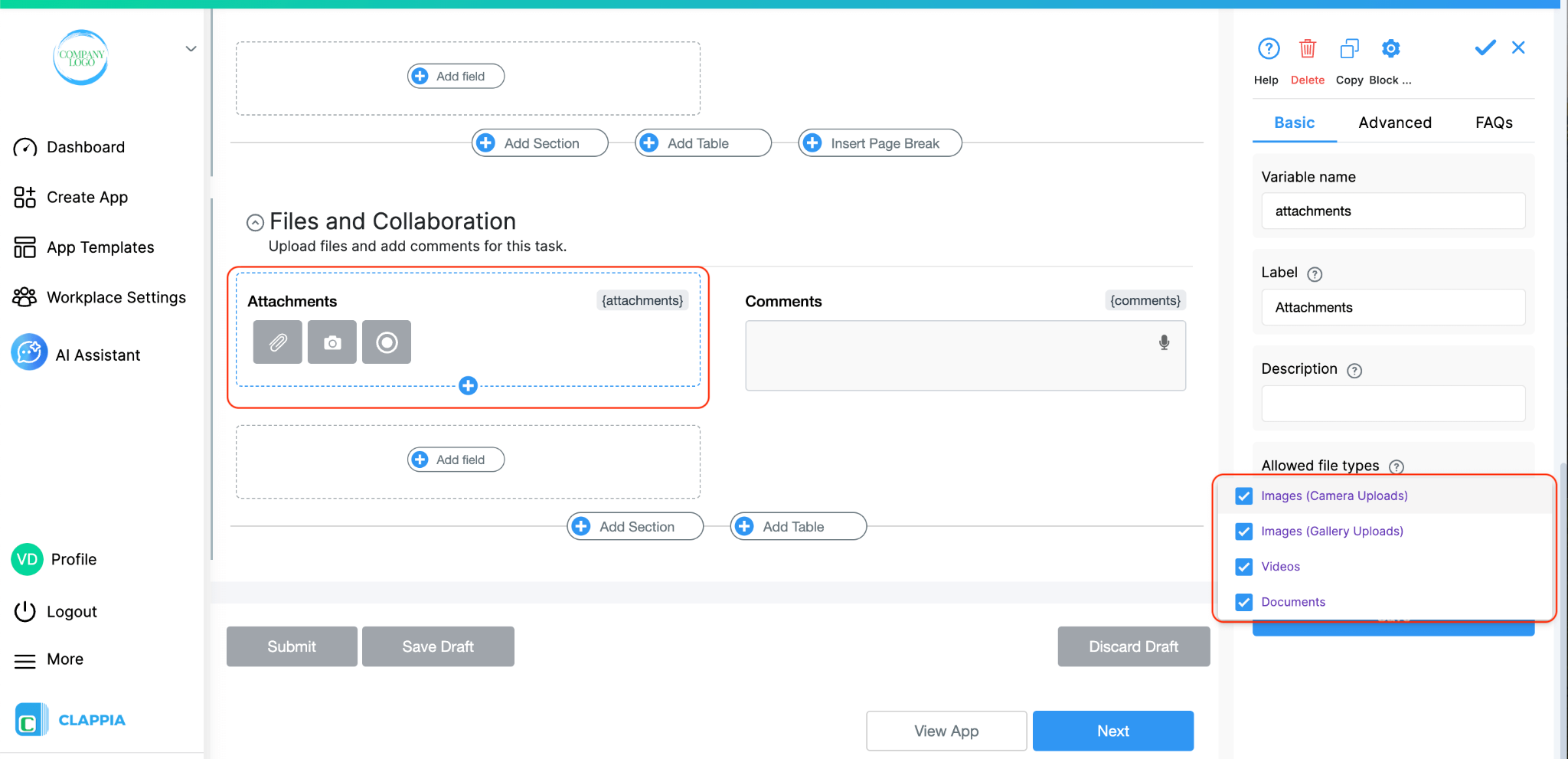
This section is meant for attaching additional files or images related to your task. It usually includes:
If you expect a lot of images or files, you can add multiple upload fields or even a separate section for different types of attachments. Some teams also prefer adding a copyable section here so users can add multiple rounds of updates when the task goes on for weeks or months.
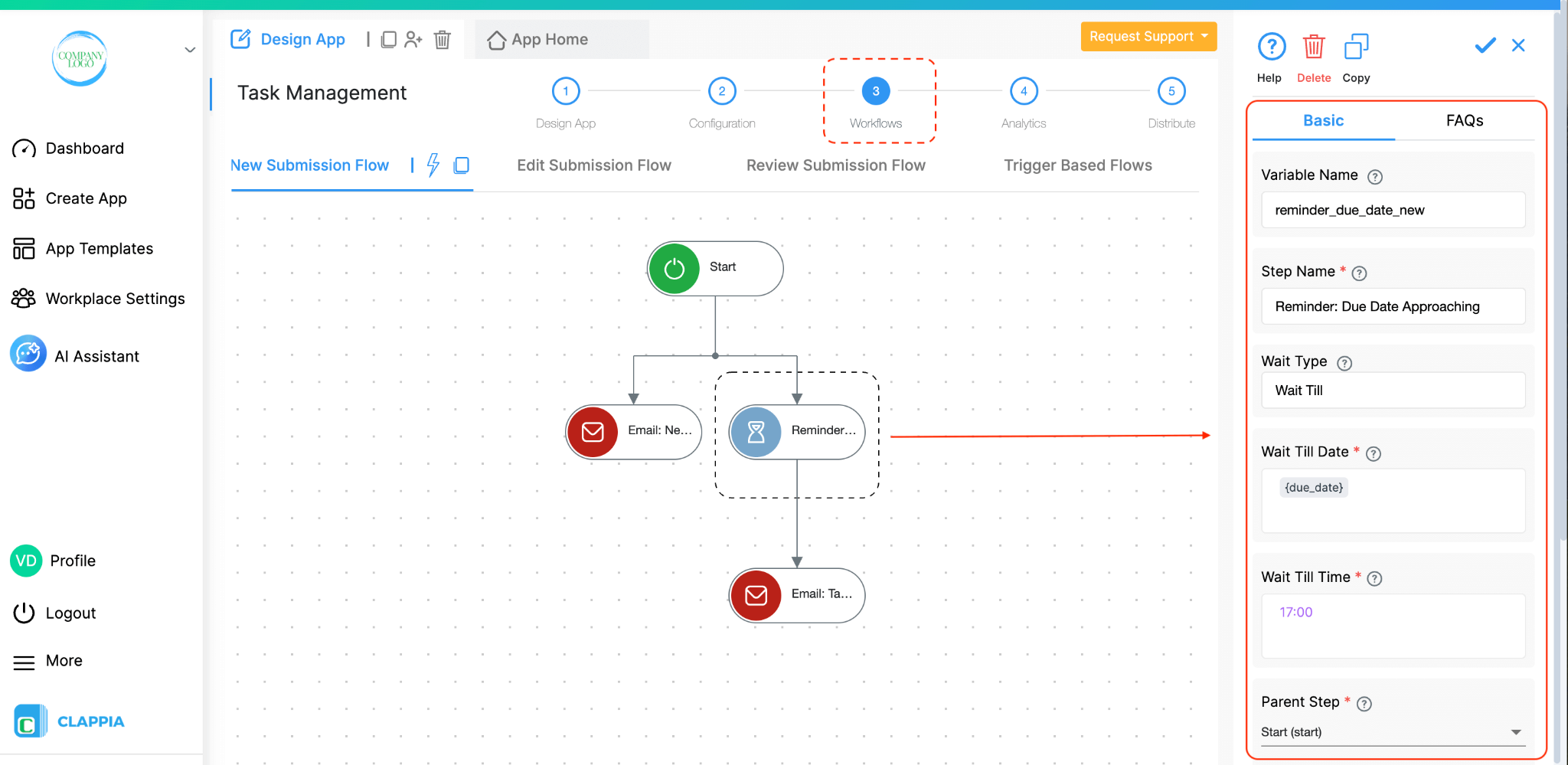
Even a simple task management process becomes far more reliable when you add workflows. These run automatically in the background and make sure nothing gets missed.
A basic setup usually includes:
You can build far more advanced workflows if your process needs it. For example:
Workflows are the easiest part to extend later because you do not need to change the form structure.
You only decide what should happen when certain conditions are met.
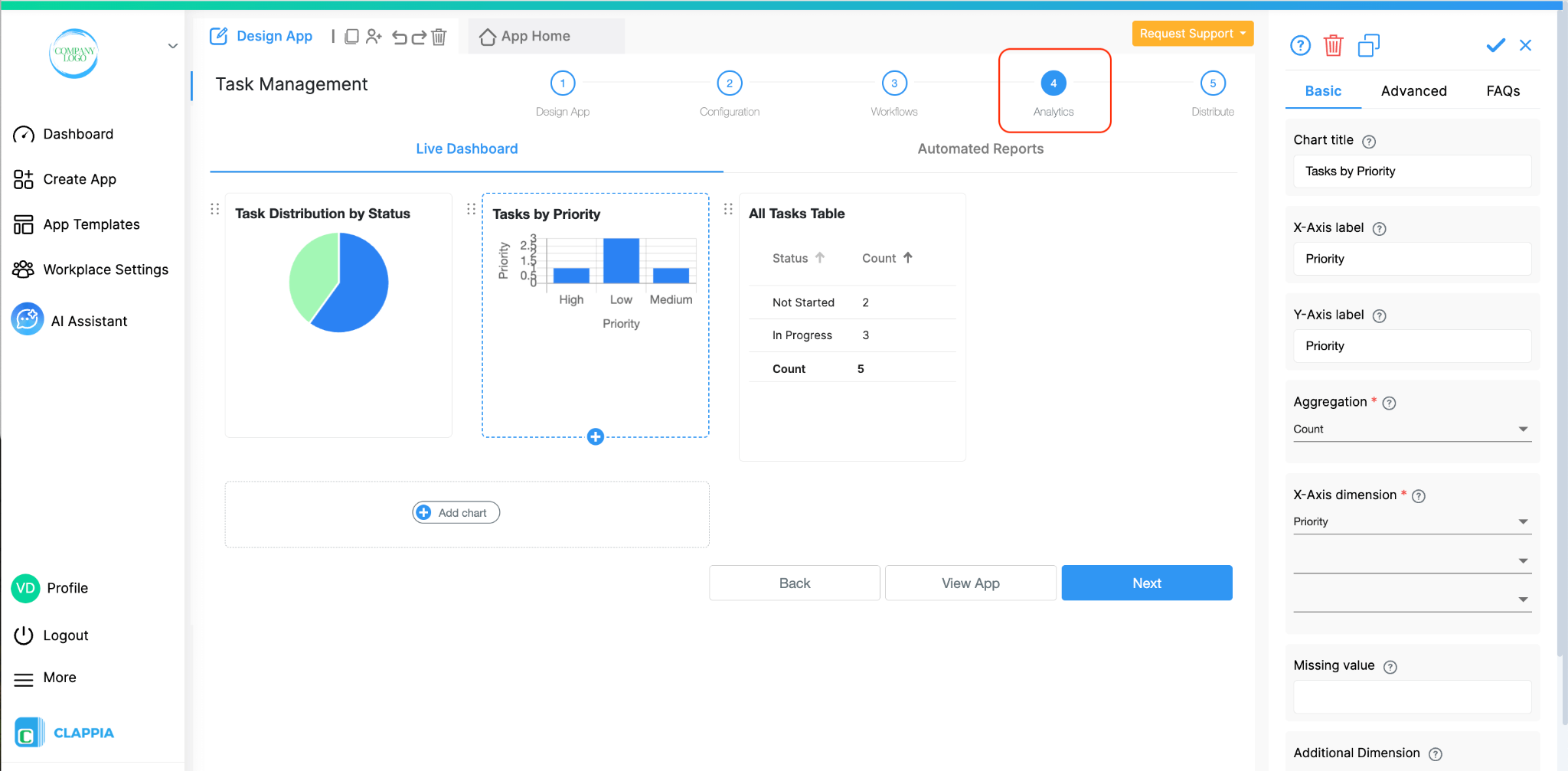
The analytics page gives you a quick view of how work is progressing. You could include:
If your organisation needs more, you can add:
Analytics are completely customisable, so you can build something simple or a full control panel depending on what your team needs to monitor.
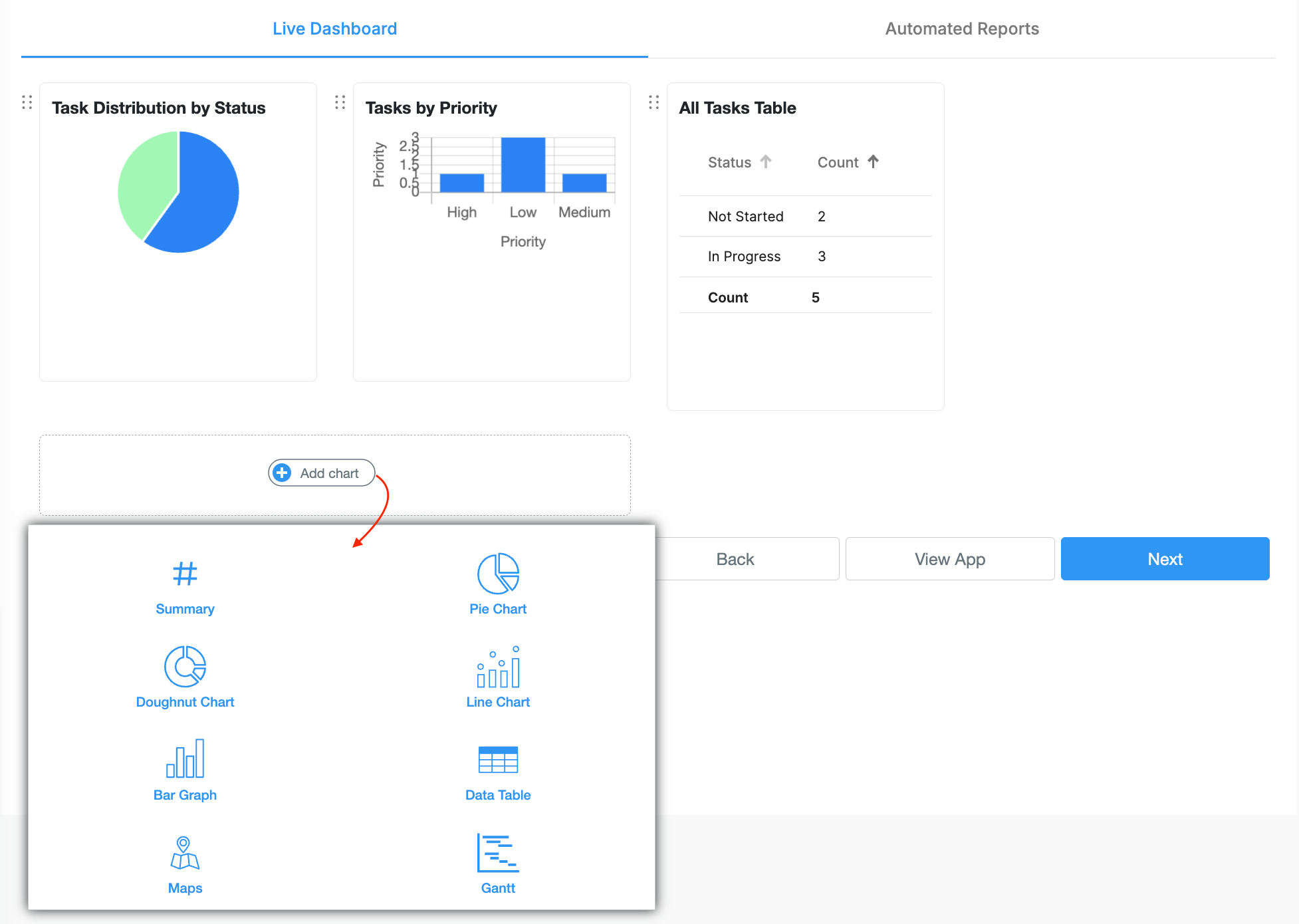
Once you start using the app, you will likely think of additions that make your process smoother. Some useful extensions many teams add include:
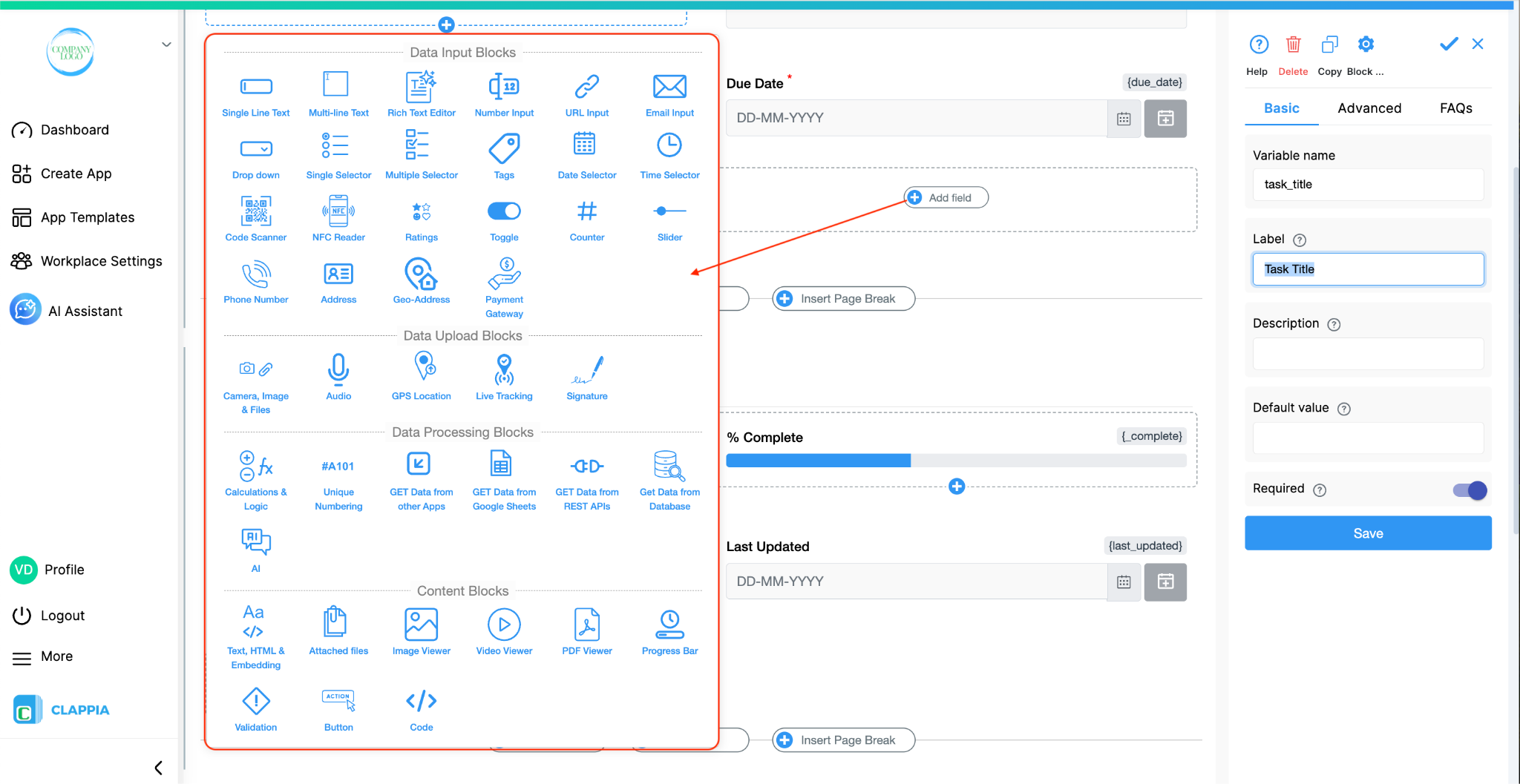
Because Clappia allows you to modify the app live, you can roll out these additions without disrupting your users.
They only refresh the app and the new features appear instantly. Additionally, you can create versions of your app if you don't want the changes to be reflected instantly for your users.
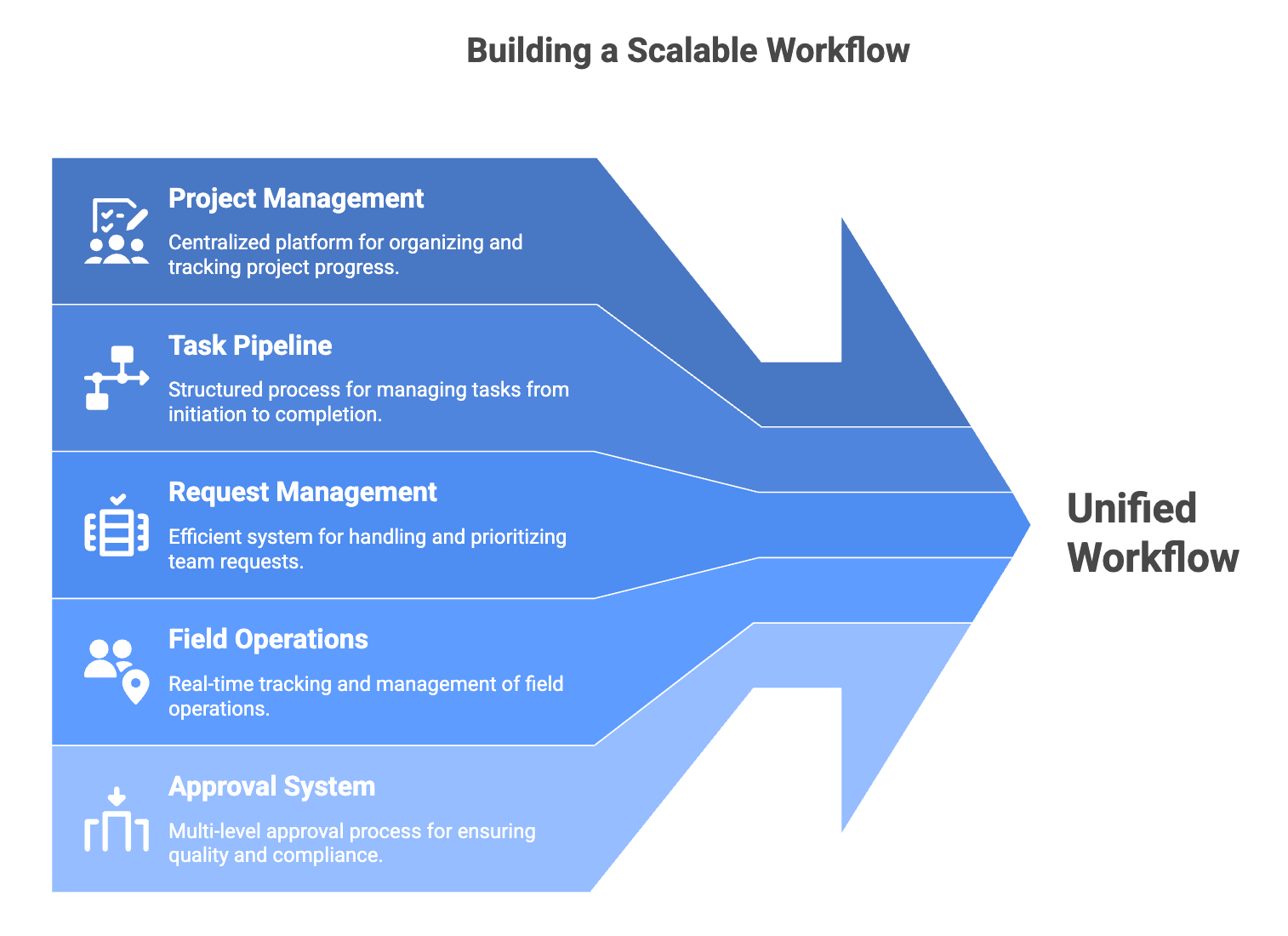
This setup is not meant to be final. It is meant to give you a solid backbone that can grow with your workflow. If your team expands or your process becomes more complex, you can turn this into:
All of this can be added on top of the same layout without starting from scratch.
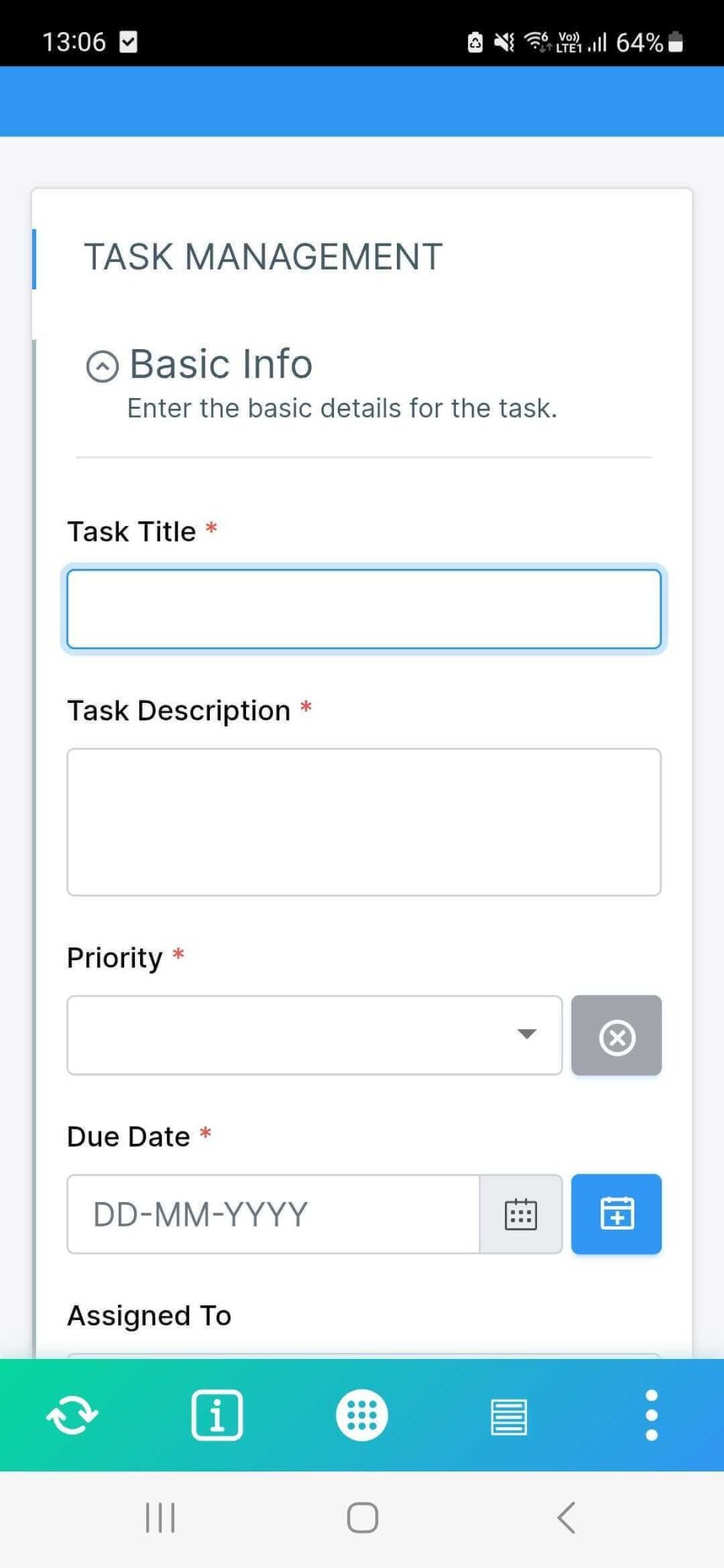
Once your app is created, everyone can start using it on the web or through the Clappia mobile app. Submitting a task is as easy as opening the form and entering the details. When someone creates a new submission, it appears inside the Submissions tab of the app. If you want to organise how people see this information, you can use the Data View settings to decide which fields appear as columns and how the entries should be arranged.
Users can filter or sort submissions to see what is assigned to them or what is due soon, which helps them stay focused on the right tasks. You can also connect this app to another one that shows only the tasks assigned to each user.

You can also limit who sees what. For example, if you do not want all users to see every task, you can configure permissions so only specific roles or individuals have access to certain data. This is helpful when you are handling sensitive or internal work and want more control over visibility.
Clappia supports offline usage on mobile. If someone is in a low-network area or travelling, they can still open the app, fill out a task, and move on with their work. The moment their phone reconnects to the internet, everything syncs automatically. Users do not have to think about whether they are online or offline. The app handles it for them.
As tasks are created and updated, the dashboards inside the app start reflecting the data in real time. If your app includes charts or summaries, they update automatically without you needing to refresh anything. This gives you a quick understanding of what is pending, what is in progress, and how work is moving.
One of the biggest strengths of Clappia is that any change you make to the app happens live. If you add a new field, modify a workflow, or rearrange the layout, your team does not have to reinstall anything. They only refresh the app once and they instantly see the updated version.
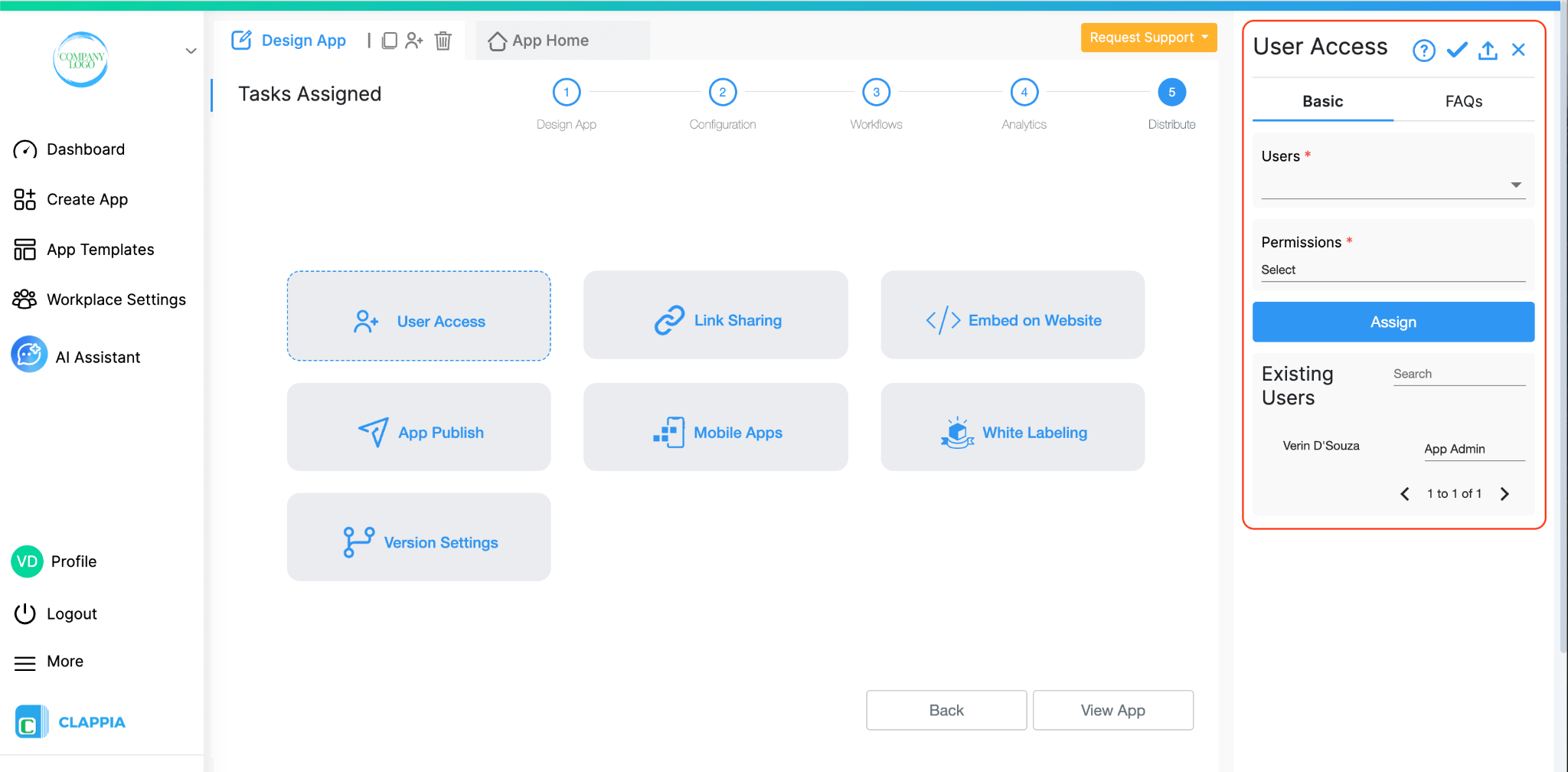
When your app is ready for others to use, you can invite them into your workplace and assign access to the app. Some people may only need to submit tasks. Others may need to manage dashboards or review entries. You can choose the exact level of access for each person.
Clappia also gives you flexibility with external users. If you want to collect tasks from people who are not part of your organisation, you can allow them to use the app link. This does not open your workplace to everyone. It simply lets you decide whether the link should accept submissions from external contributors. You control how open or restricted the app should be.
A Task Management app built in Clappia gives you benefits that traditional tools don’t offer:
This Task Management app is only one example of what you can build in Clappia.
If you want to try this for your own team, you can open Clappia and create the first version of the app in a few minutes. You can start with a simple layout or ask the AI chat to build the base for you.
From there, keep improving it as your processes grow. Your app becomes stronger with every small change you make, and you can build as much as you need on top of this starting point.

L374, 1st Floor, 5th Main Rd, Sector 6, HSR Layout, Bengaluru, Karnataka 560102, India

3500 S DuPont Hwy, Dover,
Kent 19901, Delaware, USA


3500 S DuPont Hwy, Dover,
Kent 19901, Delaware, USA

L374, 1st Floor, 5th Main Rd, Sector 6, HSR Layout, Bengaluru, Karnataka 560102, India








