Managing customer orders, shipments, and payments through spreadsheets creates chaos for retail store managers and e-commerce teams. Lost orders, missed payments, and delivery confusion damage customer relationships and drain profitability. With Clappia's no-code platform, you can build a comprehensive order tracking system that automates the entire order lifecycle—from placement to delivery—without writing a single line of code.
A customer order tracking app is a digital solution that manages the complete order lifecycle for retail and e-commerce businesses. Unlike generic spreadsheet systems, this app centralizes customer information, order details, shipment status, and payment records into one intelligent platform built using Clappia's drag-and-drop interface.
The system replaces manual tracking by automatically generating unique order IDs, monitoring shipment progress, recording payment transactions, and sending automated notifications to customers and team members. This eliminates data silos and provides real-time visibility into every order across your organization.
Manual order tracking through spreadsheets introduces errors that cascade into customer complaints, inventory discrepancies, and revenue leakage. A digital order tracking app built with workflow automation ensures accurate data capture at every stage, from order placement to final delivery confirmation.
Traditional systems require end-of-day updates, leaving customers and staff uncertain about order status. Clappia's real-time tracking provides instant visibility through mobile apps and automated email notifications, keeping everyone informed throughout the order journey.
Retail businesses handling both walk-in customers and online orders need a unified system. The app consolidates orders from all channels, manages inventory levels, tracks payments across multiple methods, and ensures consistent fulfillment processes regardless of order source.
Picture yourself as a retail store manager starting your day. A customer places an order for five premium handbags online. Here's how the app transforms this transaction:
Order Entry:You open the Clappia order tracking app on your tablet and tap "New Order." The system automatically generates a unique order ID—"ORD-2024-3847"—using the Unique ID feature. You select the customer's name from your database or quickly add a new customer profile with their phone number and email address.
Next, you add product details using Dropdown fields—selecting "Premium Leather Handbag" from your product catalog. A Number field captures the quantity "5," and calculations automatically compute the total amount based on unit price. You mark the order type as "Online" and select the payment method "Credit Card - Partial Paid."
Payment Tracking:The customer pays 60% upfront. You record this in the payment section using calculation blocks that automatically calculate the balance due. The Date/Time field timestamps the payment, creating an audit trail for your accounting team.
Shipment Management:Two days later, your warehouse staff receives the products. They open the order using the unique order ID, update the shipment status to "Ready for Dispatch" using a Single Select Dropdown, and add the expected delivery date. The moment they hit submit, an automated workflow triggers—sending an SMS and email to the customer with tracking details.
Delivery Confirmation:When the delivery person reaches the customer's doorstep, they open the app on their smartphone, capture the customer's E-Signature for delivery confirmation, and take a photo of the delivered products. The customer pays the remaining 40% balance, which updates the payment status to "Fully Paid." Another automated notification confirms successful delivery to both the customer and your team.
Throughout this entire process, the manager views real-time order status on the analytics dashboard, tracking pending orders, payment collections, and delivery performance—all without touching a single spreadsheet.
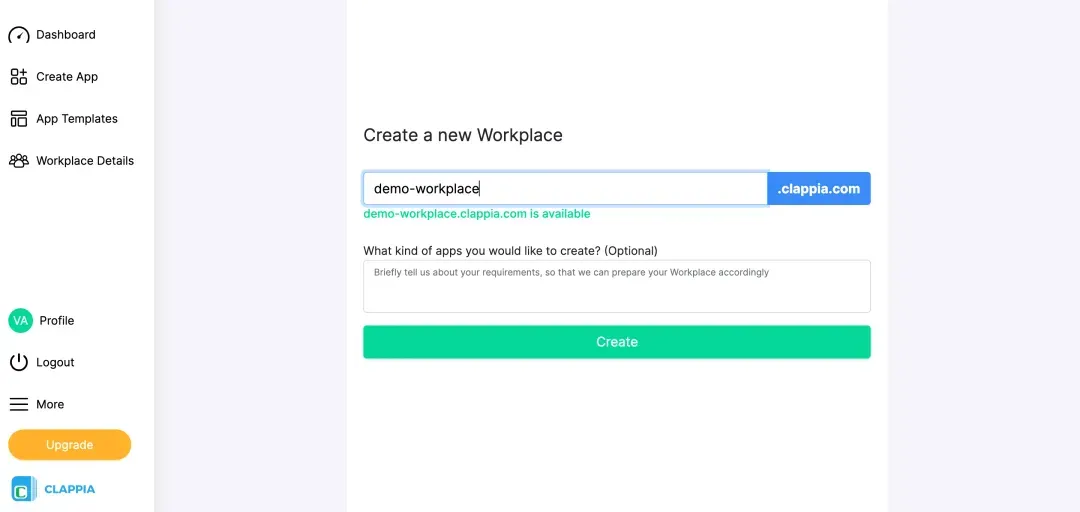
Sign up on Clappia to access the no-code app builder. Create a Workplace for your retail business by clicking "Create Workplace." Name it after your store or e-commerce brand—this becomes your central hub for all order management operations.
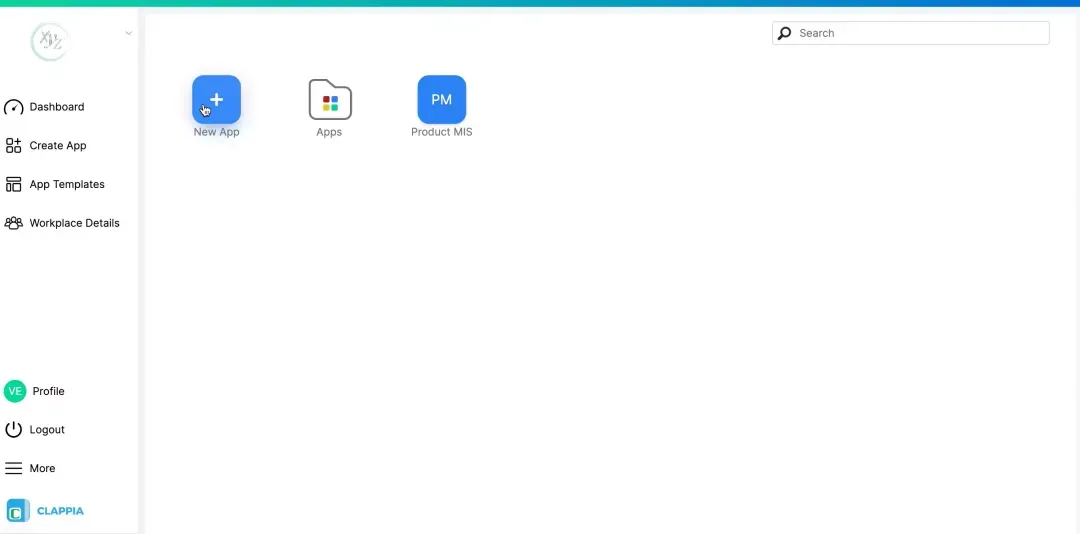
Click the plus button to start building your customer order tracking app. Name it "Order Management System" or "Customer Order Tracker" to make it easily identifiable for your retail team members.
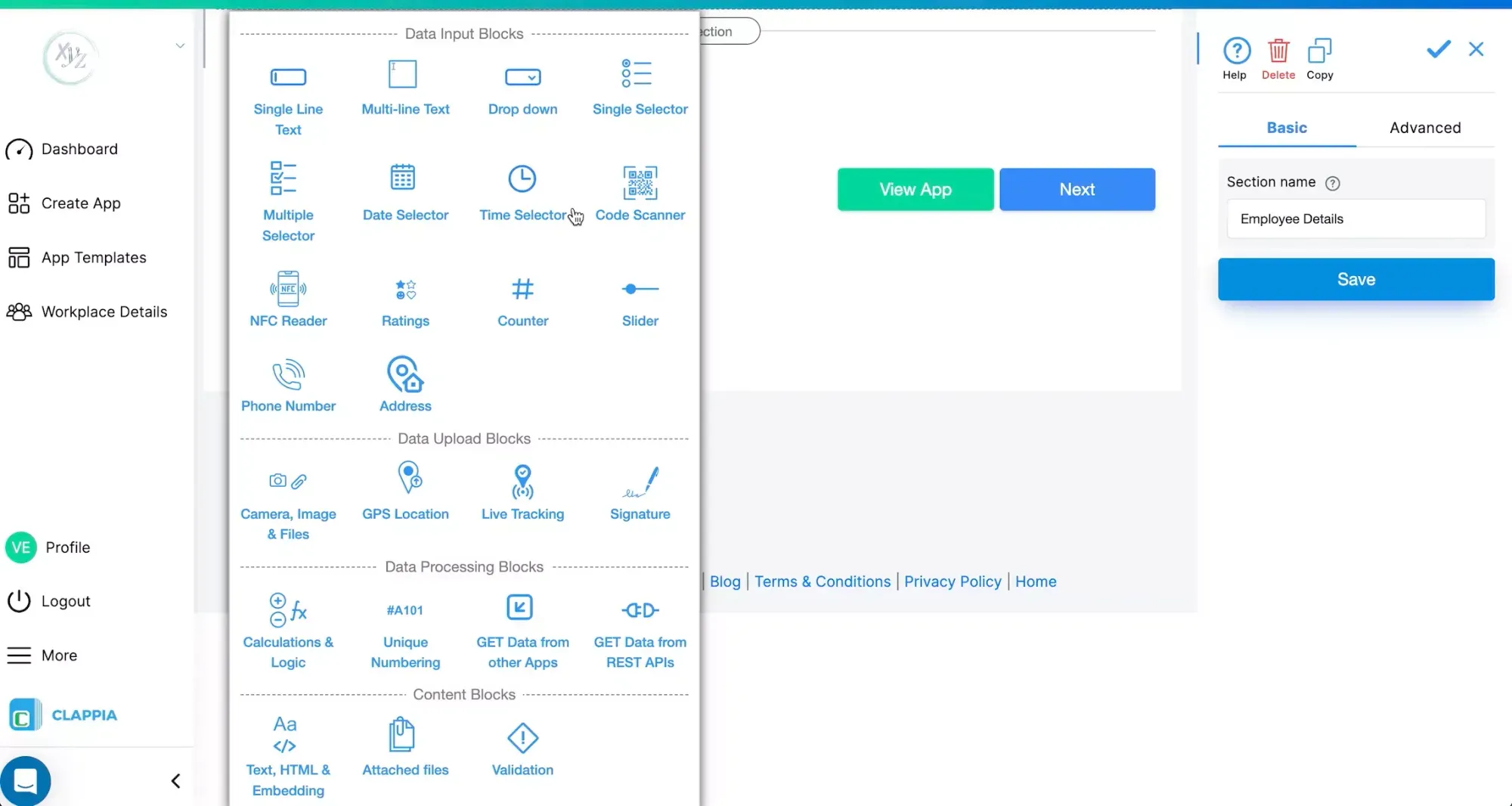
Now build the form structure that will capture all order information:
Add Customer Information Section:
Add Order Details Section:
Add Payment Tracking Section:
Add Shipment Management Section:
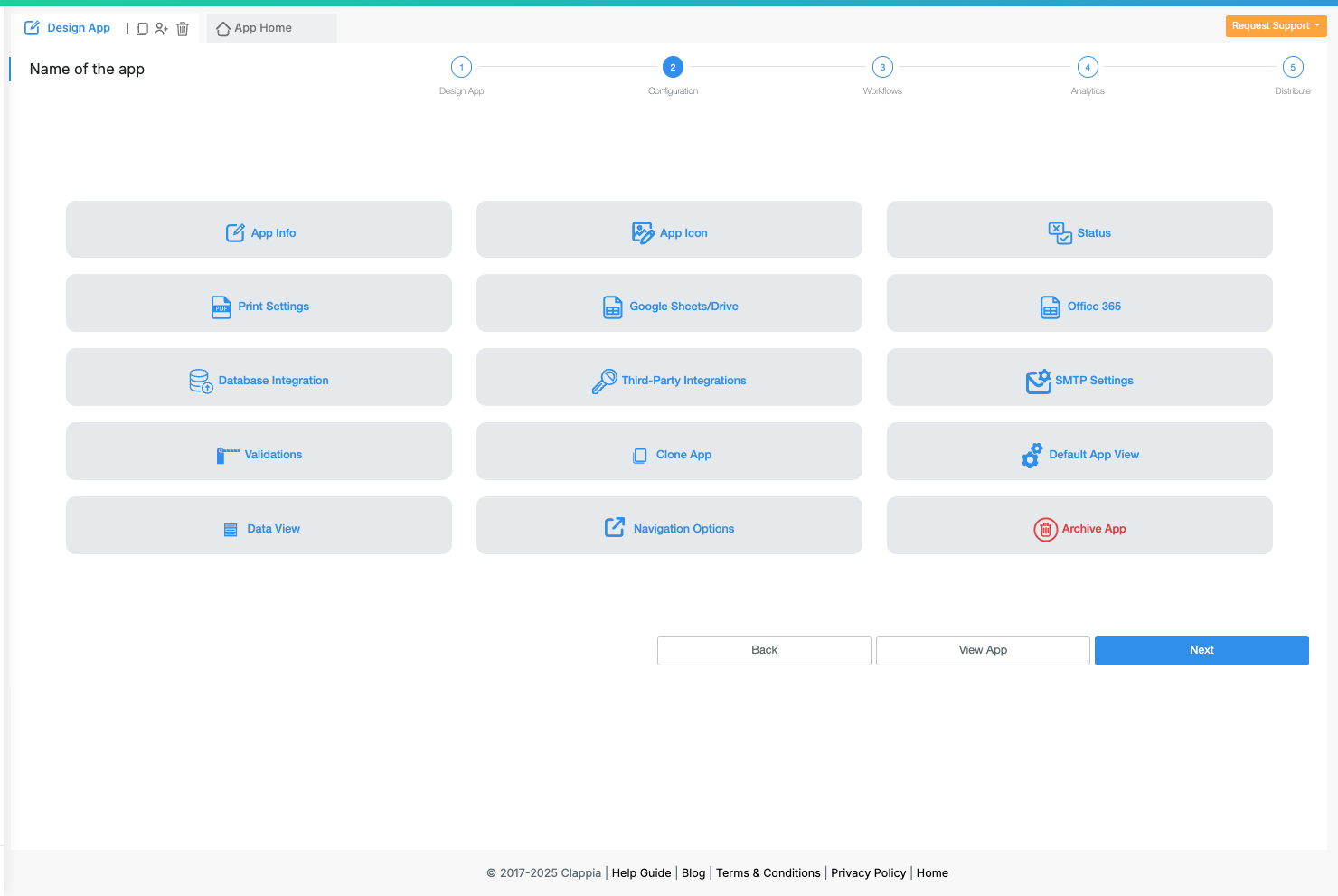
Go to the Configurations tab to set up critical app settings:

Create automated workflows that trigger actions at each order stage:

Build visual dashboards using Charts and Analytics to monitor business performance:

Set up role-based access control to ensure data security:
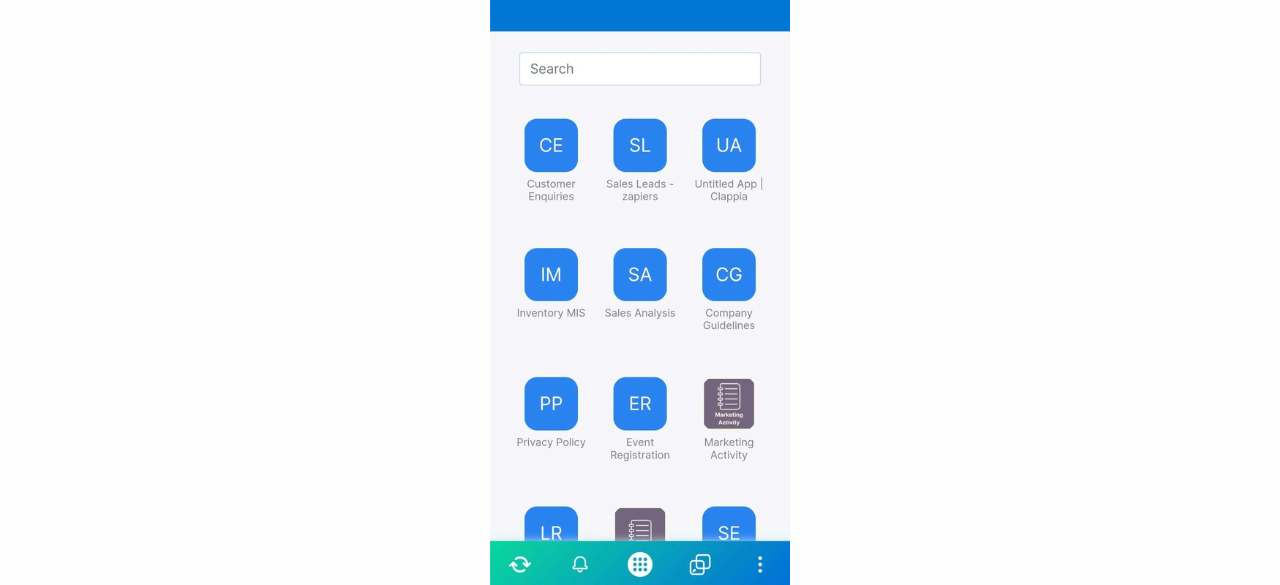
Before full deployment, thoroughly test your order management app:
Once testing is complete, distribute the app to your team and start tracking orders digitally!
A fashion retail chain with 15 stores uses the order tracking app to manage customer orders across all locations. When a customer places an order at one store for a product unavailable locally, staff check inventory at other branches through the app and initiate inter-store transfers. The system tracks the entire journey—from order placement to cross-store shipment to final delivery—reducing fulfillment time by 50%.
An online electronics store handles both in-stock and pre-order items. The app automatically categorizes orders, sends different notification sequences for immediate dispatch versus pre-order fulfillment, and manages partial payments for high-value electronics. Customers receive automated updates when pre-ordered items arrive in stock, improving transparency and reducing support queries by 60%.
A local gift shop owner manages corporate bulk orders alongside regular retail sales. The app's Section Block with copyable sections allows quick entry of multiple product lines in single orders. Payment installment tracking helps monitor balance collections, while automated reminders ensure timely follow-ups. The owner generates monthly reports showing revenue breakdown by order type and payment status.
Maintain Clean Customer Database: Regularly update customer contact information and maintain a centralized customer database linked to orders. Use database integration to sync with existing CRM systems if available.
Standardize Product Catalogs: Create consistent product naming conventions and maintain updated product catalogs in dropdown fields. This prevents duplicate entries and ensures accurate inventory tracking.
Train Staff on Mobile App Usage: Conduct hands-on training sessions where team members practice order entry, payment recording, and shipment updates on their mobile devices. Provide quick reference guides for common tasks.
Set Up Payment Reconciliation Processes: Schedule regular payment reconciliation where you match app records with bank statements and accounting software. Export data to CSV for easy integration with financial systems.
Monitor Key Metrics Weekly: Review analytics dashboards weekly to identify bottlenecks in order fulfillment, track payment collection rates, and spot trends in order volumes. Use insights to optimize operations.
Duplicate Order Entries: Configure the Unique ID block with proper formatting to ensure each order gets a distinct identifier. Set up validation rules to prevent duplicate submissions for the same customer and product combination.
Payment Calculation Errors: Double-check formula syntax in calculation blocks. Test calculations with various scenarios including discounts, taxes, and partial payments to ensure accuracy before deployment.
Notification Delivery Failures: Verify customer email addresses and phone numbers are captured correctly with proper validation. Test notification workflows with sample data before going live with customer-facing communications.
Mobile App Sync Issues: Ensure team members have stable internet connectivity for real-time updates. Enable offline data collection for field staff who may work in areas with poor network coverage.
Your customer order tracking app scales seamlessly as your business grows. Add new product categories, warehouses, or retail locations by simply updating dropdown options—no coding required. The platform supports unlimited orders and users, making it suitable for operations ranging from single-store retailers to national e-commerce businesses.
As order volumes increase, leverage Clappia's advanced analytics to gain deeper insights into customer behavior, seasonal trends, and fulfillment performance. Integrate with third-party logistics providers and payment gateways through API connections to create an end-to-end order management ecosystem.
Building a customer order tracking app with Clappia empowers retail store managers and e-commerce teams to gain complete control over order lifecycles without technical complexity. The combination of automated workflows, real-time notifications, payment tracking, and shipment management eliminates spreadsheet chaos, reduces errors, and improves customer satisfaction.
Start building your order tracking system today and transform how your retail business manages customer orders—no coding required.
Can the order tracking app handle both online and offline orders?
Yes, the app supports all order types—online orders, walk-in purchases, phone orders, and pre-orders. You can categorize each order type and set up different workflows for different channels while maintaining unified visibility.
How do customers track their orders?
You can share a unique tracking link with customers using the link sharing feature. Customers can view their order status, shipment progress, and payment details without needing to log in or download any app.
Can the app integrate with my existing accounting software?
Yes, Clappia supports integration with accounting and ERP systems through database connections and APIs. You can automatically sync order data, payment records, and inventory updates with your existing business systems.
What happens if internet connection is lost while entering orders?
The app supports offline data collection, allowing staff to enter orders even without internet. Data automatically syncs to the cloud when connectivity returns, ensuring no information is lost.
Can I generate invoices directly from the app?
Yes, the dynamic PDF generation feature allows you to create branded invoices automatically when orders are placed. You can customize invoice templates with your logo, terms, and conditions.
 Get Started – It’s Free
Get Started – It’s Free
L374, 1st Floor, 5th Main Rd, Sector 6, HSR Layout, Bengaluru, Karnataka 560102, India

3500 S DuPont Hwy, Dover,
Kent 19901, Delaware, USA


3500 S DuPont Hwy, Dover,
Kent 19901, Delaware, USA

L374, 1st Floor, 5th Main Rd, Sector 6, HSR Layout, Bengaluru, Karnataka 560102, India




.jpg)

.jpg)
.jpg)