Clappia offers multiple ways to give people access to your apps. If you want to collect data from users without asking them to sign up or log in, the Link Sharing option is the simplest method.
Whether you're collecting event registrations, feedback, or external survey responses, Link Sharing allows you to create a public web link that anyone can use to open and submit the app.
To enable Link Sharing for your app:
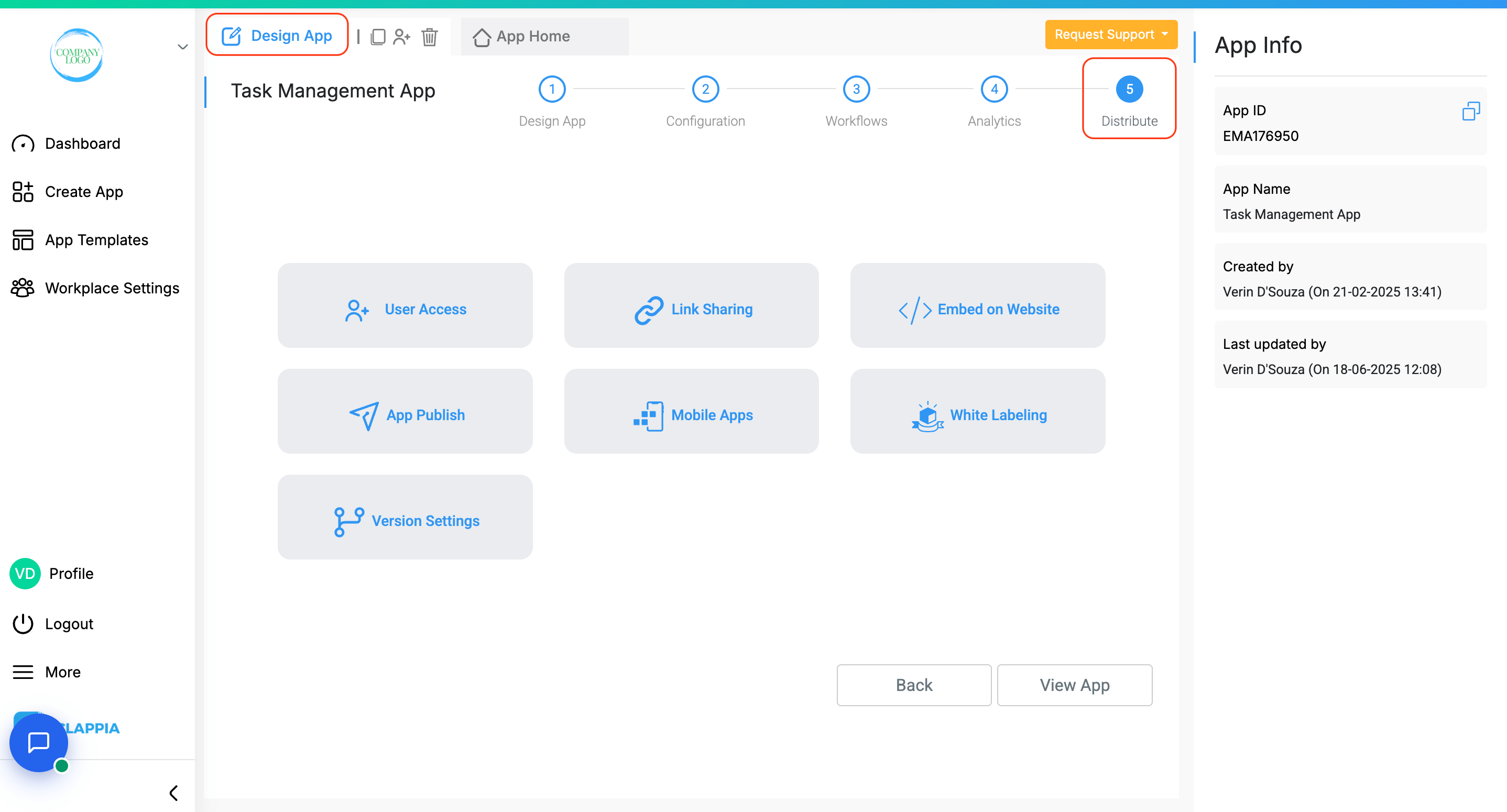
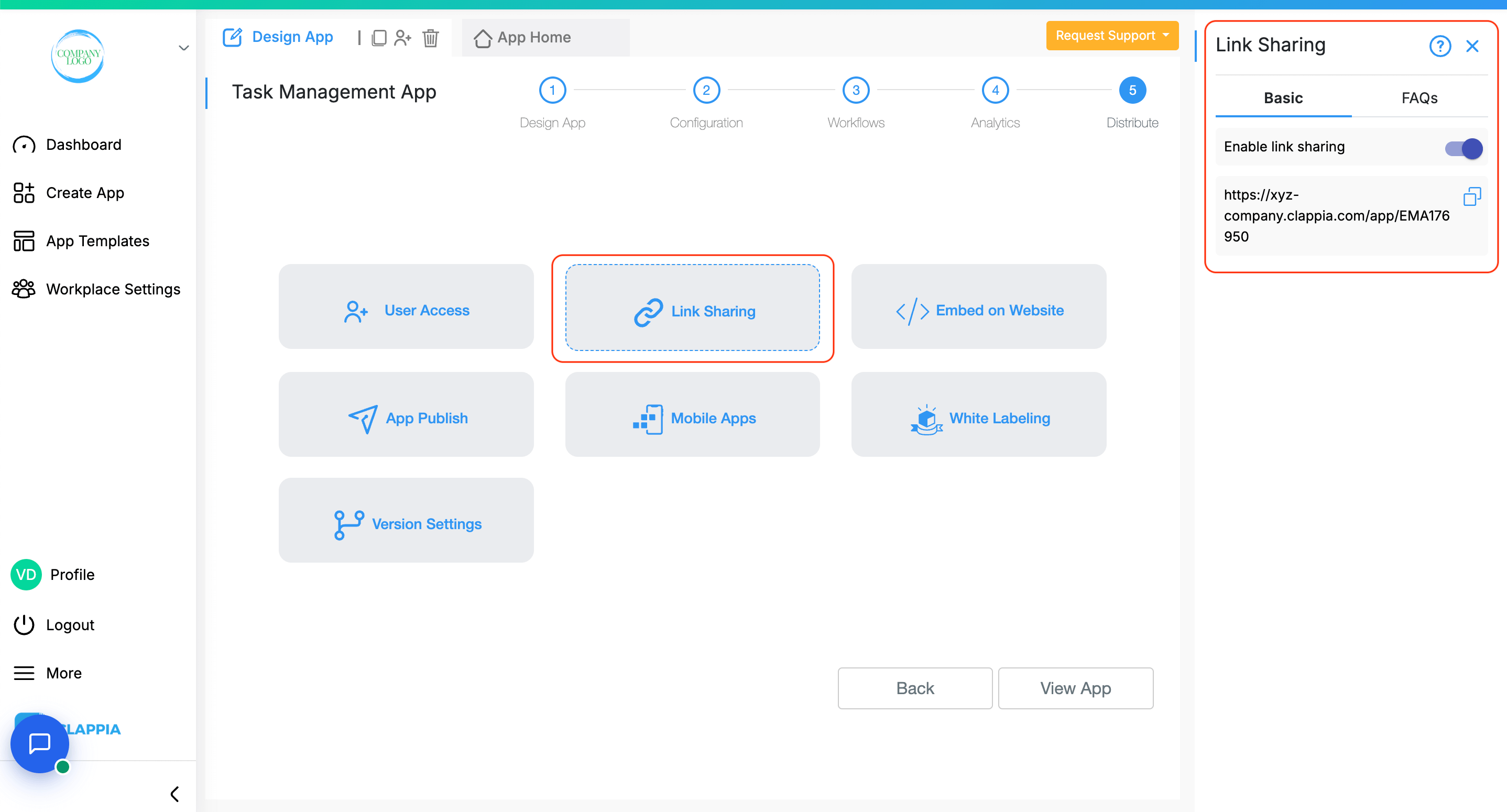
Anyone with this link can open the app in their browser and submit data, even if they don’t have a Clappia account.
When someone opens a link-shared app, they’ll see a simplified version of the app with just the App Home tab. They can:
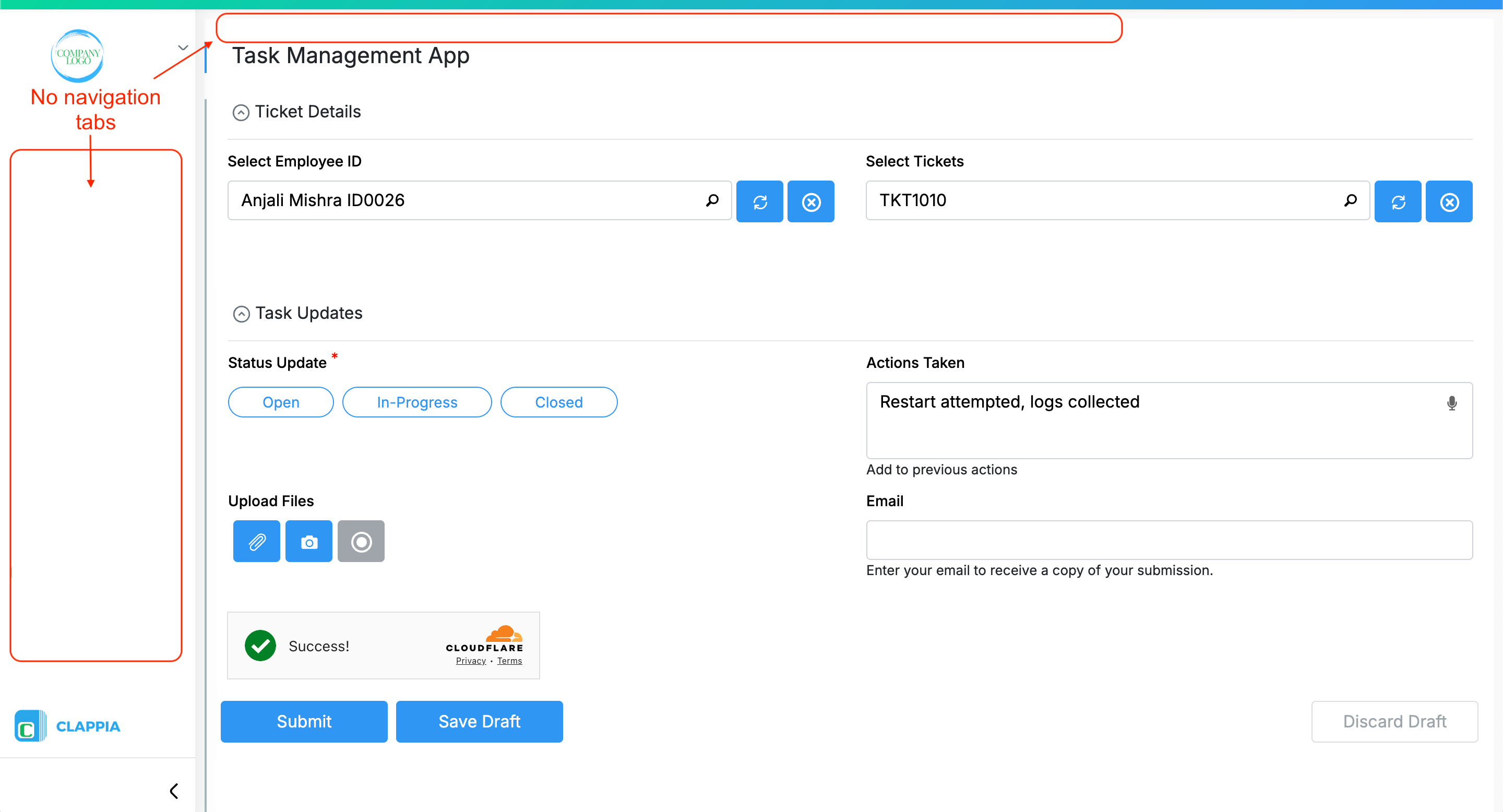
However, they will not be able to:
This makes Link Sharing a one-way flow and is suitable when you just need to collect data without ongoing user interaction.
Each of the points below should be understood before you decide to use Link Sharing in your app:
Apps accessed through link sharing require an internet connection to open and use.
They do not work in offline mode, even if the user is on a mobile device.
Offline access is only supported through the Clappia mobile app, which cannot be used with link sharing (explained further below).
Since link-shared users don’t have Clappia accounts, they don’t have access to the Submissions tab. This means:
If a submission needs to be corrected, the user would need to fill and submit the form again.
Clappia does not automatically track who submitted a form through link sharing.
If you need details like name, phone number, or email, you must include those as fields inside your app.
Even then, the system will only capture what the user enters, there is no account-level tracking unless they’re signed in Clappia users.
You can include a GPS Location field in link-shared apps, and it will capture the user's current coordinates.
However, advanced options such as:
...do not work by default in link sharing.
To enable full location control, you need to provide your own Google Maps API key under Third-Party Integrations in the app’s Configuration tab.
Click here to learn how to set up your own API key.
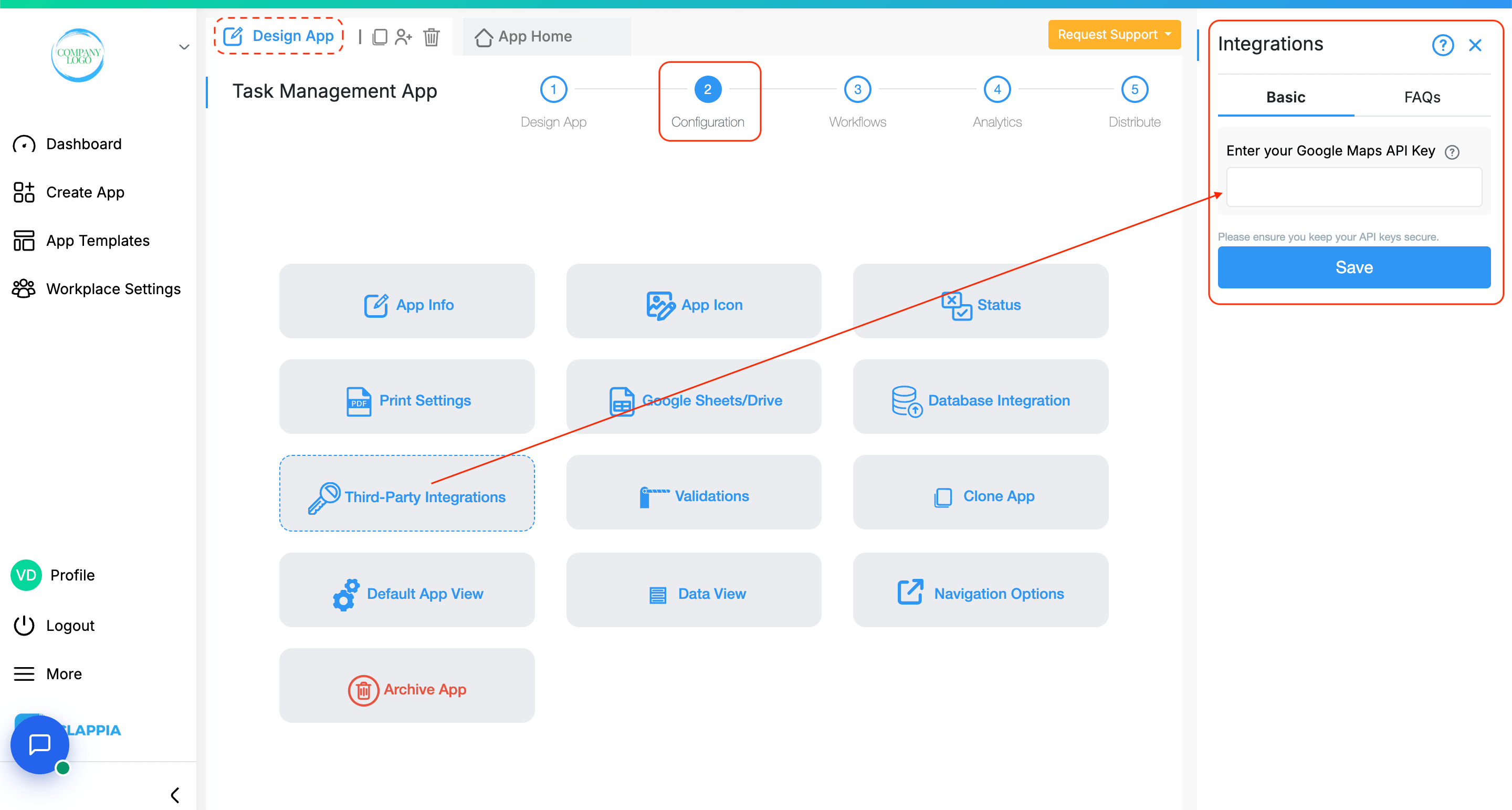
Users accessing an app via link sharing cannot use the Clappia mobile app.
The mobile app only works for users who are:
As a result, link-shared users must access the app using a browser. This is also why Live Tracking and Offline Mode are unavailable when using link sharing.
Clappia workflows can still be triggered through link-shared apps, for example:
However, users cannot interact with workflows that require logging in.
For instance, if your app uses statuses, users will not be able to:
They can still receive emails if they’ve entered their email ID in a form field but they cannot access the submission itself to take further action.
Use link sharing when you:
Common use cases include:
Avoid link sharing if you:
In such cases, you should use the User Access option instead, where users are added to your workplace and given permission to use the app through the Clappia platform.

L374, 1st Floor, 5th Main Rd, Sector 6, HSR Layout, Bengaluru, Karnataka 560102, India

3500 S DuPont Hwy, Dover,
Kent 19901, Delaware, USA


3500 S DuPont Hwy, Dover,
Kent 19901, Delaware, USA

L374, 1st Floor, 5th Main Rd, Sector 6, HSR Layout, Bengaluru, Karnataka 560102, India

