This page covers the submission creation workflow. Create submission workflows can be used to make submissions in another Clappia app based on triggers from the app on which the workflow is configured. For help related to how to add workflows to your app, click here.
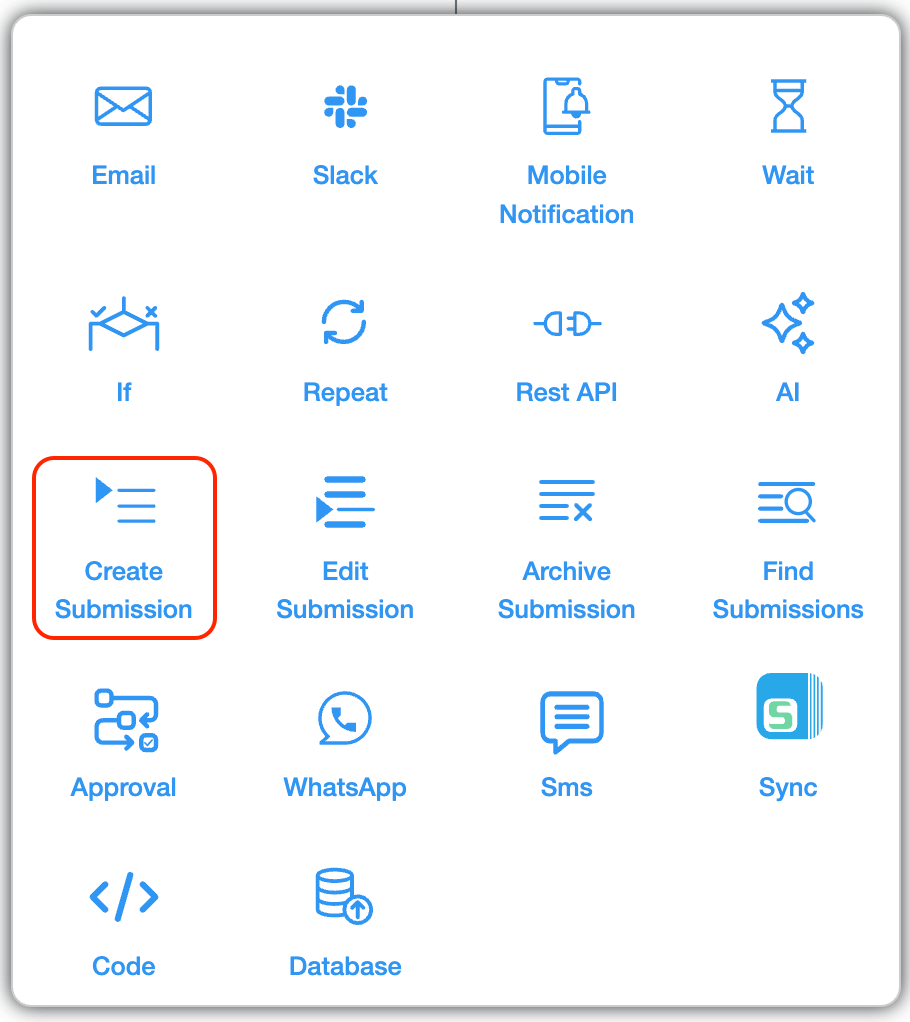
After you have added the create submission workflow node to the app, you will be able to configure it. If the right panel which shows the details of the step is not shown you should click on the newly added node to proceed.
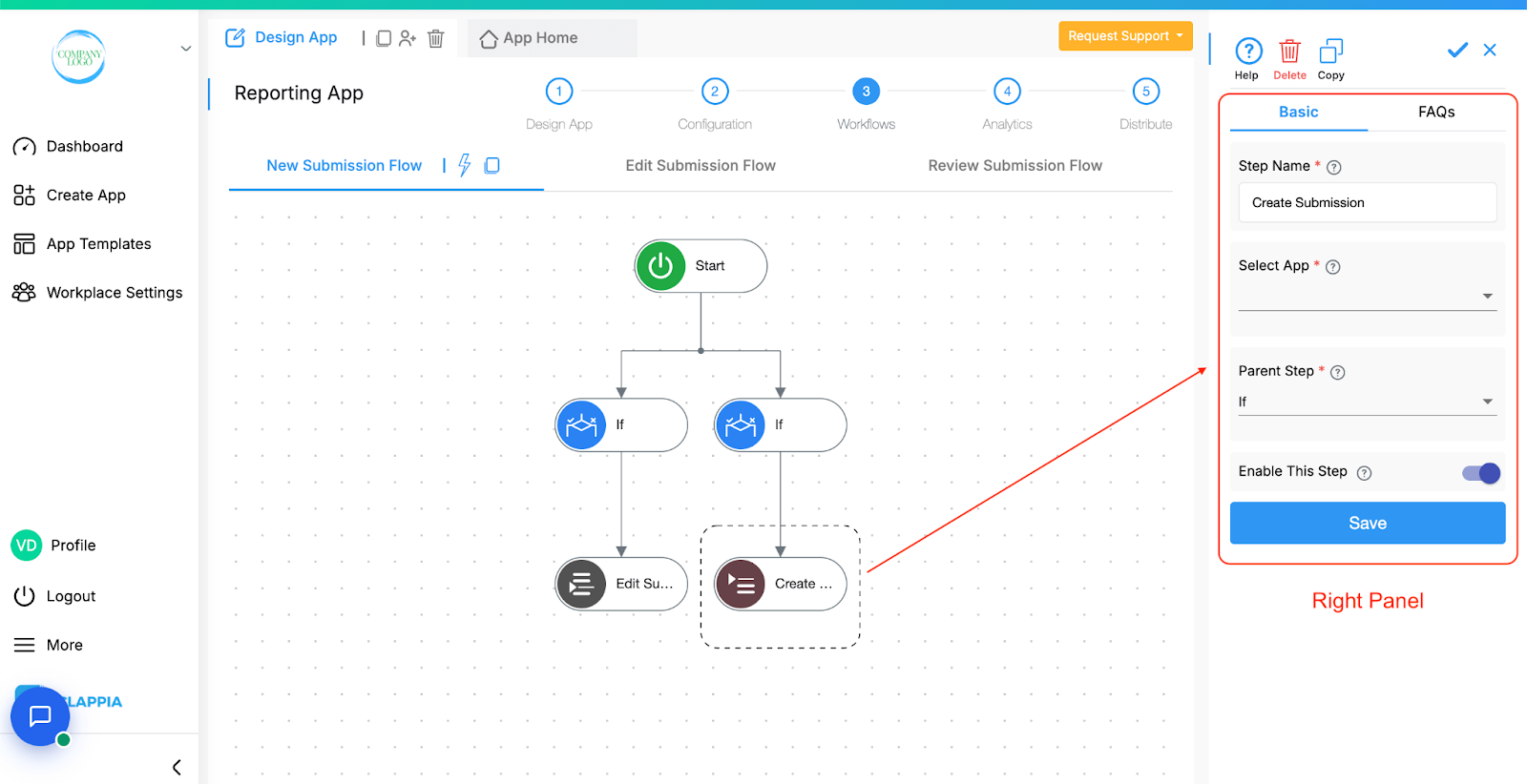
The right panel is used to configure the workflow. The details for each field is as shown below.
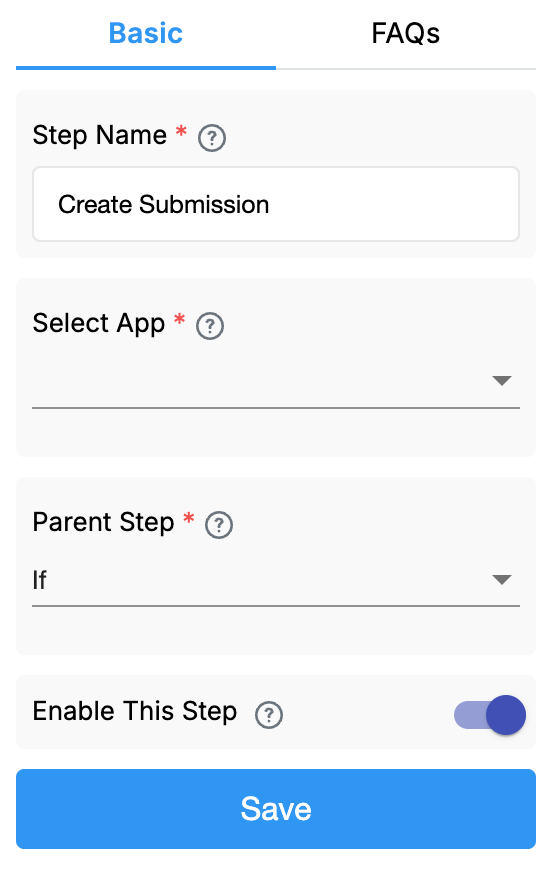
Step Name
This is the name of the step. The name set here would be what would appear on the workflow graph on the left. This field is required and you cannot keep a blank name.
Select App
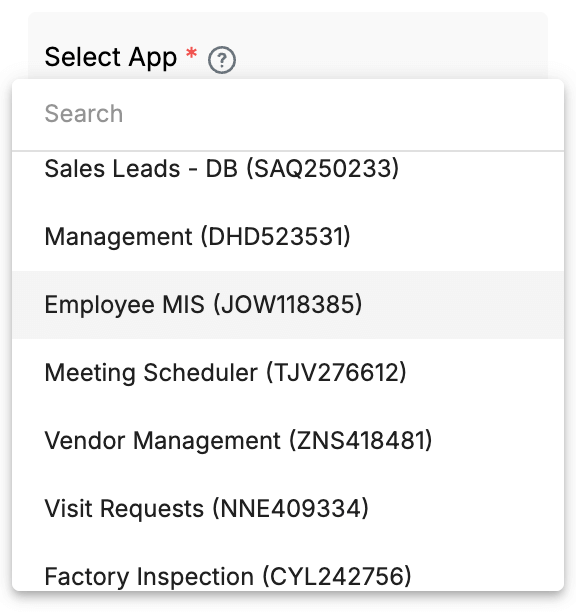
This shows the list of apps in the workplace for which the workflow can be configured. If you don't have access to an app in the workplace, it would show an error.
Select any app from the list to proceed.
For the selected app to work with this workflow, there are 2 conditions that should be met:
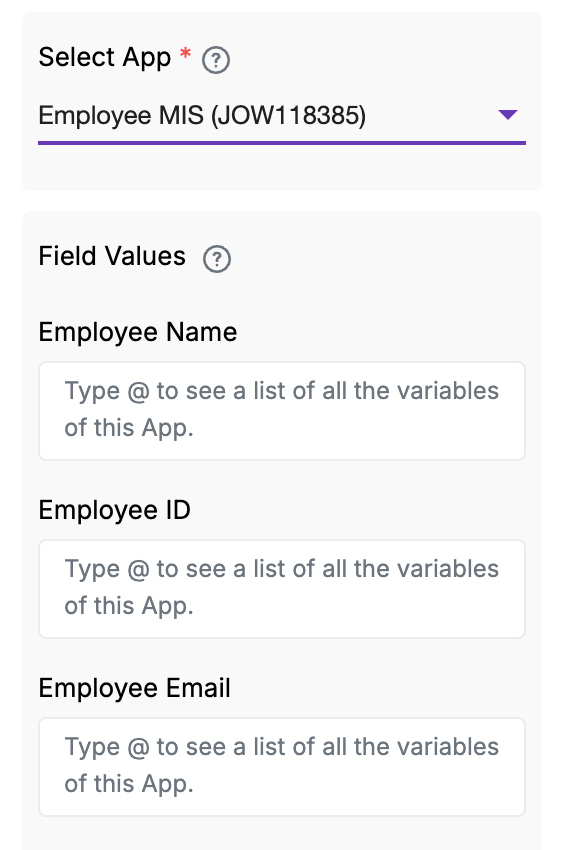
This list of fields is used to configure the data to be inserted into the other app.
When you're setting values for fields in the Set Field Values section, you can use existing field inputs from the app where this workflow is being configured. Simply type @ and a dropdown will appear showing available fields.
For example, if the app has a field called Department, you can start typing @depart... and select {department} from the list to use that field’s value.
Note that not all fields are configurable. Refer to the table at the end of this article for the list of fields that are configurable.
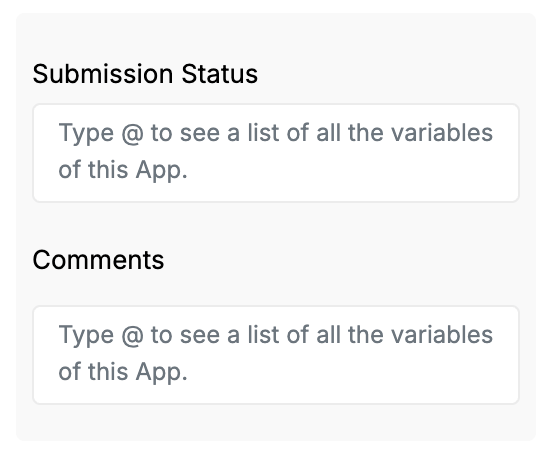
When configuring the Field Values section in the Create Submission node, you may notice that Submission Status and Comments fields appear by default.
These are part of the Clappia submission system and are only configurable if the target app has Statuses set up in the Configurations tab of the Design App section.
If the target app does not have a status system configured and you still try to set a status through the workflow, the workflow will fail at runtime.
This failure can be viewed in the Workflow Logs, where the log will show an error.
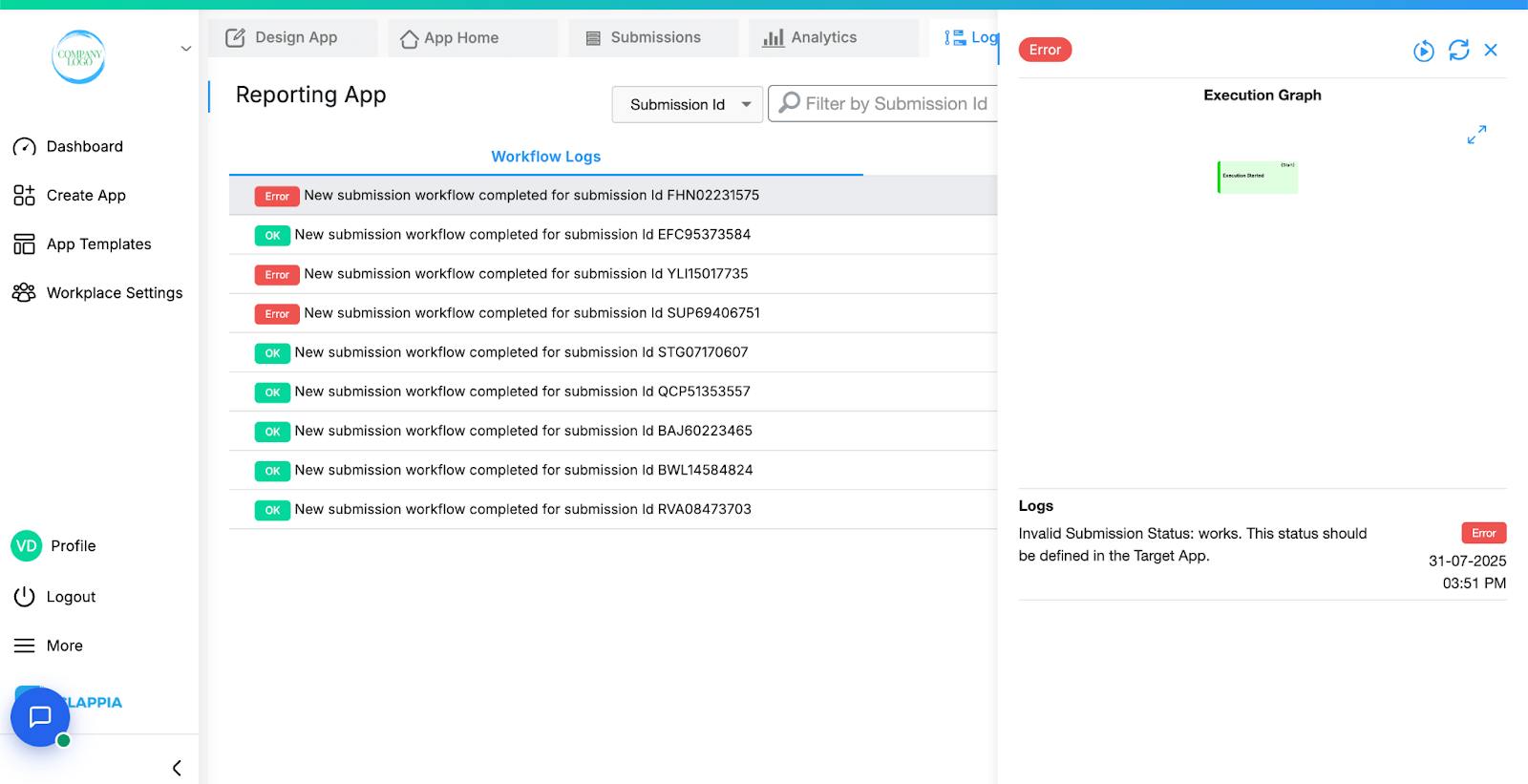
Admins should double-check the Configurations tab in the target app to ensure that all statuses used in the workflow are valid and predefined.
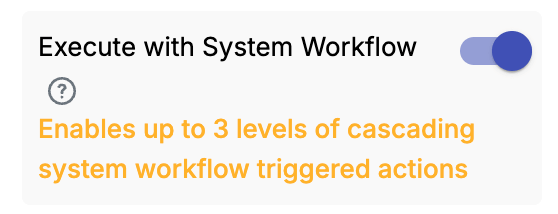
This toggle determines whether the workflow step should execute when a submission is created automatically by the system (i.e., not directly by a user).
To explain this better, let’s consider the following example:
Suppose there are three apps – App 1, App 2, and App 3.
Now, when a user makes a submission in App 1:
This is because the submission made in App 2 was created by the system (via workflow), not by a user. And by default, Clappia only triggers workflows when a user makes or edits a submission, not when the system does it.
To ensure that the workflow in App 2 runs even for system-generated submissions (like the one created by App 1), you need to enable the “Execute with System Workflow” option in the workflow step of App 2.
In simple terms:
Note on Cascading System Workflows
When the ‘Execute with System Workflow’ toggle is enabled, you will see a message that appears at the bottom of this option: Enables up to 3 levels of cascading system workflow triggered actions. If the workflow step is being triggered by a submission that was itself created through another workflow, then this chain of system-generated executions can only go up to three levels.
For example, if:
In this chain, the workflow till App 3 will run and create the submission in App 4, but if App 4 also needs to create a submission in App 5, it will not work, because it would be the 4th level of system-triggered workflow execution.
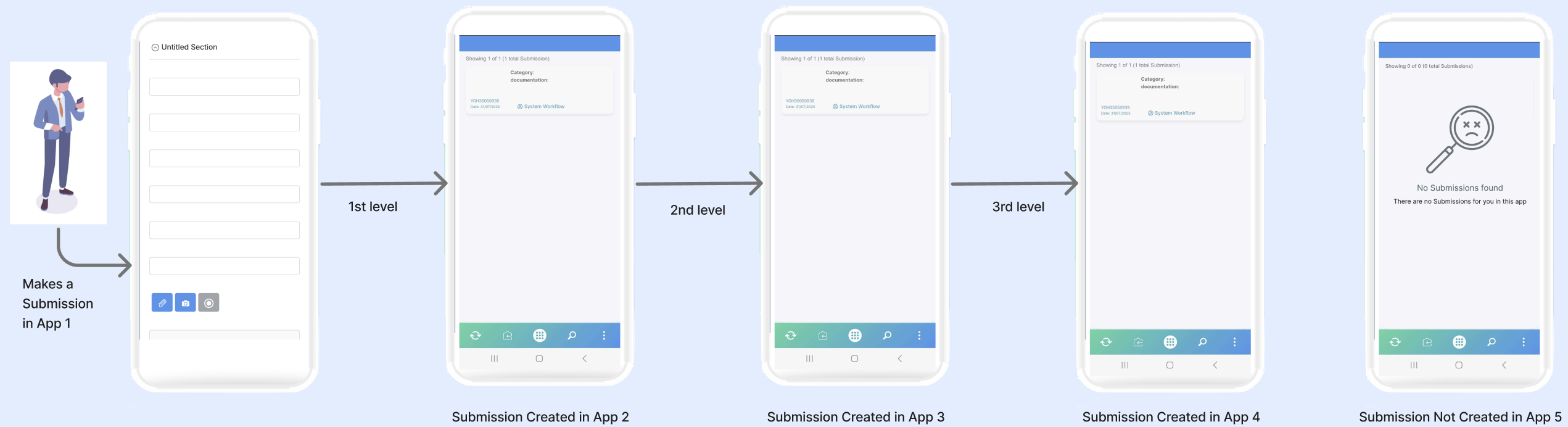
This limit is in place to avoid infinite or excessive workflow chains. The 3-level cap ensures performance and stability when workflows automatically trigger each other.
This restriction only applies to system-generated submissions. If the submission was created manually by a user, the depth limit does not apply (for example, if a repeat node is used with the create submission workflow node).
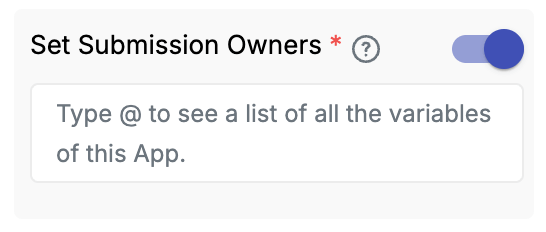
This option lets you assign ownership of the newly created submission to specific users or roles. Owners will be able to see and act on the submission based on permissions configured in the app.
You can use formulas to dynamically assign owners. For example, if you have a field capturing a user’s email ID in the current app, you can use that field here.
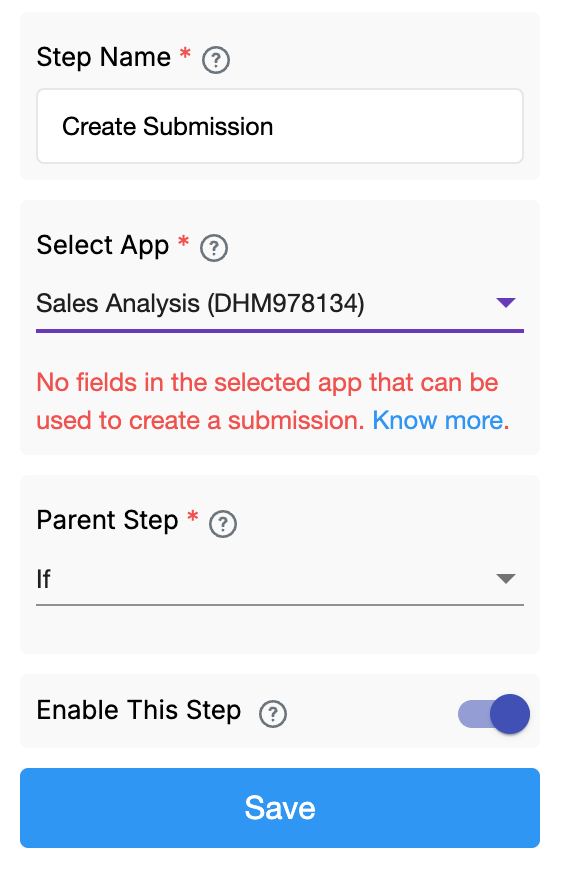
If the selected app (the one where the new submission is supposed to be created) does not contain any configurable fields, the workflow cannot proceed. This can happen if the app contains only dashboards, embedded reports, images, etc. and does not include any data-entry fields.
In such cases, you will see a red message:
"No fields in the selected app that can be used to create a submission."
To resolve this, ensure the target app contains at least one field that accepts input and can be mapped in the Field Values section of the workflow.
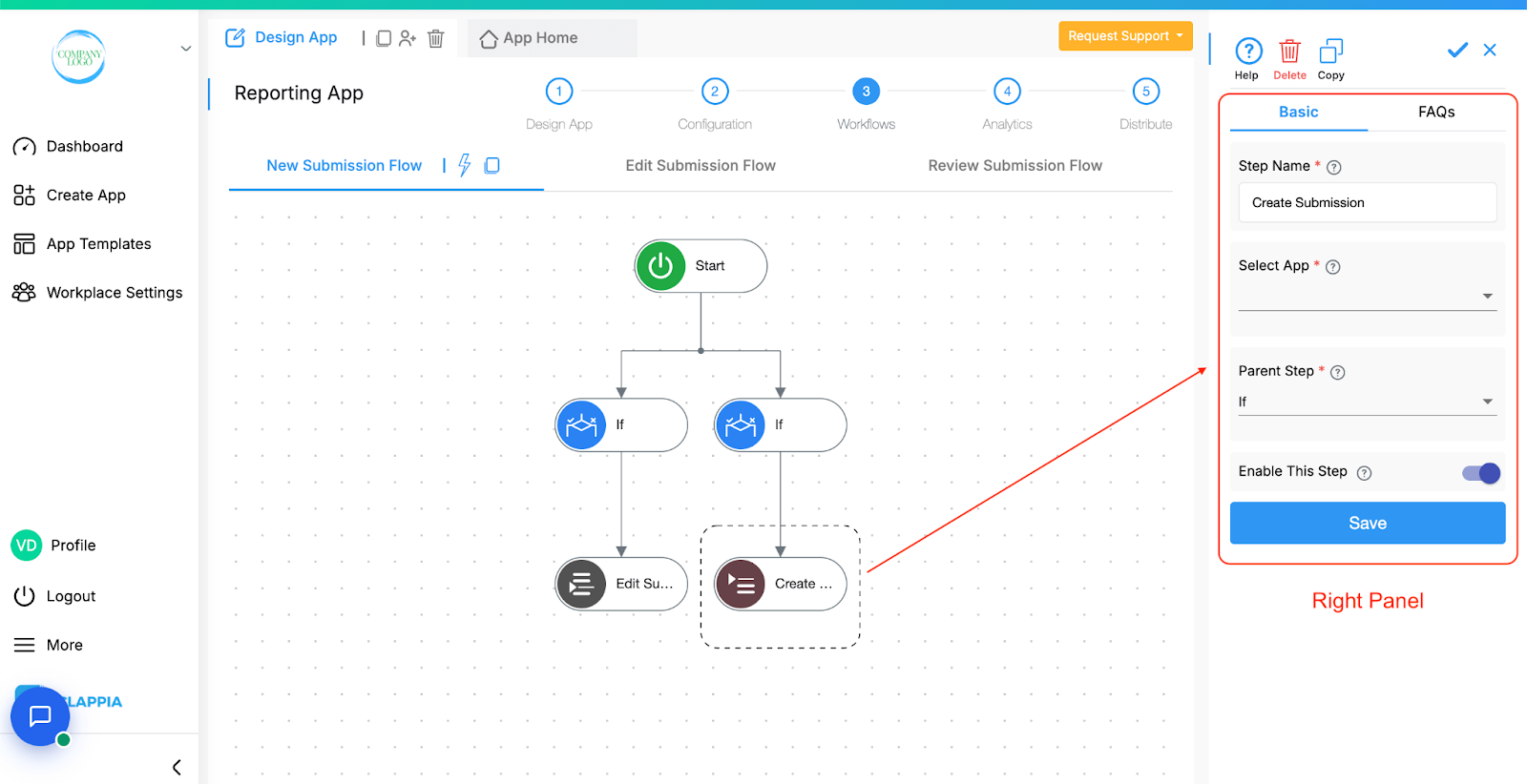
This defines the point in the workflow where this step should begin. Typically, it's set to Start, but you can link it to any other node to control when the Create Submission step should execute. In the image, you can see the parent node is set to ‘IF’.
This step is enabled by default. Disable this step for the node and the whole workflow below the node to stop from executing.
Workflows in Clappia run on individual submissions, such as when a user submits or manually edits a record. However, when using Bulk Upload or Bulk Edit from the Submissions tab, workflows are not triggered, even though new submissions may be added or existing ones updated.
This is because workflows are designed to process one submission at a time. Triggering them for bulk operations can lead to incomplete or inconsistent results, especially for complex workflows.
If you need workflows to run after a bulk operation, currently you will need to open each submission manually and save it. This will count as an edit and trigger the workflow normally.
| Blocks | Field Values |
|---|---|
| Single line text | |
| Multiline text | |
| Rich Text Editor | X |
| Number Input | |
| Email Input | |
| URL Input | |
| Dropdown | |
| Single Selector | |
| Multiple Selector | |
| Date | |
| Time | |
| Tags | X |
| Code Scanner | |
| NFC Reader | |
| Ratings | |
| Toggle | |
| Counter | |
| Phone Number | |
| Slider | |
| Address | X |
| Geo-Address | X |
| Payment Gateway | X |
| Camera | |
| Audio | |
| GPS | |
| Live Tracking | X |
| Signature | X |
| Calculation & logic | X |
| Unique Numbering | X |
| Get Data | X |
| Text, HTML & Embedding | X |
| Attached files | X |
| Image Viewer | X |
| PDF Viewer | X |
| Video Viewer | X |
| Progress Bar | X |
| Action Button | X |
| AI | X |
| Code | X |

L374, 1st Floor, 5th Main Rd, Sector 6, HSR Layout, Bengaluru, Karnataka 560102, India

3500 S DuPont Hwy, Dover,
Kent 19901, Delaware, USA


3500 S DuPont Hwy, Dover,
Kent 19901, Delaware, USA

L374, 1st Floor, 5th Main Rd, Sector 6, HSR Layout, Bengaluru, Karnataka 560102, India

