The Schedule workflow node allows you to run workflows automatically based on a fixed schedule, without any user action. Unlike other flows such as New Submission Flow, Edit Submission Flow, or Review Submission Flow, which depend on a user creating, editing, or reviewing a submission, the Schedule node is under the Trigger Based Flows that operates independently of user activity. Click here to know more about the different flows.
Once set up, it will automatically trigger the steps configured below it at the specified times. This makes it ideal for running recurring, time-based processes without manual intervention.
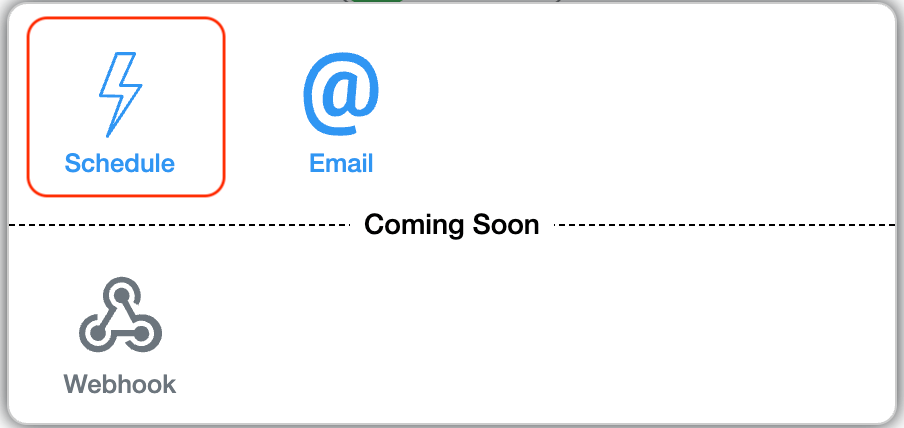
Currently, the only workflow node that can be placed directly after a Schedule node is Create Submission. This means you can automatically create submissions in a target app at your chosen intervals. More node types will be supported in the future.
Here are a few examples of how the Schedule node can be useful:
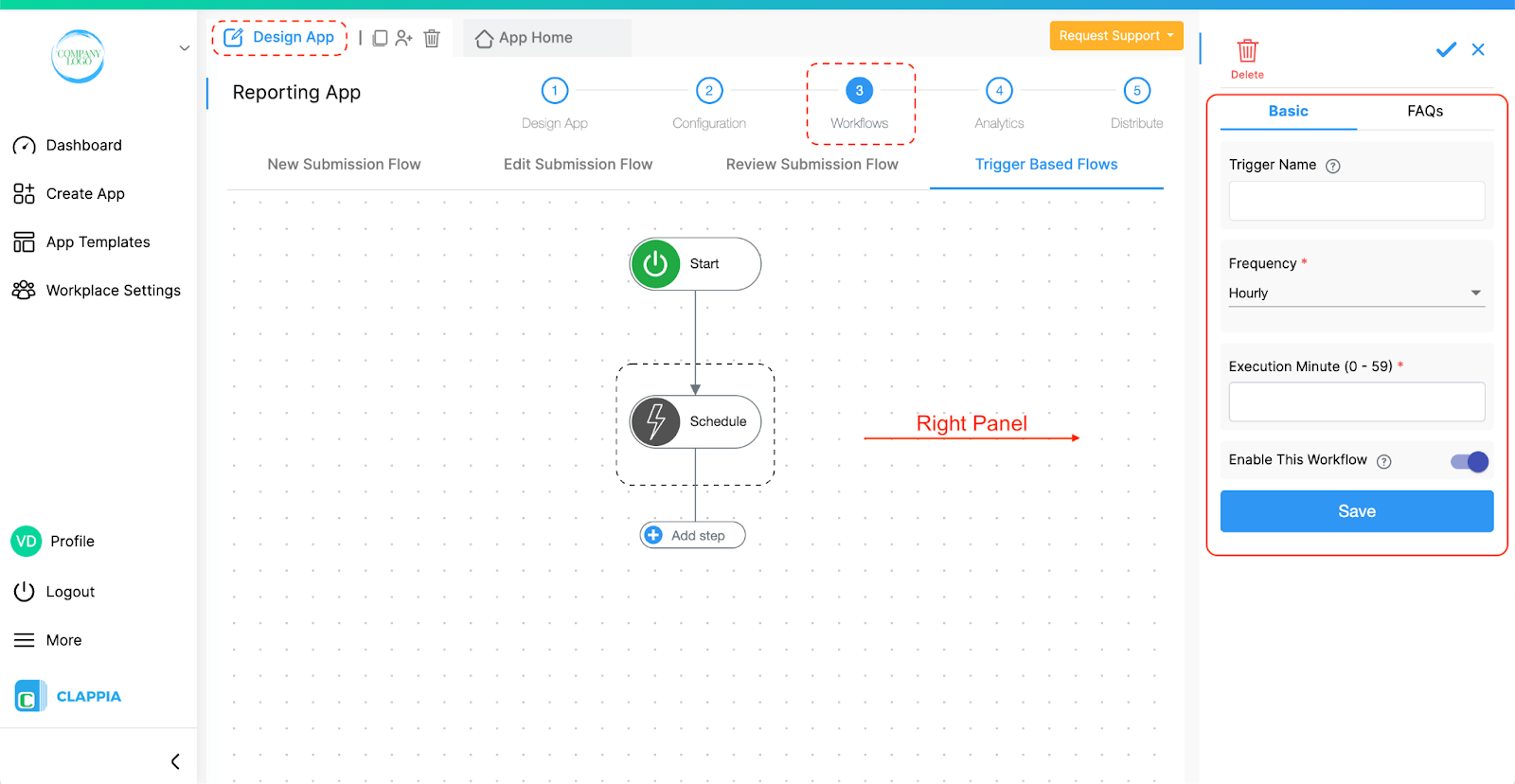
Go to Design App > Workflows > Trigger Based Flows. Click on Start to add the Schedule node.
When you add the Schedule node to a Trigger Based Flow, you can configure it using the panel on the right.
Enter a descriptive name for the node. This helps identify the purpose of this schedule, especially if you have multiple schedules running in the same app.
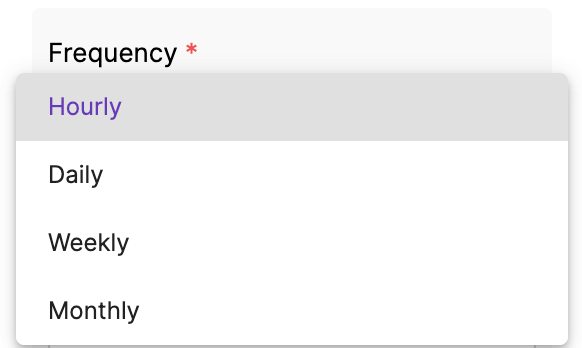
Select how often the scheduled action should run. The available options are:
The platform runs the schedule according to the Workplace Admin’s workplace timezone.
The execution options change depending on the selected frequency:
Hourly
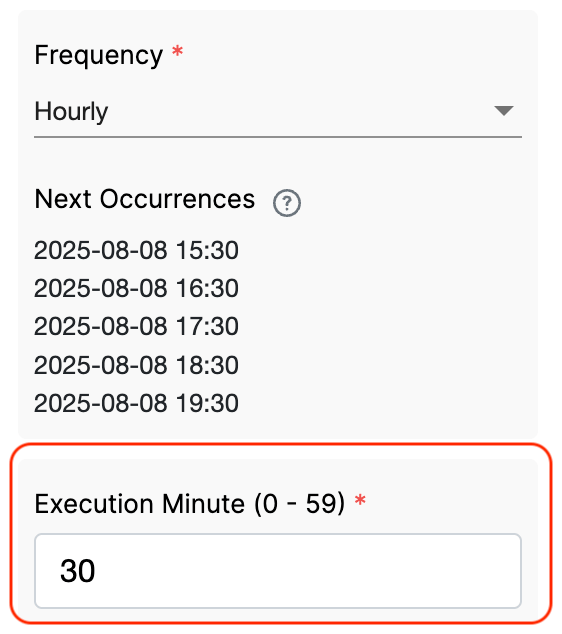
Daily
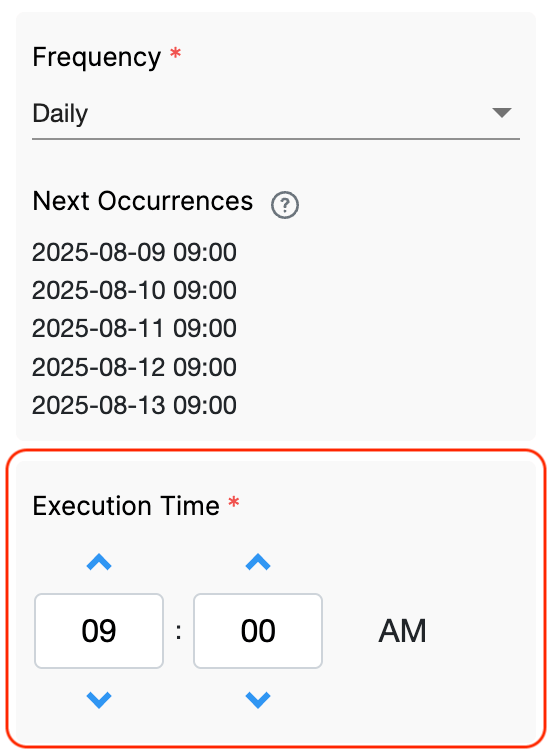
Weekly
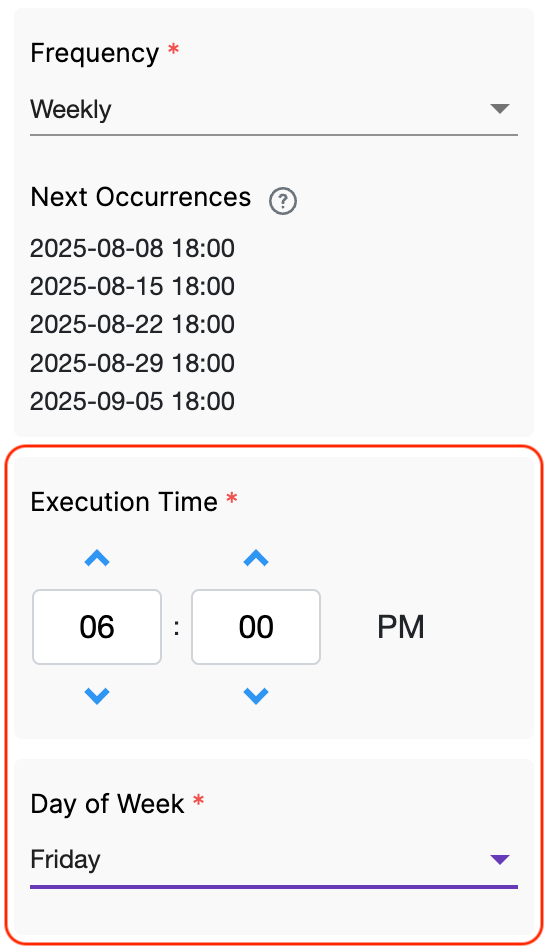
Monthly
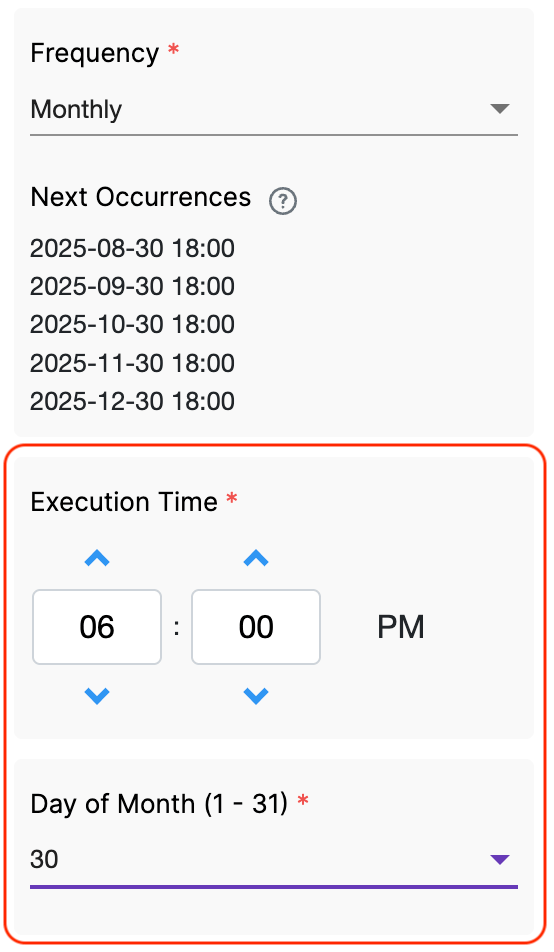
Once you have set the frequency and execution details, the panel will display a ‘Next Occurrences’ list.
This shows the upcoming dates and times when the schedule will run, based on your current configuration.
It is only for your reference, changing this list directly is not possible.
This step is enabled by default. Disable this step for the node and the whole workflow below the node to stop from executing.
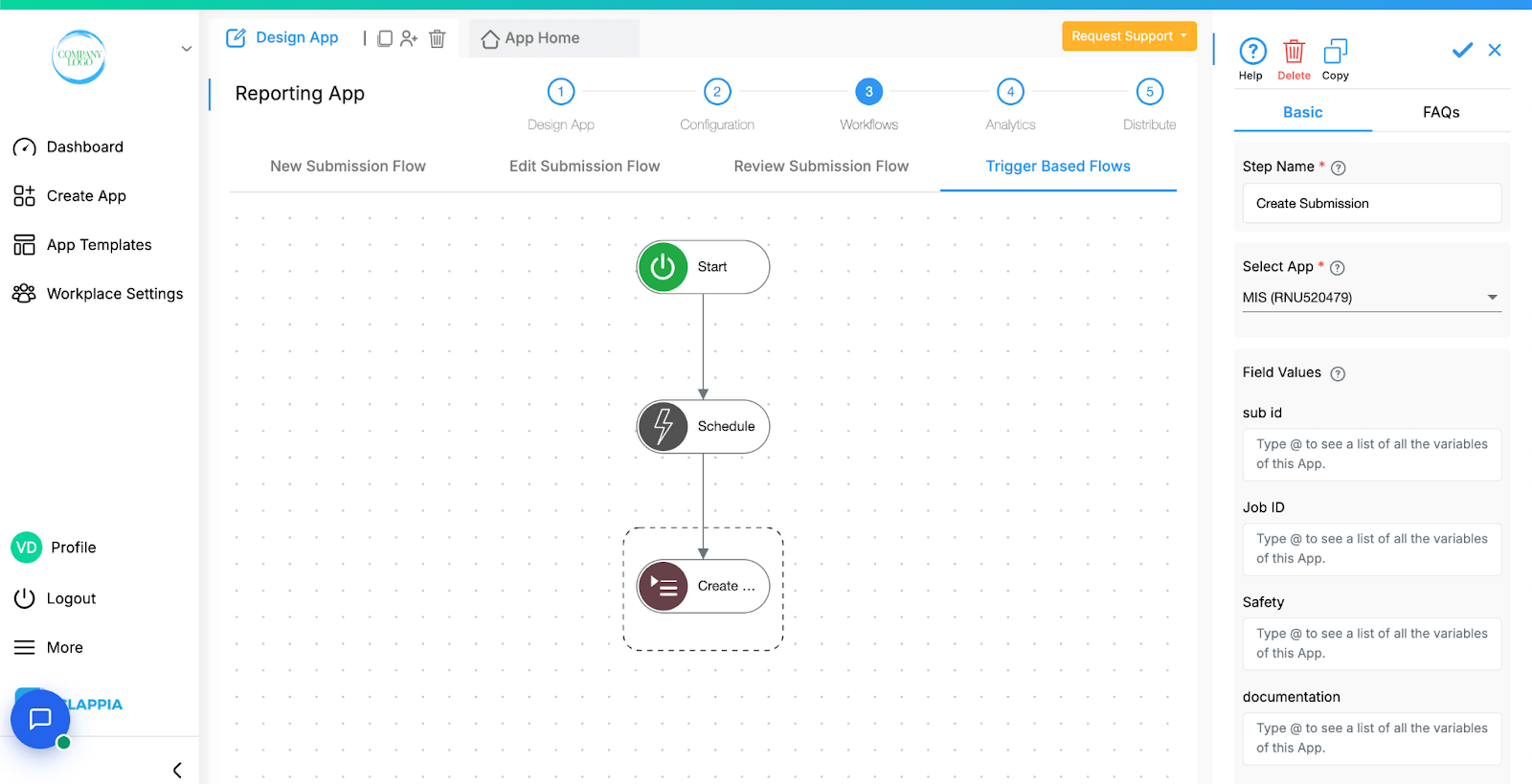
Once the Schedule node is configured, you must add at least one workflow node below it for the schedule to have an effect.
Currently, only the Create Submission node can be used directly after the Schedule node. You can, however, add multiple Create Submission nodes under a single Schedule node if you want it to trigger multiple submissions at the same time.
For example:
Once the workflow is saved and enabled:
You can check this using the Workflow Logs. Go to your app and open the App Home section. Then click on the Logs tab. By default, you'll see the Workflow Logs tab open. Click on any log entry to see a panel on the right showing the execution status. If there's an error, the panel will indicate where it occurred.

L374, 1st Floor, 5th Main Rd, Sector 6, HSR Layout, Bengaluru, Karnataka 560102, India

3500 S DuPont Hwy, Dover,
Kent 19901, Delaware, USA


3500 S DuPont Hwy, Dover,
Kent 19901, Delaware, USA

L374, 1st Floor, 5th Main Rd, Sector 6, HSR Layout, Bengaluru, Karnataka 560102, India

