Clappia supports MCP (Model Context Protocol), a new standard that allows AI tools to connect securely with external applications. With MCP, you can use AI assistants to create and manage your Clappia apps simply by giving instructions in plain language.
Instead of manually designing every field, workflow, or chart, the AI can perform those steps for you directly inside your Clappia workplace. MCP takes care of the secure communication between Clappia and the AI so your data remains protected while the AI handles the tasks.

Model Context Protocol (MCP) is an open framework that allows AI assistants to work directly with the business tools you already use. Normally, an AI can only respond in conversation, it answers questions but can’t take real actions. MCP changes this by defining a common way for AI to safely interact with applications. Through MCP, the AI gets access to a set of well-defined “tools” exposed by an app, such as the ability to create something, fetch data, or update information.
For business users, this means that instead of simply describing your process to the AI, you can actually ask it to carry out the process in the background. For example, with Clappia, MCP enables an AI assistant to not just describe how to build an app for employee records, but to actually go ahead and create that app, add the fields, and set up workflows for you.
MCP was designed with security and standardization in mind. By following a shared protocol, different AI assistants and apps can work together consistently. That is why Clappia supports MCP, so any AI tool that implements it can connect to your apps in a reliable and secure way.
To explore the technical details of how MCP works, refer to the official MCP documentation.
Yes. When connecting through MCP, access to Clappia is authenticated using your Clappia API key. This key is stored only in your local configuration and is never shared publicly. MCP also ensures that the AI can only use the specific tools you choose to enable, so you remain in full control of what the AI can and cannot do.
The API key should always be treated as sensitive. If you suspect that your key has been exposed, contact Clappia Support.
When connected through MCP, the AI can work with the same areas you see in Clappia’s platform:
| Clappia Section | Tools | Description |
|---|---|---|
| Design App | Create app | Start a new app in Clappia. You can set the name, basic details, and get it ready for adding fields, sections, and workflows. |
| Get app definition | View the full structure of an app, including all fields, sections, and settings. Helpful when you want to review or replicate the app. | |
| Update page break | Modify an existing page break in your app, such as moving it or changing how the form is divided. | |
| Add page break | Insert a page break into your app to separate fields into multiple pages for easier navigation. | |
| Reorder field | Change the sequence of fields within a section to adjust the flow of the form. | |
| Update field | Edit details of an existing field, such as the label, variable name, or validation rules. | |
| Add field | Add a new field to your app, such as text input, dropdown, number, or date. | |
| Reorder section | Rearrange sections within your app to improve layout or logical grouping. | |
| Update section | Edit details of a section, such as its label, description, or visibility rules. | |
| Add section | Insert a new section into your app, which can hold one or more fields. | |
| Workflows | Reorder step | Change the sequence of workflow steps in your app to control the order in which actions are executed. |
| Update workflow step | Edit the details of an existing workflow step, such as email recipients, conditions, or linked actions. | |
| Add workflow step | Add a new workflow step to automate actions like sending emails, updating submissions, or creating calendar events. | |
| Get app workflow | View the complete workflow setup for an app, including all steps and their configurations. | |
| Charts | Get app charts | Retrieve a list of all charts created in the app, useful for review or replication. |
| Reorder chart | Change the position of charts in the dashboard view for better visibility and organization. | |
| Update chart | Edit details of an existing chart, such as its type, data source, or filters. | |
| Add chart | Create a new chart (bar, pie, line, etc.) to visualize your app’s submission data. |
With MCP, AI can do much more than just answer queries, it can take real actions in Clappia. Some examples include:
Kickstart an app from scratch: You can give a plain instruction like “create an inventory app”, and the AI will generate a starter app with common fields. From there, you can refine or expand it with further instructions. This is especially useful when you’re unsure of all the details at the beginning.
Build multiple apps across departments: For example, you could ask the AI to create apps for HR, Sales, and Operations, then connect them together using cross-app data blocks. This allows departments to share information seamlessly.
Replicate and extend an existing app: If you have an app structure that works well in one area, the AI can fetch that structure and recreate it as a new app with additional changes, saving time while maintaining consistency.
Automate routine edits: Instead of manually renaming fields or updating dropdowns, you can simply tell the AI what to change and it will update the app for you.
Generate test data for trial runs: Ask the AI to populate your app with sample submissions so you can validate workflows, reports, and automations before rolling out to actual users.
Bulk update across apps: Instead of editing the same field name in multiple apps one by one, instruct the AI to update them all together in a single step.
Document app structures automatically: Get the AI to produce a clear description of your app — sections, fields, workflows — so you can share it with your team without manually documenting everything.
Create dashboards on demand: Tell the AI to set up charts and KPIs (like “show monthly sales by region”) and it will generate the required analytics inside Clappia.
Clone workflows for new processes: If a department has a tried-and-tested workflow (say, leave approvals), ask the AI to copy it into another app and adapt it for a related process (e.g., travel requests).
If you want to know how to set up the MCP, click here to see the full setup.
Once the setup is complete, let’s look at how you can actually use AI to work with Clappia. The basic idea is that you type instructions (prompts) into the AI (such as Claude), and it will perform the actions inside your Clappia workplace.
There are two general ways to use prompts:
When creating an app, you need to tell the AI what the app should contain and also include the email address where the app should be assigned. This ensures the app appears in your Clappia dashboard.
In the below screenshot, we have used Claude as the AI, and given a prompt to create an app in Clappia.
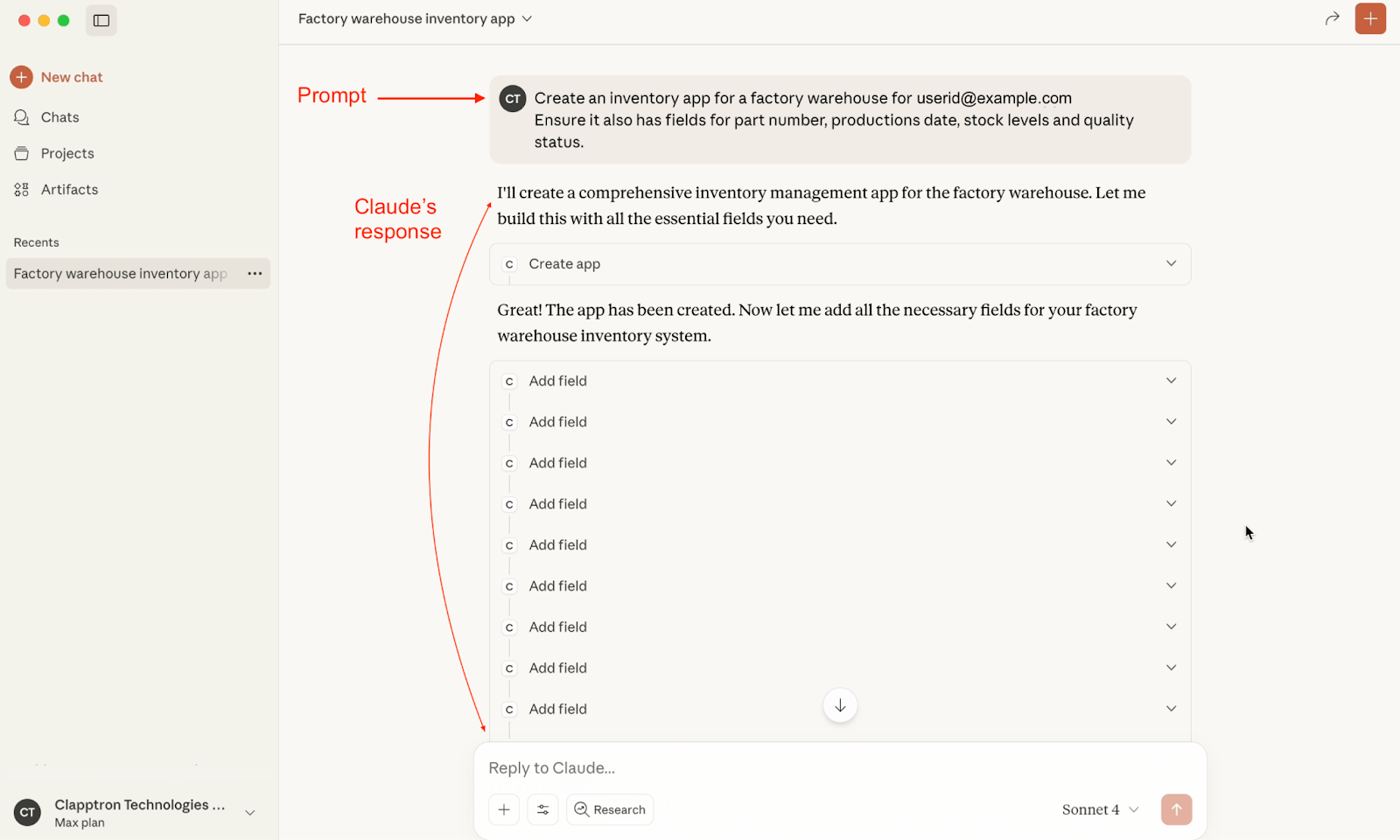

For example: Create an Inventory Management app for user@example.com with fields for item code, supplier, quantity in stock, reorder level, and expiry date.
The AI will:
Depending on complexity, this may take a few minutes.
You can also make changes to an existing app in Clappia.
Tip: If you are working on the same app in the same chat session, you need not give in the app id in the prompt. However, if you are working on multiple apps in the same AI chat session, always provide the App ID so that it knows which app it needs to work on. The App ID can be found in the app’s URL or in the right panel inside Clappia.
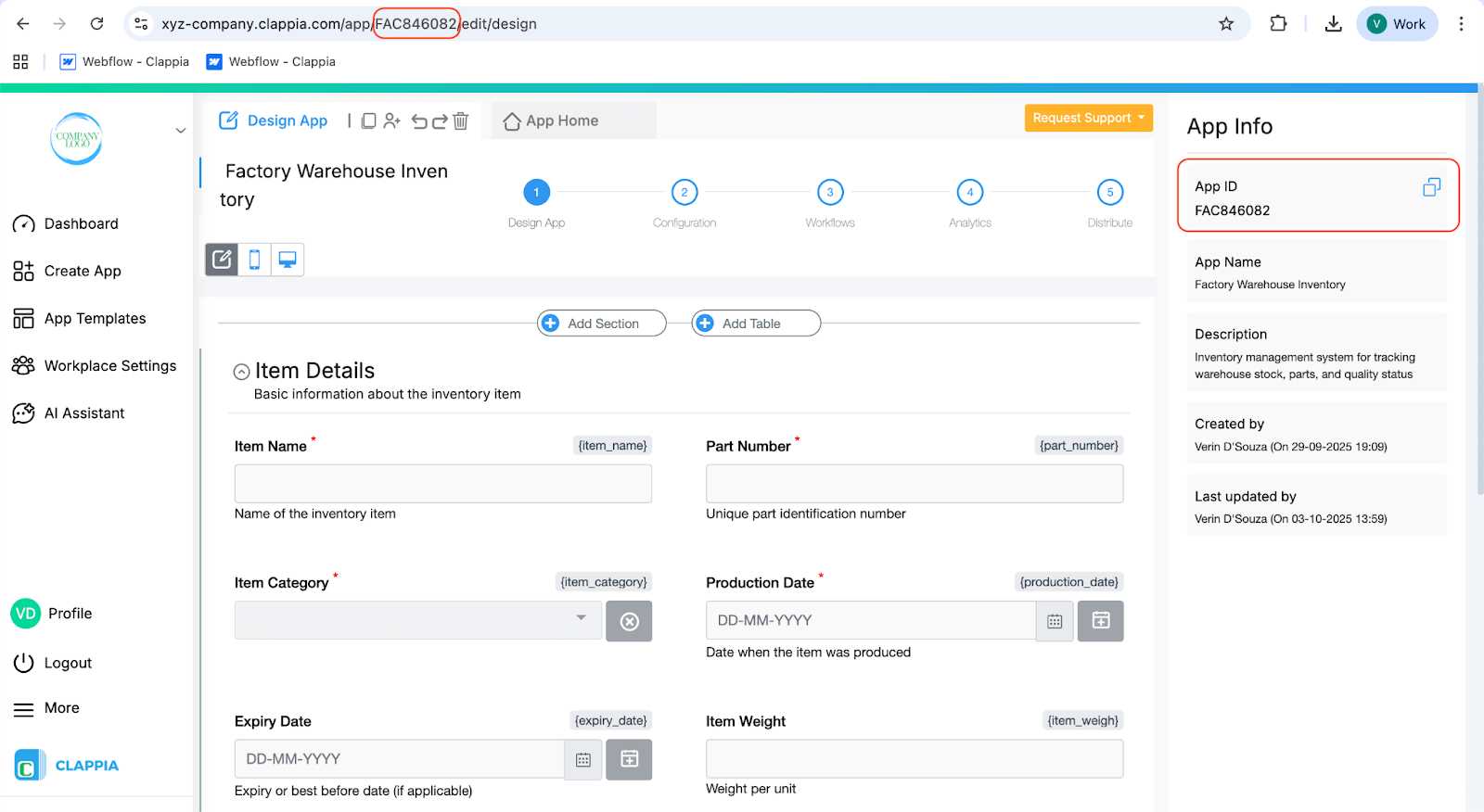
Add a new field
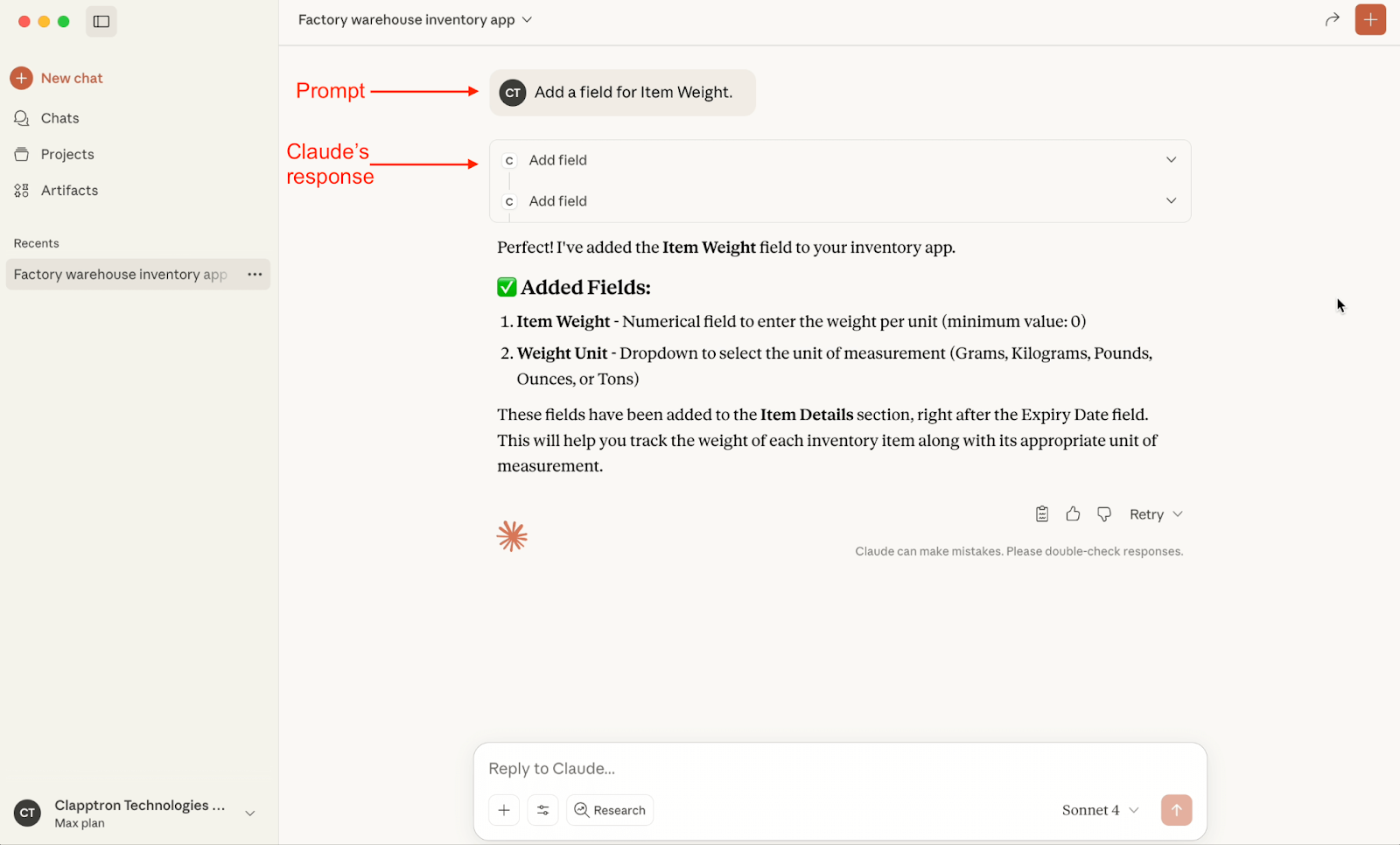

Prompt Example: [APP_ID] Add a field for item weight.
(The same prompt could also be given as “Add a field for item weight.”, without the app id.)
Here, Claude has added a new field to the app with the same name and appropriate configurations on the field’s right panel.
Edit an existing field
Use the variable names of the fields in Clappia (not just the label) so the AI knows exactly which field you want to edit.
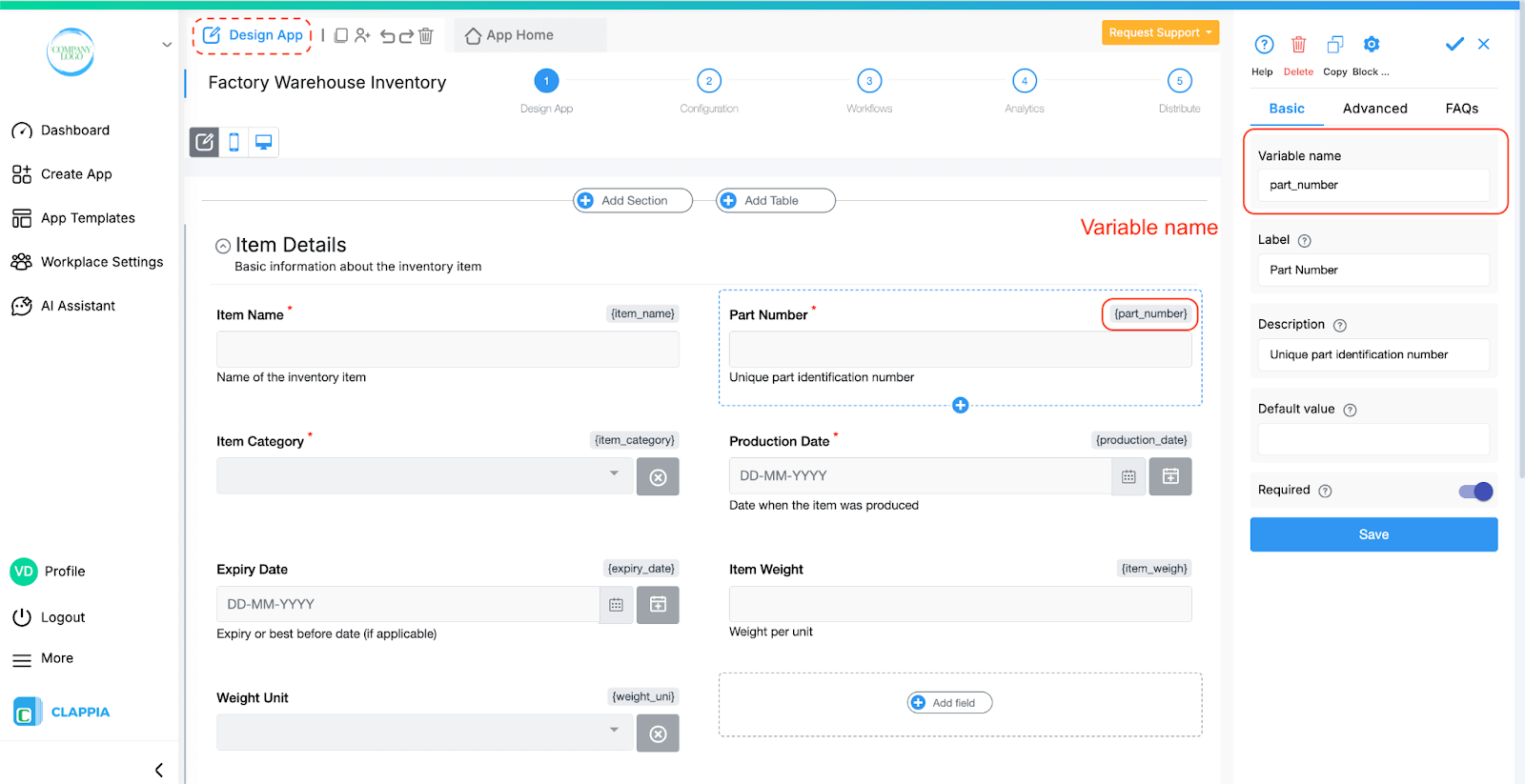
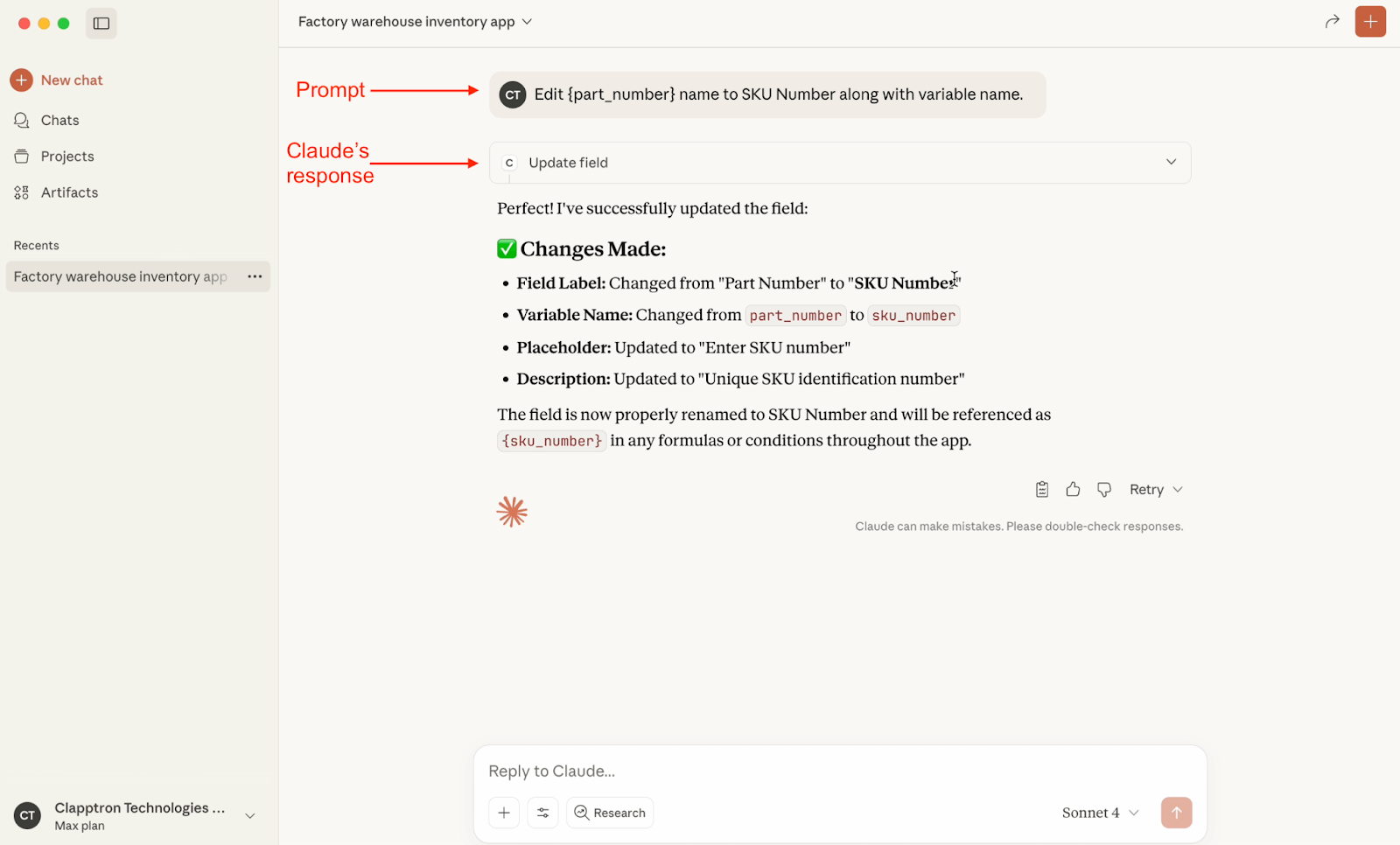
Prompt Example: [APP_ID] Edit {part_number} to SKU Number along with variable name.
View the app structure
Prompt: [APP_ID] Show me the structure of this app.
Useful if you have a very long app and need to know what it contains, or want to replicate the same app with modifications.
Replicate an app
Prompt Example: [APP_ID] Create a copy of this app for user@example.com.
Claude can configure workflows and charts in your app.
Workflows
Prompt Example: [APP_ID] Add a workflow to send an email notification to user@example.com when a submission is made.
Charts
Prompt Example: [APP_ID] Add a bar chart to show stock levels by supplier
You don’t always need to be detailed.
For example: Create a simple CRM app for user@example.com
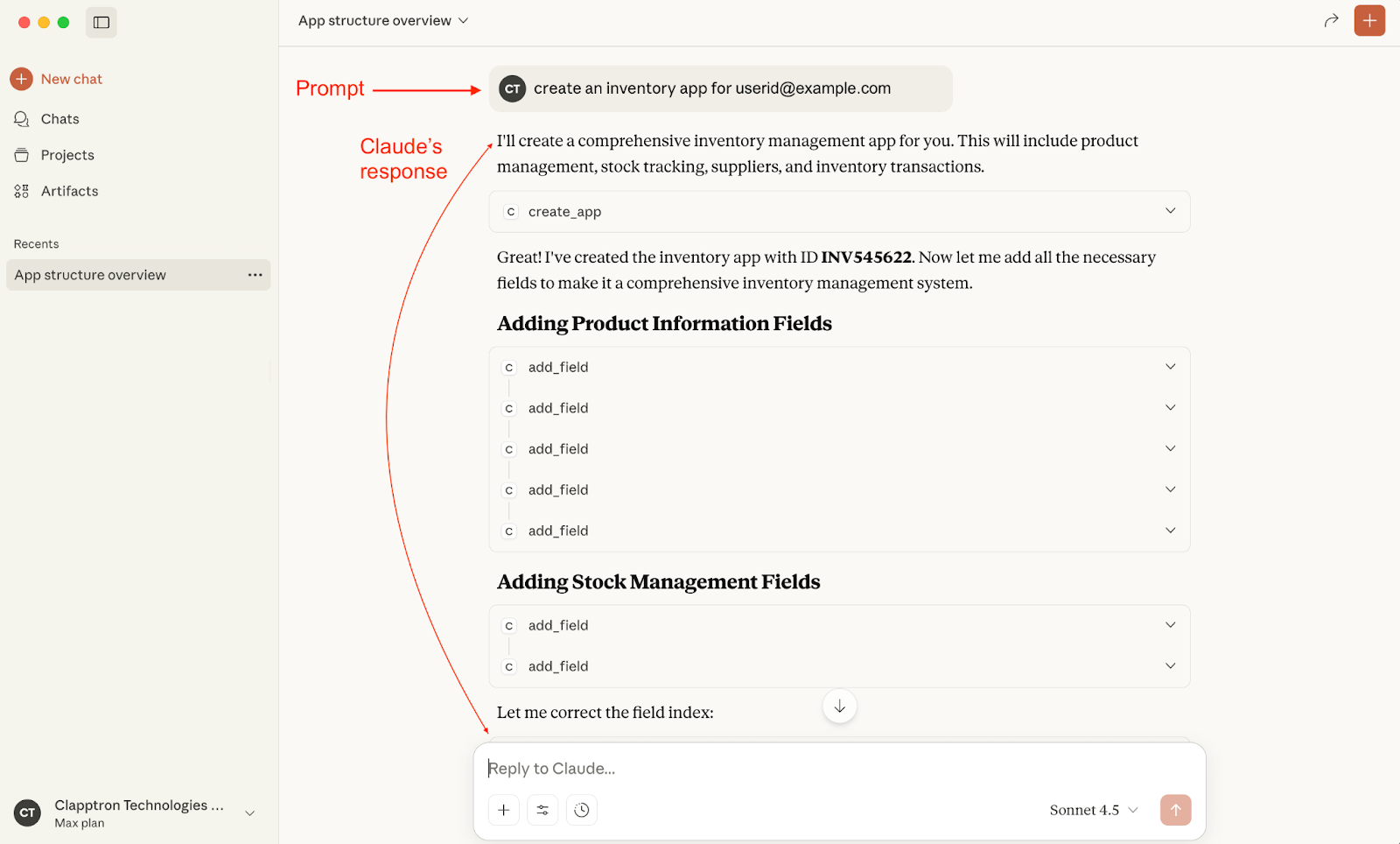

The AI will still build a complete app and then explain what it added. You can refine it further by giving more instructions or editing it manually in Clappia.
While you can test MCP with free AI plans, MCP operations generally consume more tokens. For building real apps and long-term usage, a paid AI plan is recommended.

L374, 1st Floor, 5th Main Rd, Sector 6, HSR Layout, Bengaluru, Karnataka 560102, India

3500 S DuPont Hwy, Dover,
Kent 19901, Delaware, USA


3500 S DuPont Hwy, Dover,
Kent 19901, Delaware, USA

L374, 1st Floor, 5th Main Rd, Sector 6, HSR Layout, Bengaluru, Karnataka 560102, India

