A Workflow is a sequence of tasks that are carried out automatically in a specified sequence without requiring manual intervention at every step.
Workflow is pretty much a self-explanatory term:
In Clappia, you can set up workflows for your apps by first clicking on the desired app in your dashboard to set the workflows for, then go to Design App > Workflows.
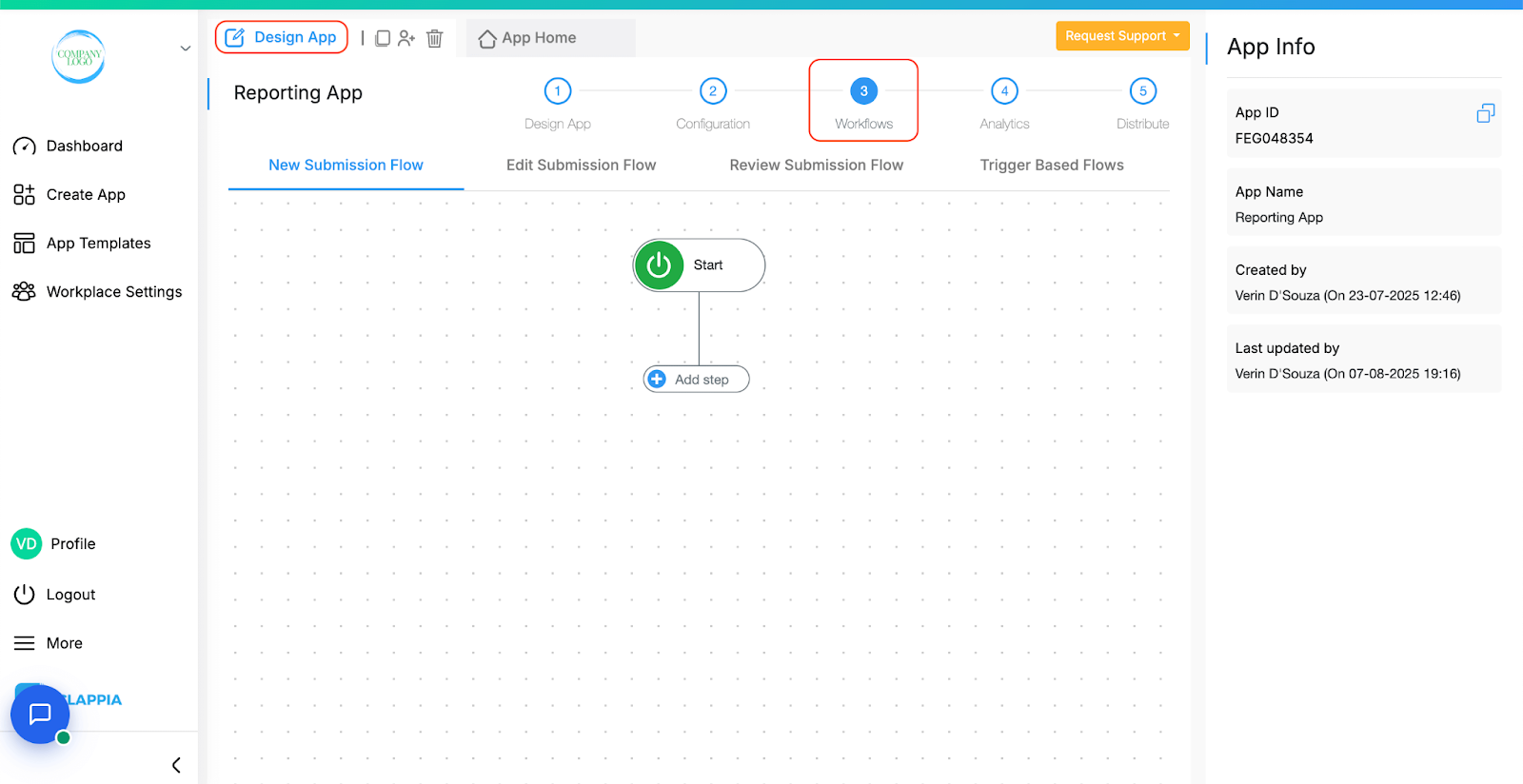
There are two main types of workflows.
Traditionally, Workflows in Clappia operate when a user performs an action in the app; for example, creating a new submission, editing an already created submission, or changing the status of a submission. These are called User Based Flows and there are three types:
User Based Flows:(These start only when a user performs an action in the app.)
Clappia also supports Trigger Based Flows, which operate independently of user activity. This means they can run automatically based on conditions or events such as a set schedule or the arrival of an email, without anyone manually creating or editing a submission.
The main difference between User Based Flows and Trigger Based Flows is that Workflows start when users perform an action whereas trigger based flows run indefinitely until deleted or disabled.
Workflows can start in different ways depending on the type of trigger you choose:
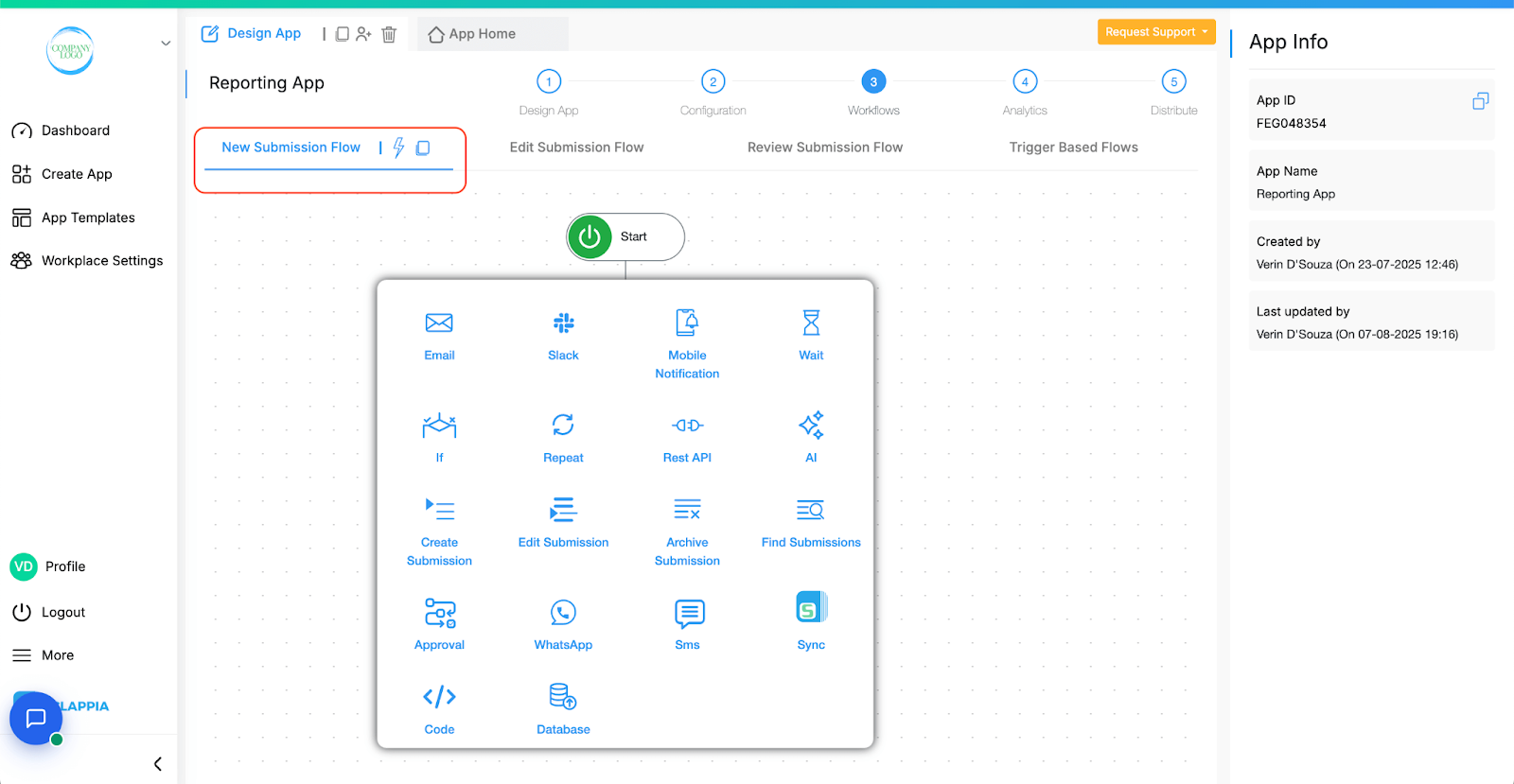
Runs only when a user creates a new submission in the app.
When a user makes a submission, this immediately triggers the workflow you’ve set up in ‘New Submission Flow’. If the submission is later edited, the workflow will not run again unless a similar setup of the workflow is in the ‘Edit Submission Flow’.
Example:
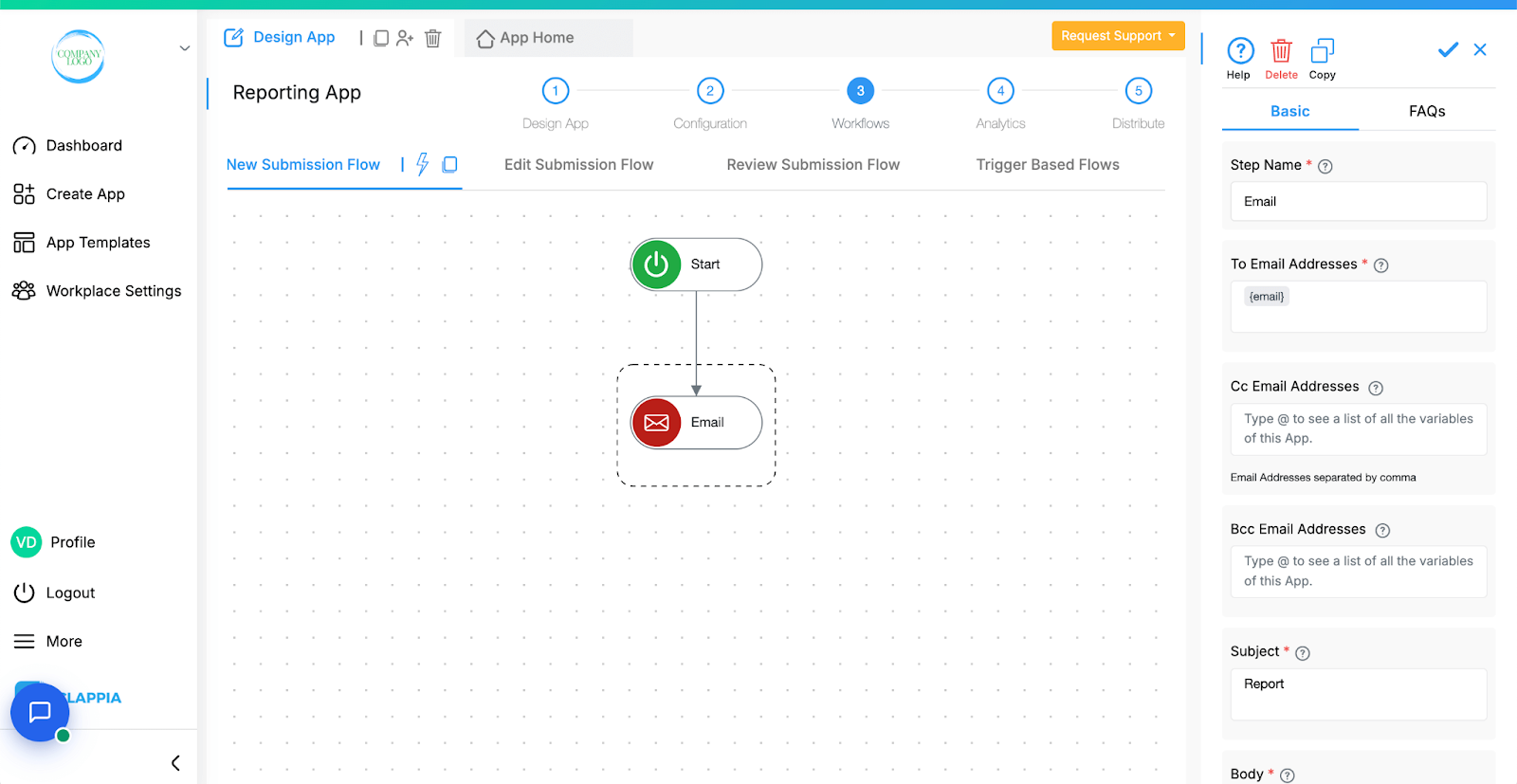
When a user fills out and submits a form, an email is automatically sent to the manager.
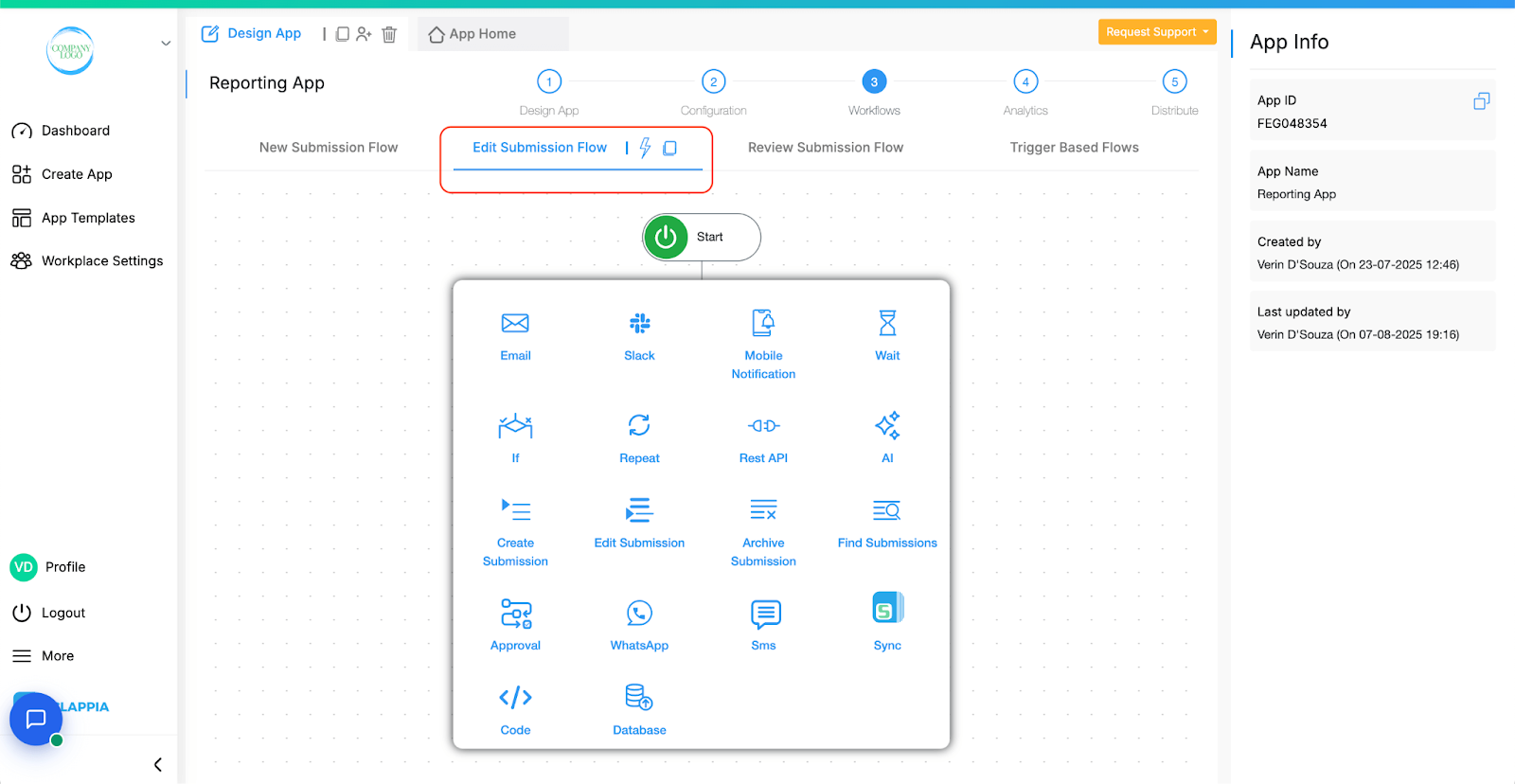
Runs only when a user edits an existing submission inside the ‘Submissions’ tab. Creating a new submission will not trigger it.
Example:
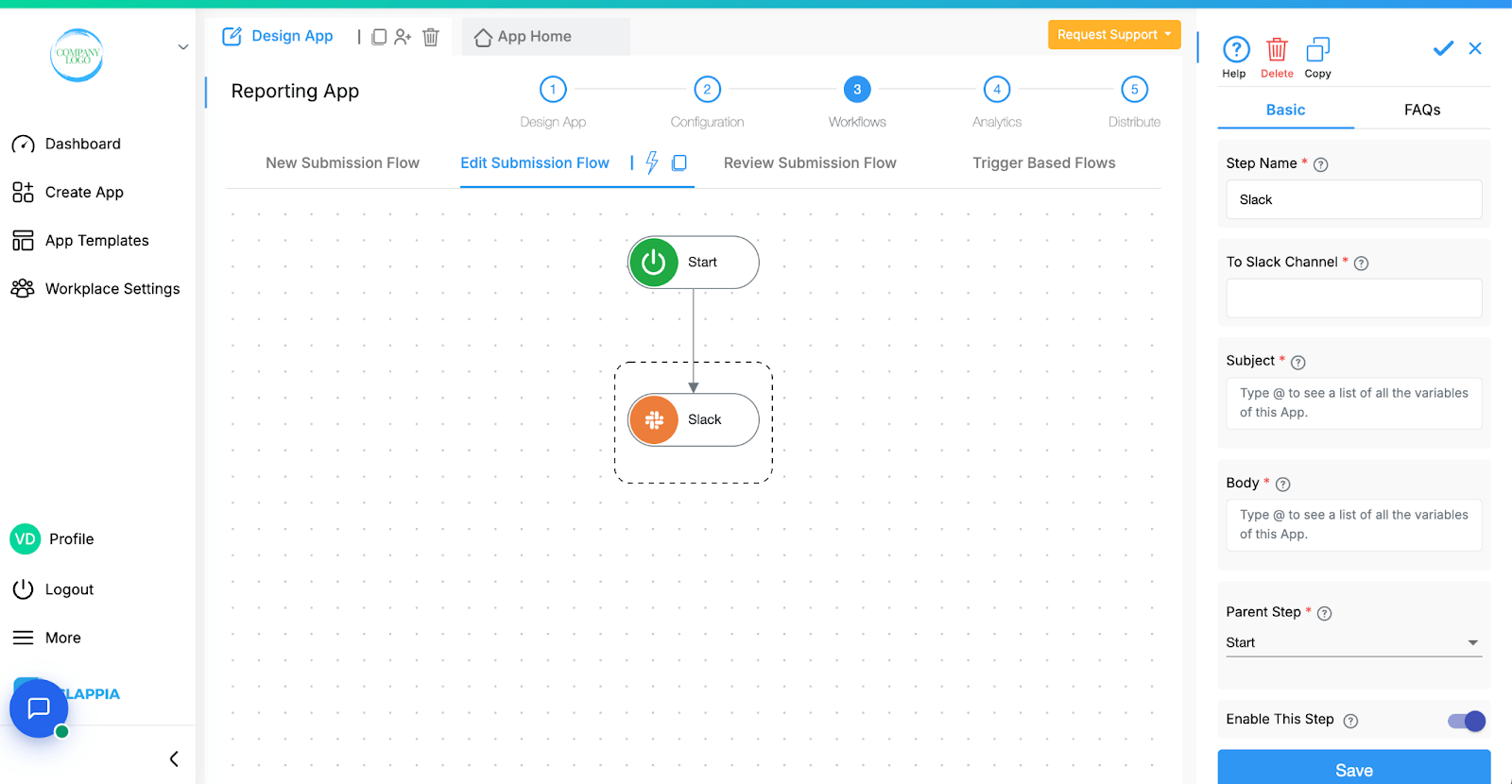
When a user updates a delivery date in a submission, a Slack message is sent to notify the dispatch team.
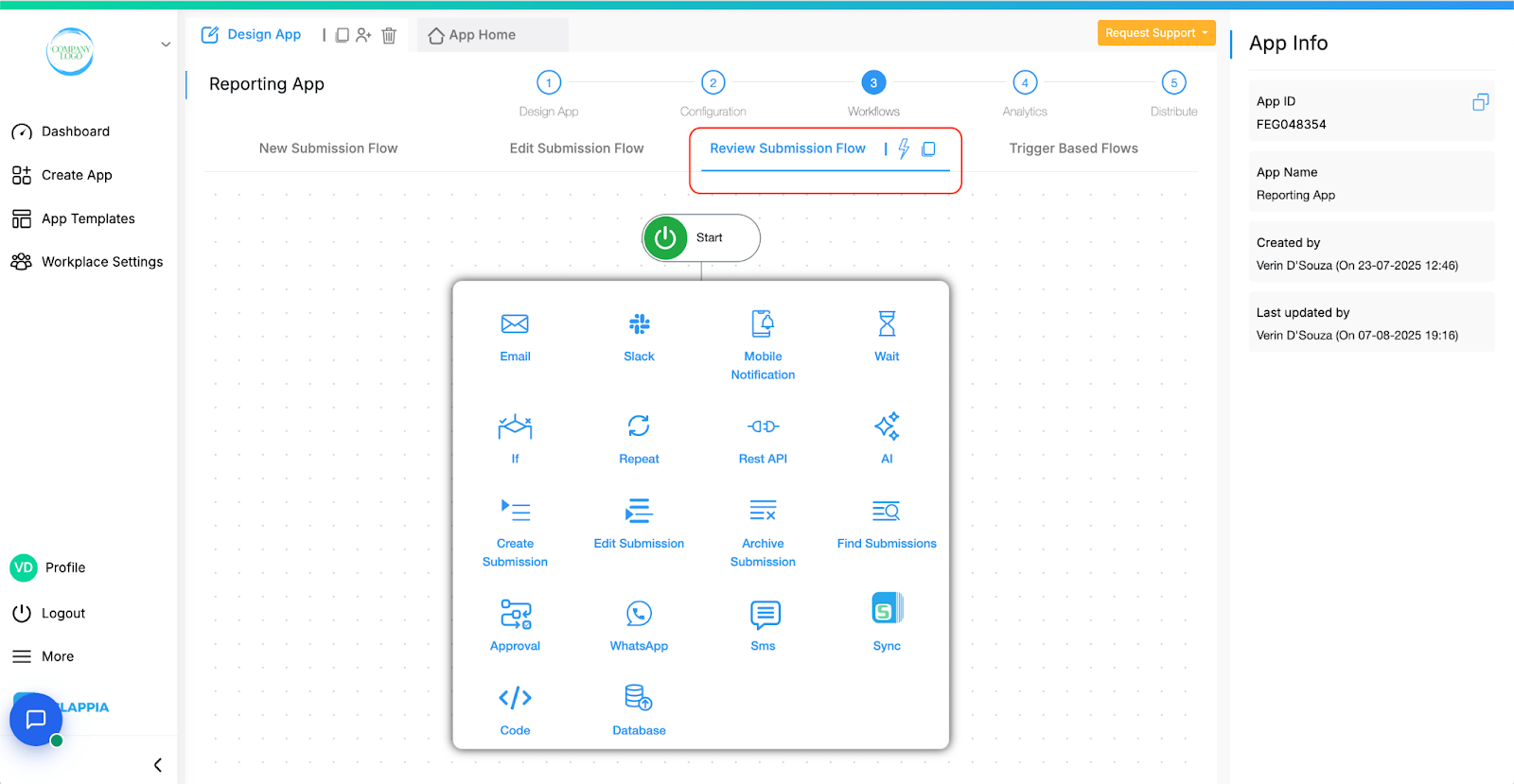
Runs whenever the status of an existing submission is reviewed or changed. This is not counted as editing a submission, therefore workflows in ‘Edit Submission Flow’ will not get triggered if a submission’s status is changed.
Example:
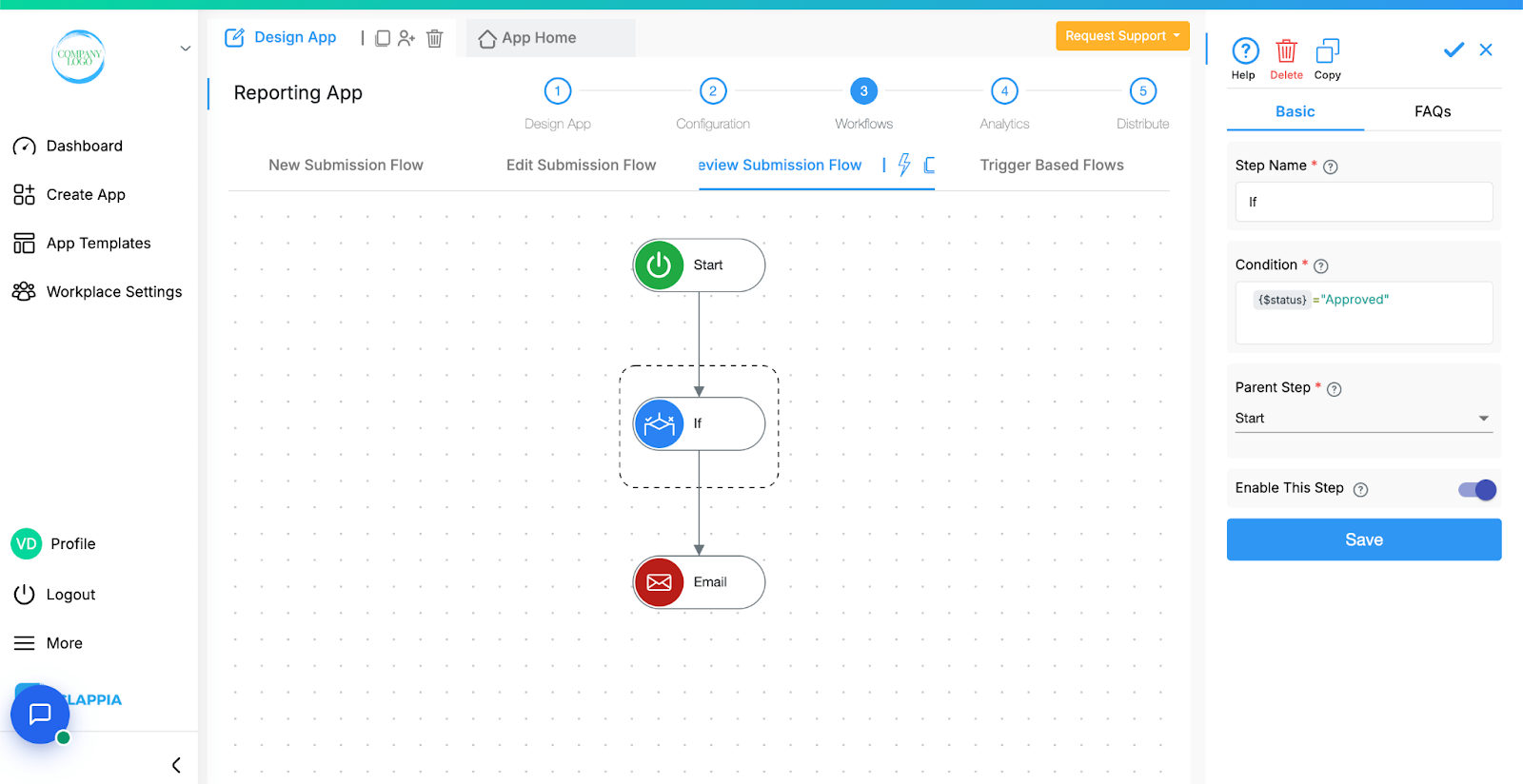
When a submission is marked as “Approved,” a client is emailed.
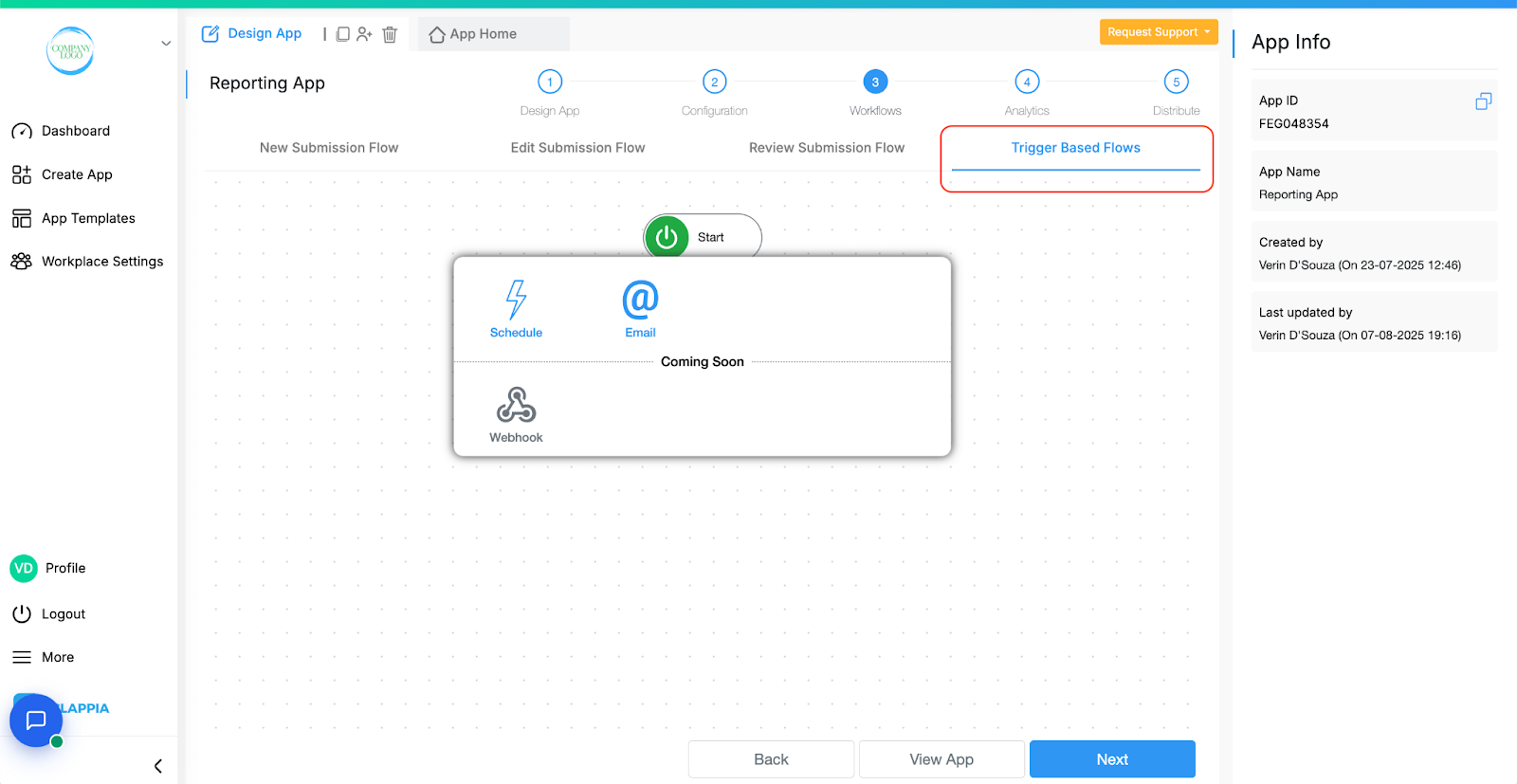
Triggered automatically without any user action in the app. These flows are ideal for time-based automations or external events like receiving an email. They run continuously in the background, even if no one is using the app at the moment.
Currently supported trigger nodes:
More trigger node types will be added in the future.
Trigger Based Flows can run in parallel with other workflows in the same app.
Note:
This separation ensures workflows behave exactly how you expect, depending on the type of action or event you want to automate.
You can use multiple workflows in the same app. For example, one flow could trigger when a submission is created, while another runs on a set schedule. These run independently and can operate in parallel.

Start Button
The Start button is the first step of the workflow. Clicking on it shows the Node Selection Box where you choose the starting point for your workflow.
'Add Node' Button
After selecting a workflow node, you can add another node below it, and so on. Hover over the existing node and click the ‘+’ icon to open the Node Selection Box and choose the next step.
Below are the workflow nodes you can use. Click the linked help guides to learn how to configure each one in detail.
Workflows in Clappia run on individual submissions, such as when a user submits or manually edits a record. However, when using Bulk Upload or Bulk Edit from the Submissions tab, workflows are not triggered, even though new submissions may be added or existing ones updated.
This is because workflows are designed to process one submission at a time. Triggering them for bulk operations can lead to incomplete or inconsistent results, especially for complex workflows.
If you need workflows to run after a bulk operation, currently you will need to open each submission manually and save it. This will count as an edit and trigger the workflow normally.
In case it gets rejected, you can raise a support request.
You can check this using the Workflow Logs. Go to your app and open the App Home section. Then click on the Logs tab. By default, you'll see the Workflow Logs tab open. Click on any log entry to see a panel on the right showing the execution status. If there's an error, the panel will indicate where it occurred.

L374, 1st Floor, 5th Main Rd, Sector 6, HSR Layout, Bengaluru, Karnataka 560102, India

3500 S DuPont Hwy, Dover,
Kent 19901, Delaware, USA


3500 S DuPont Hwy, Dover,
Kent 19901, Delaware, USA

L374, 1st Floor, 5th Main Rd, Sector 6, HSR Layout, Bengaluru, Karnataka 560102, India

