SMTP settings allow you to control how emails triggered from your Clappia workflows are sent. By default, all such emails are sent from noreply@clappia.com using Clappia’s own SMTP server. However, if you want these workflow emails to appear as though they are sent directly from your company’s email account, you can configure your own SMTP settings.
This ensures that automated notifications, approvals, or other workflow-related emails carry your organization’s domain, making them more recognisable and professional for recipients.

To configure SMTP settings in Clappia, navigate to Workpalce Settings on the left panel of the dashboard. Head over to Preferences tab and select SMTP. On the right panel, enable the option 'Configure SMTP server.

.png)
Specify the SMTP hostname (e.g. smtp.gmail.com), port (e.g. 465), SMTP username (e.g. name@companyname.com) and password.
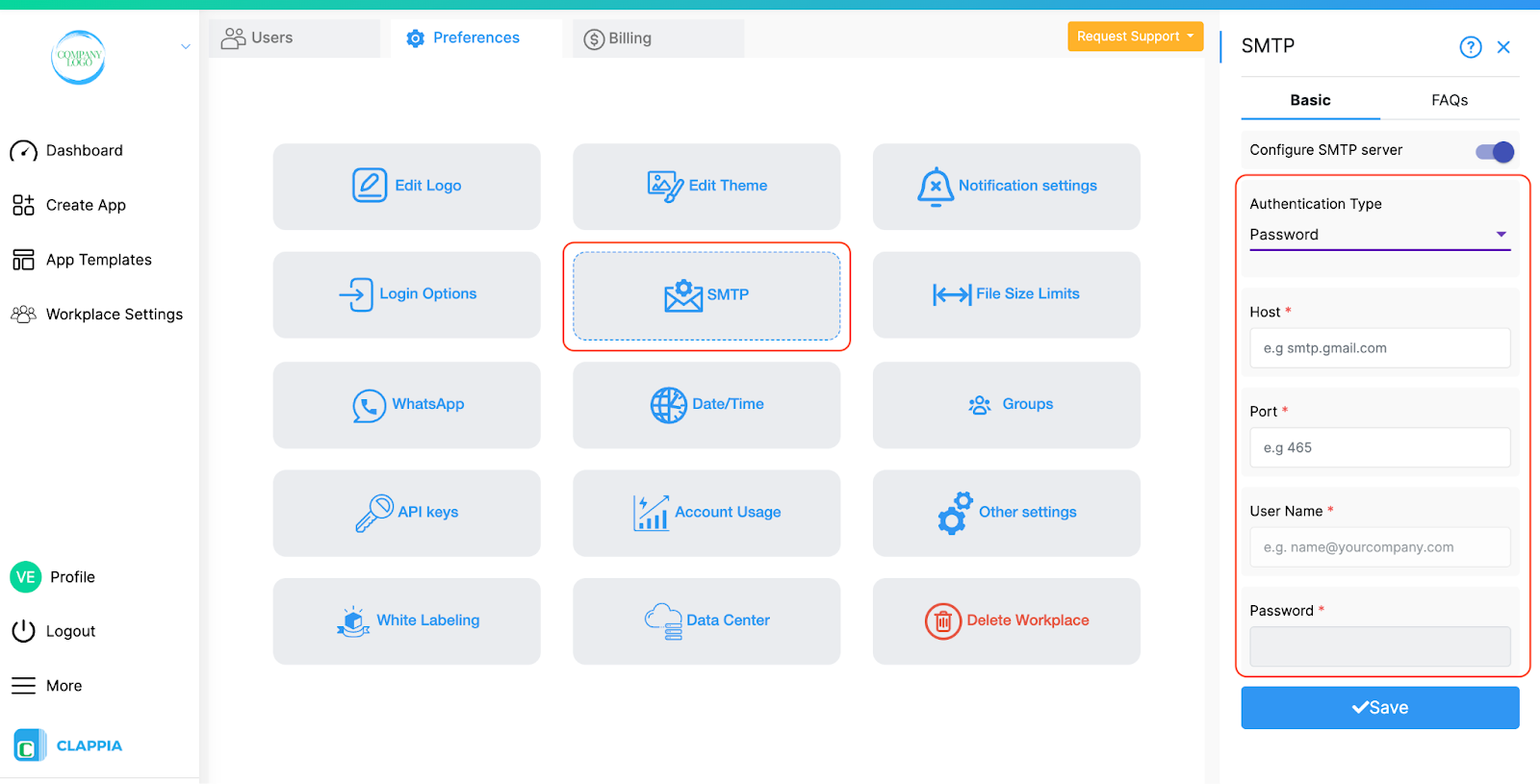
Note: If you are configuring SMTP for a Google account using the Password option, there may be cases where the connection might not work or may stop working in the future, as Google is gradually discouraging such authentications. In such cases, it is recommended to use the Google OAuth2 option for reliable integration. For non-Google accounts, using the Password option should work without issues.
If selected, you will need to connect your Google account.
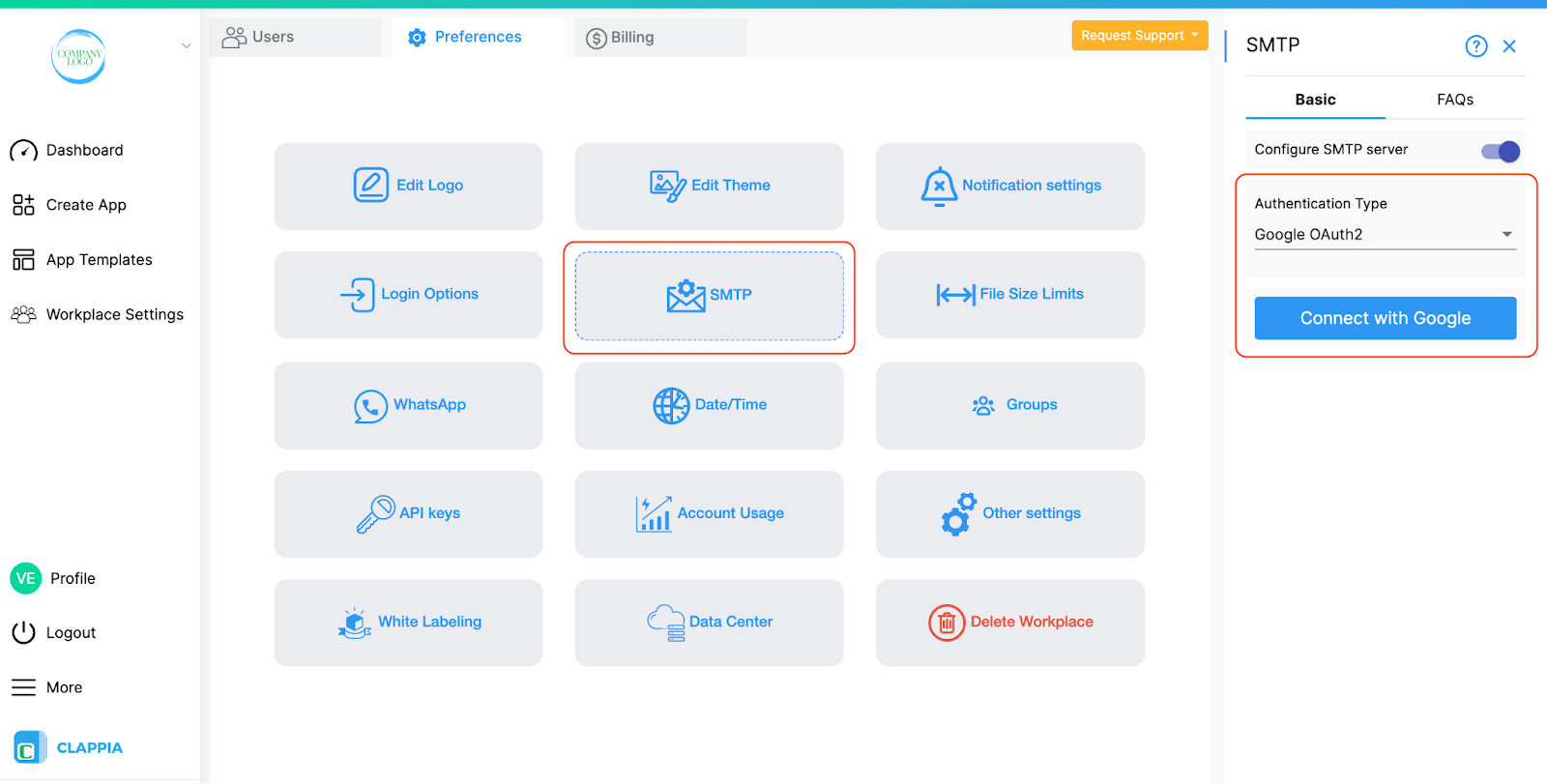
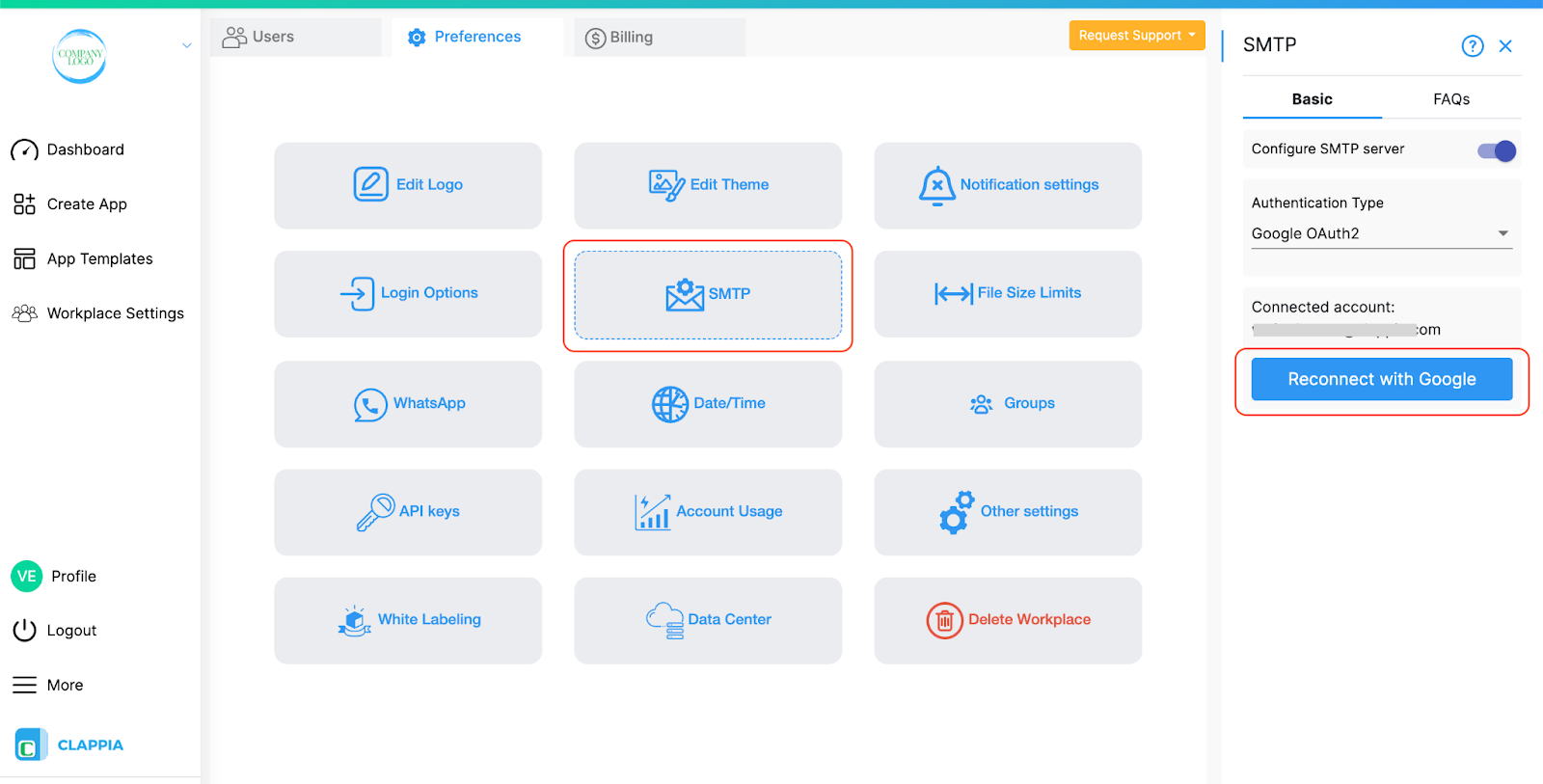
Note: When connecting your Google account, the pop-up window will request permissions. Make sure to select the option ‘Send email on your behalf’. Without this permission, the SMTP setup will not work correctly, and email workflows triggered from your Clappia apps will fail to send emails.
If you are trying to use your Google Account for configuring SMTP Settings, you might be getting errors like Invalid login: 535-5.7.8 Username and Password not accepted. This means that the Google Account doesn't allow using your raw password for sending emails. In this case, you need to generate a Custom App Password for your account. You can follow the steps below for this -
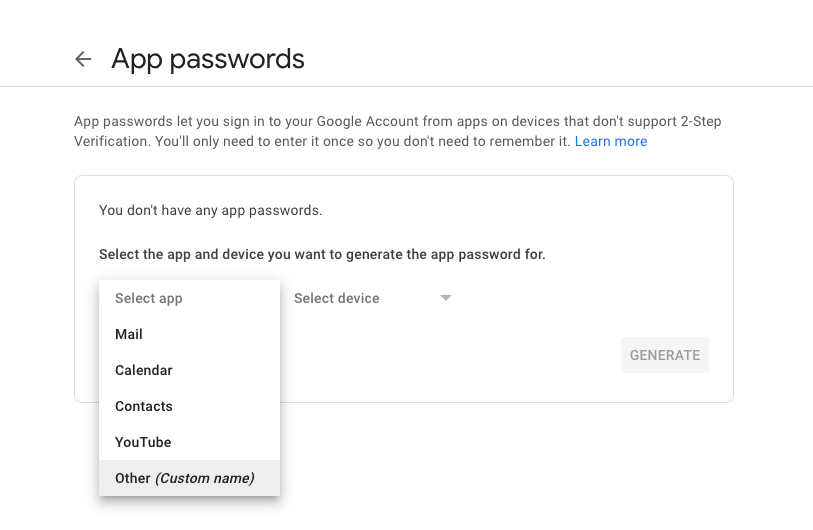
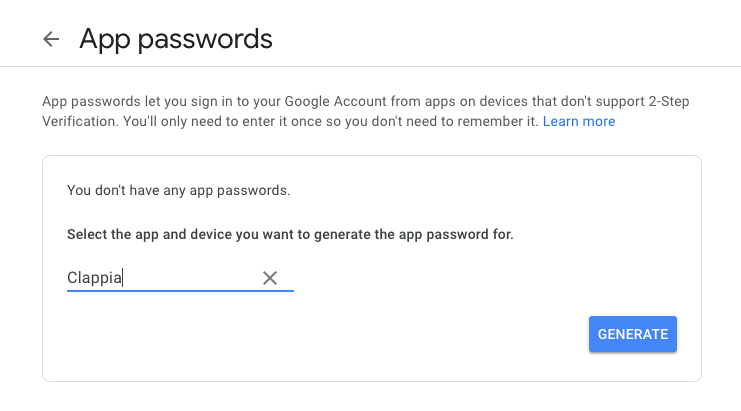

If your Google account has multiple email addresses associated with it (such as alias addresses), a From Email dropdown will appear in the right panel. You can select which email address should be used as the sender for workflow emails.
The email ID you select here will be displayed as the sender when workflow emails (configured using the Send Email node) are delivered to recipients. This ensures that recipients see the correct email identity you want them to reply to.
If needed, you can Reconnect with Google at any time by clicking the button shown.
If selected, you will need to connect your Microsoft account.


Once connected, all emails triggered from Clappia apps will be sent using the connected Microsoft account’s email address instead of noreply@clappia.com.

L374, 1st Floor, 5th Main Rd, Sector 6, HSR Layout, Bengaluru, Karnataka 560102, India

3500 S DuPont Hwy, Dover,
Kent 19901, Delaware, USA


3500 S DuPont Hwy, Dover,
Kent 19901, Delaware, USA

L374, 1st Floor, 5th Main Rd, Sector 6, HSR Layout, Bengaluru, Karnataka 560102, India

